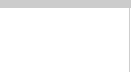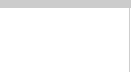
62
Scanning with Windows
8. Choose the Resolution setting:
■
Choose
300
dpi for most photos that you plan to print
at their original size or smaller (or
72
dpi if you only
want to view them on your screen or on the Web)
■
Choose
400
dpi for most text scanning
■
Choose a higher resolution for line drawings, or if you
plan to enlarge a photo
Higher resolutions create larger files that take longer to
print and process.
9. Choose your
Document Size
.
Continue with the steps in the next section if you’re scanning a
photo, or the steps on page 63 if you’re scanning text or line art.
Scanning a Photo
Follow these steps if you’re scanning a photograph or a photo
on a printed page:
1. Start your scan as described on page 60.
2. Select
Unsharp Mask
to sharpen your image
automatically.
3. Choose your Image Type: either
Color
or
Black & White.
4. Do one of the following:
■
Click the
Auto Scan
button to automatically preview
your photo or page, select the image, set the exposure,
and scan. Your photo or page goes in and out of the
scanner twice. The TWAIN window closes, and your
scanned image appears on your screen.
■
Click the
Preview
button. Your photo or page goes
into the scanner and comes back out. The preview
image appears on the right side of the TWAIN
window. Continue with step 5.