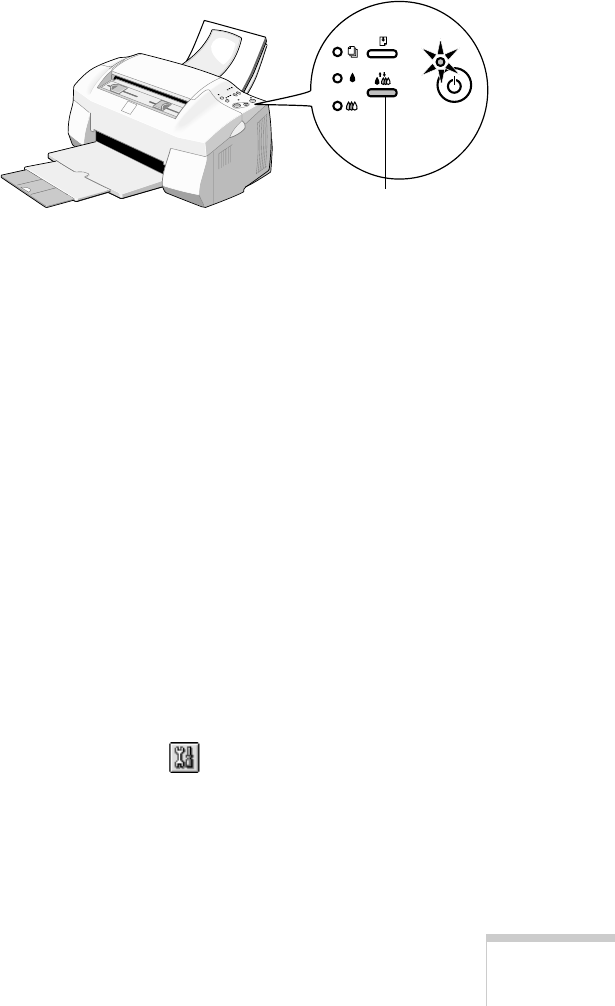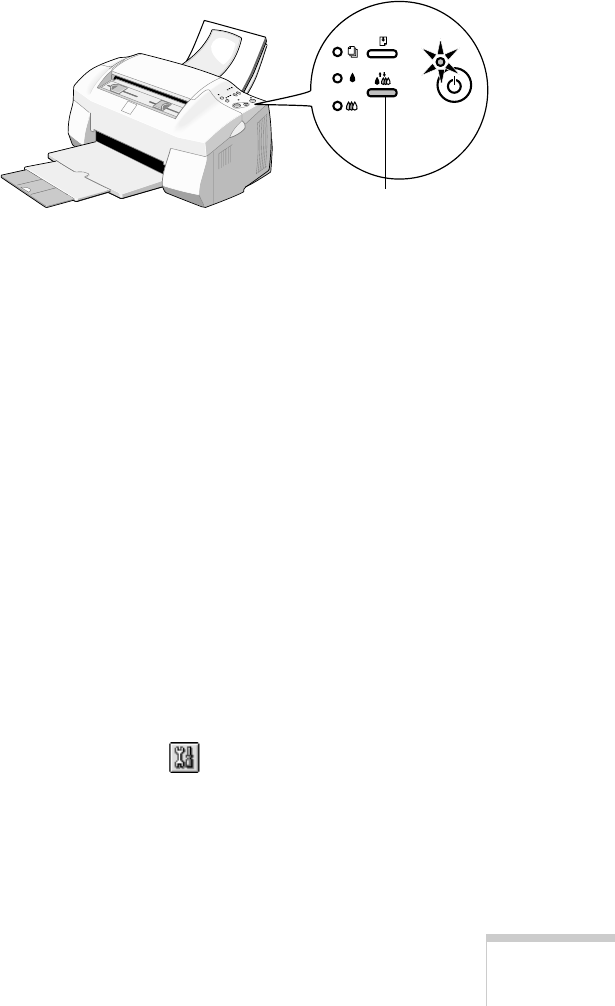
Maintaining Your EPSON Stylus Scan
109
Using the Control Panel
1. Make sure the printer is turned on and not printing, and
that the
B
black and
A
color ink out lights are off.
2. Press the
R
cleaning button and hold it down for three
seconds.
Cleaning takes about one minute, during which the printer
makes some noise and the
P
power light flashes.
3. After the
P
power light stops flashing, print a page to test
the print quality and reset the cleaning cycle.
4. Run a Nozzle Check, examine the check pattern, and
respond as described below.
Running a Nozzle Check
1. Make sure the EPSON Stylus Scan is turned on but not
printing, and the
B
black and
A
color ink out lights are off.
2. Do one of the following:
W
■
Click
Start
, point to
Settings
, then select
Printers
.
Right-click the
EPSON Stylus Scan 2000
icon and
select
Properties.
Click the
Utility
tab.
M
■
Open the File menu and choose
Page Setup
or
Print.
Then click the
Utility
button.
3. Click the
Nozzle Check
icon on the Utility menu.
4. Follow the instructions on the screen to run the nozzle
check.
cleaning button