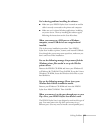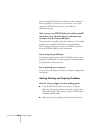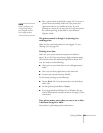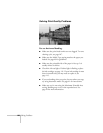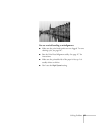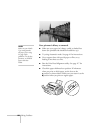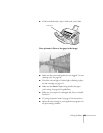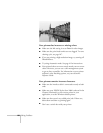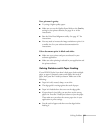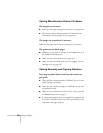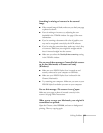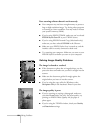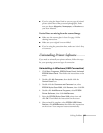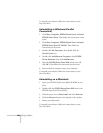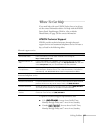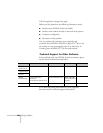Solving Problems
131
Your printout is grainy.
■
Try using a higher quality paper.
■
Make sure you set the Quality/Speed slider to the
Quality
setting in your printer software; see page 41 or 44 for
instructions.
■
Run the Print Head Alignment utility. See page 117 for
instructions.
■
You may need to increase the image resolution or print it in
a smaller size. See your software documentation for
instructions.
Color documents print in black and white.
■
Make sure your printer and port are selected in your
software application.
■
Make sure color printing is selected in your application and
the printer software.
Solving Problems with Paper Feeding
If your EPSON Stylus Scan doesn’t feed paper, feeds multiple
pages, or paper is jammed, remove and replace the stack of
paper, then press the
E
load/eject button. Make sure of the
following:
■
Paper isn’t old, creased, damp, or too thin.
■
The edge guide is resting against the stack of paper.
■
Paper isn’t loaded above the arrow on the edge guide.
■
If paper doesn’t eject fully, you may have set the wrong
paper size. Press the
E
load/eject button to eject the paper.
Then make sure you select the correct paper size in your
application or print settings.
■
Fan the stack of paper and then even the edges before
loading it.