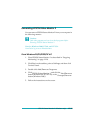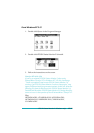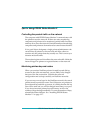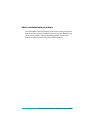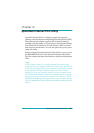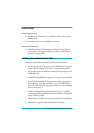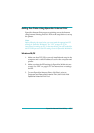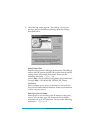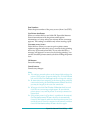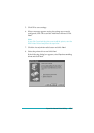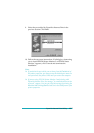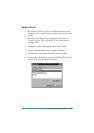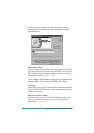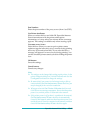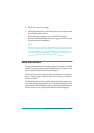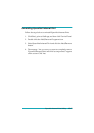EpsonNet Internet Print Utility
13-5
Port Number:
Enter the port number of the proxy server (from 0 to 65535).
Get Printer Attributes:
When you select this box and click OK, EpsonNet Internet
Print communicates with the printer and acquires
information, so it may take a few minutes before a message
appears. This setting is available only when creating a port.
Get status every 20 sec.:
Select this box when you want to receive printer status
updates at regular intervals (every 5 seconds during printing
and every 20 seconds when idle). If you select this box, a
message will appear if an error occurs during printing. You
can also check the printer status by double-clicking the printer
icon.
OK button:
Saves the settings.
Cancel button:
Cancels any changes.
Note:
❏
The settings you make above can be changed after settings the
printer. In the printer Properties dialog box, click the
Details
tab, and click the
Port Settings
button to change the settings.
❏
Be aware that when connecting to the Internet using a dial-up
router and selecting the
Get status every 20 sec
check box,
you may be charged for the extra line connection.
❏
When you check the
Get Printer Attributes
check box and
click
OK
, an error message might appear. Be sure that the
printer power is on, and the printer is correctly connected on
the network.
❏
If the printer power is off or there is a problem in the network,
the
Get status every 20 sec
check box is automatically
cleared. If this happens, make sure that the printer power is on
and the printer is correctly connected on the network, and then
check the
Get status every 20 sec
check box again.