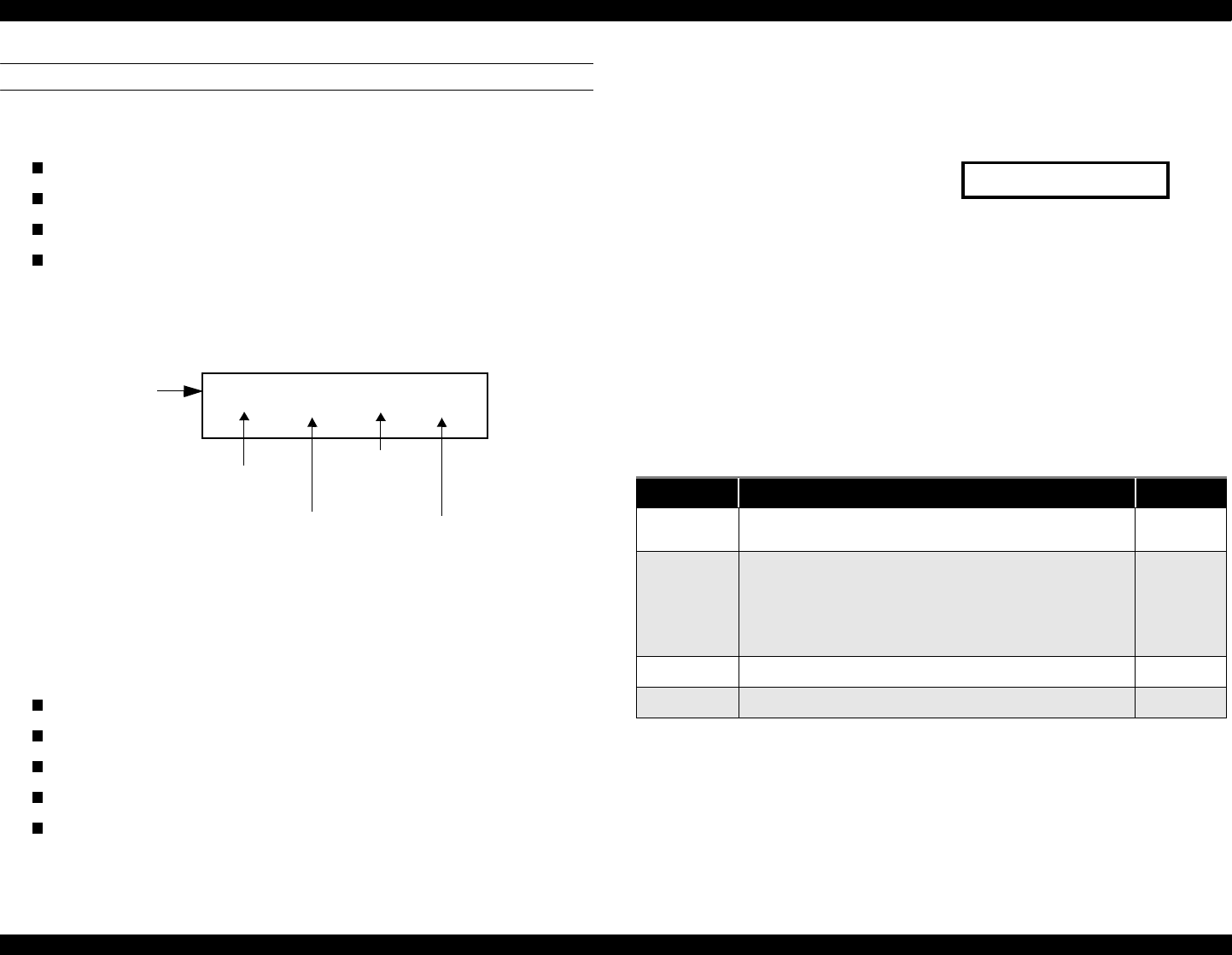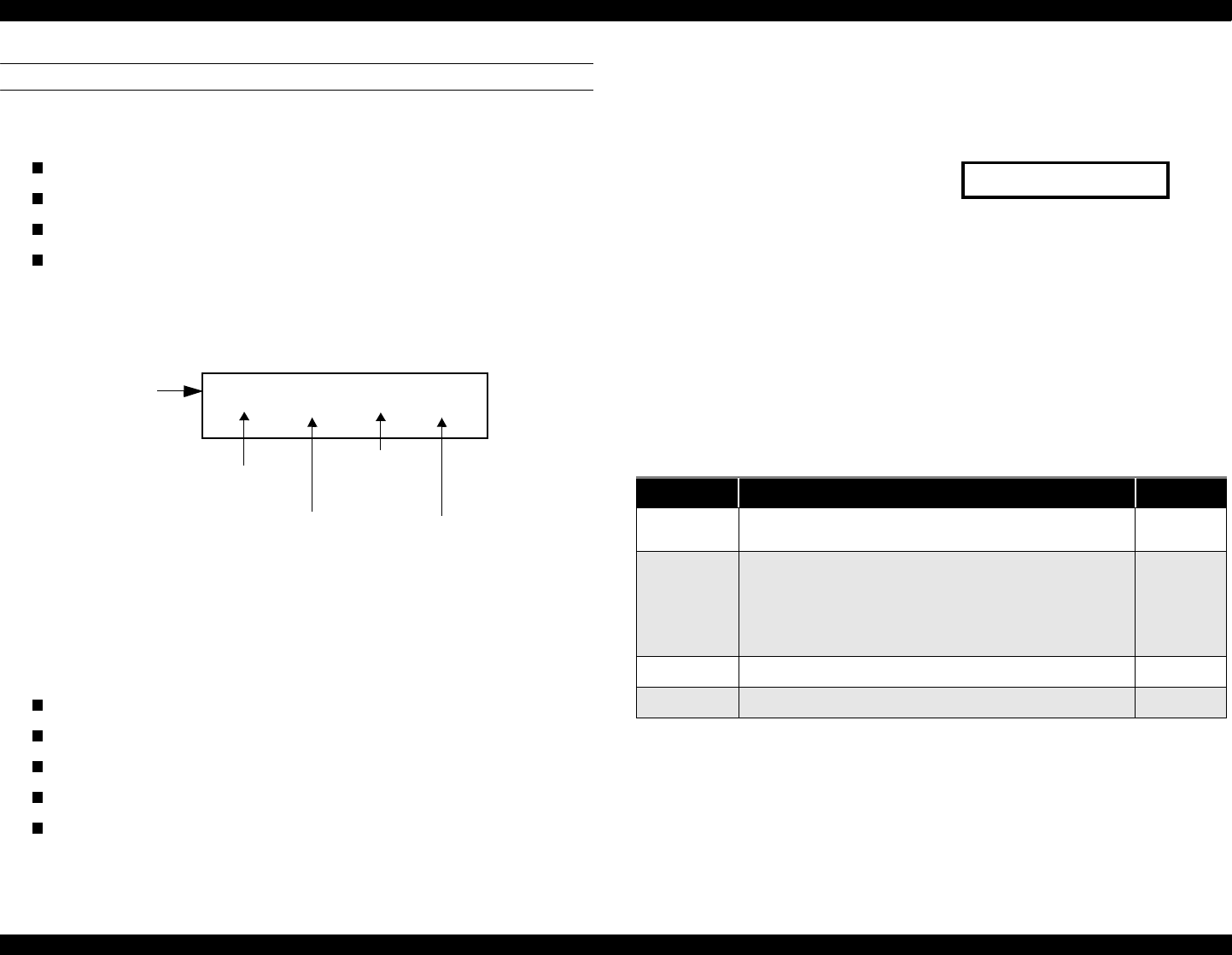
EPSON Stylus Scan 2500 Revision A
Product Description Control Panel 24
COPY BUTTON
Before performing a local-copy operation, you should understand how the
LCD and control panel buttons work. The LCD displays:
Copy status
Copy settings
Stylus Scan error messages and maintenance status
Miscellaneous settings not directly related to copying
1. Copy status
While waiting for a copy job, the current copy settings are displayed.
Example: (default)
Figure 1-9. LCD and Button Relationship
2. Copy settings
Allows you to make the following copy settings.
Quality
Reduce/Enlarge
Paper size
Brightness
Number of copies
3. Status
Displays the current Stylus Scan condition.
Example:
Scanner lamp is warming up
4. Miscellaneous settings
Allows users to print or change the following
Demo pattern
Status sheet
Bottom margin
Paper size category (metric or US)
Language code
Set factory default
100% B&W Normal 1
Reduce/
Enlarge
B&W/
Color
Quality
Number of
copies
LCD
Button
s
Table 1-12. Copy button functions
Button Function Notes
Operate
• Sets Local Copy Mode as the default; same as
printer reset.
Stop/Clear
• Stops the current copy job and ejects the paper
during copying.
• Clears number of copies setting (returns to “1”)
• Clears settings and returns settings to their default
values.
Copy
• Starts copying (default =
B & W 100% Normal 1)
B&W/Color
• Selects Color copy or Black & white copy