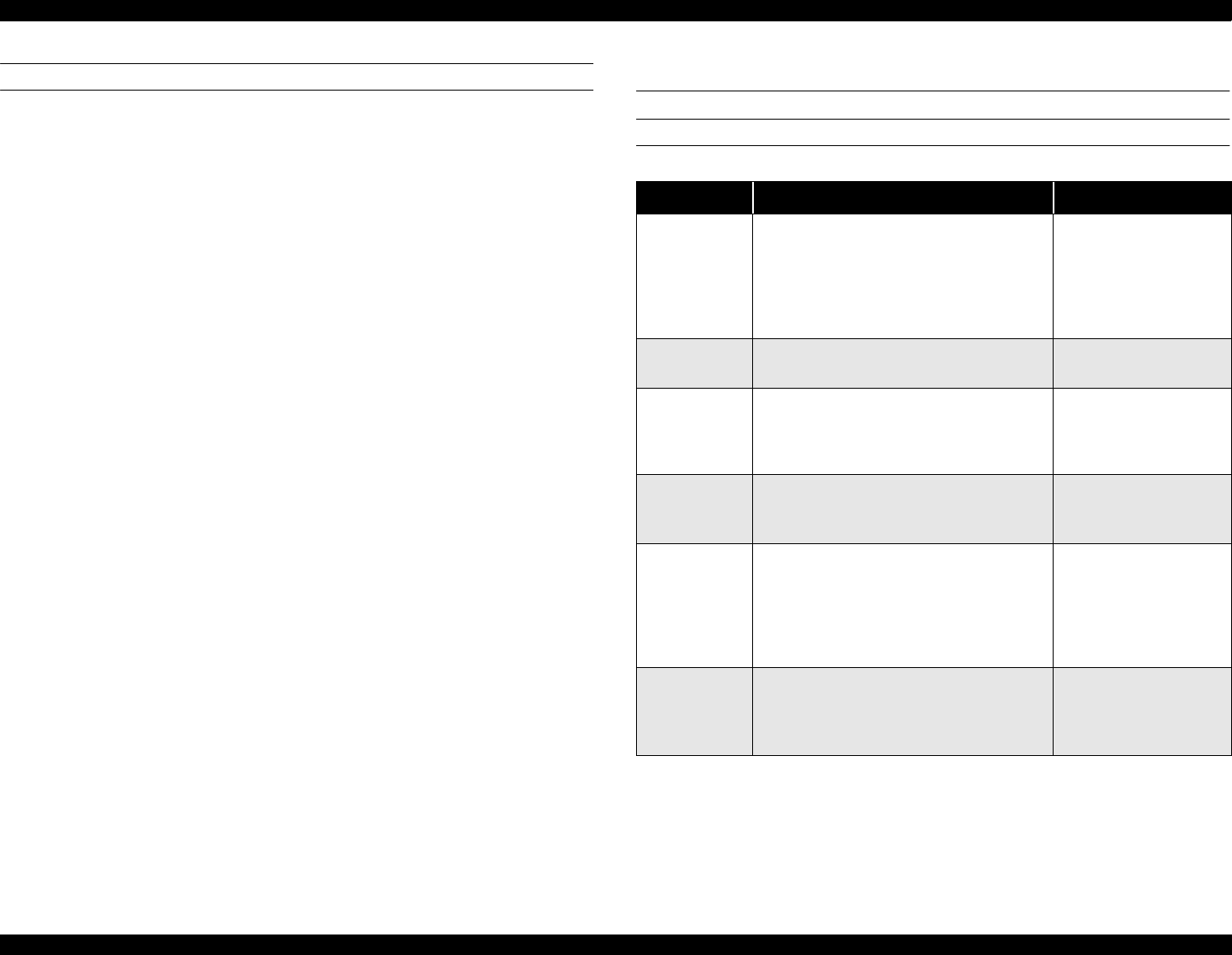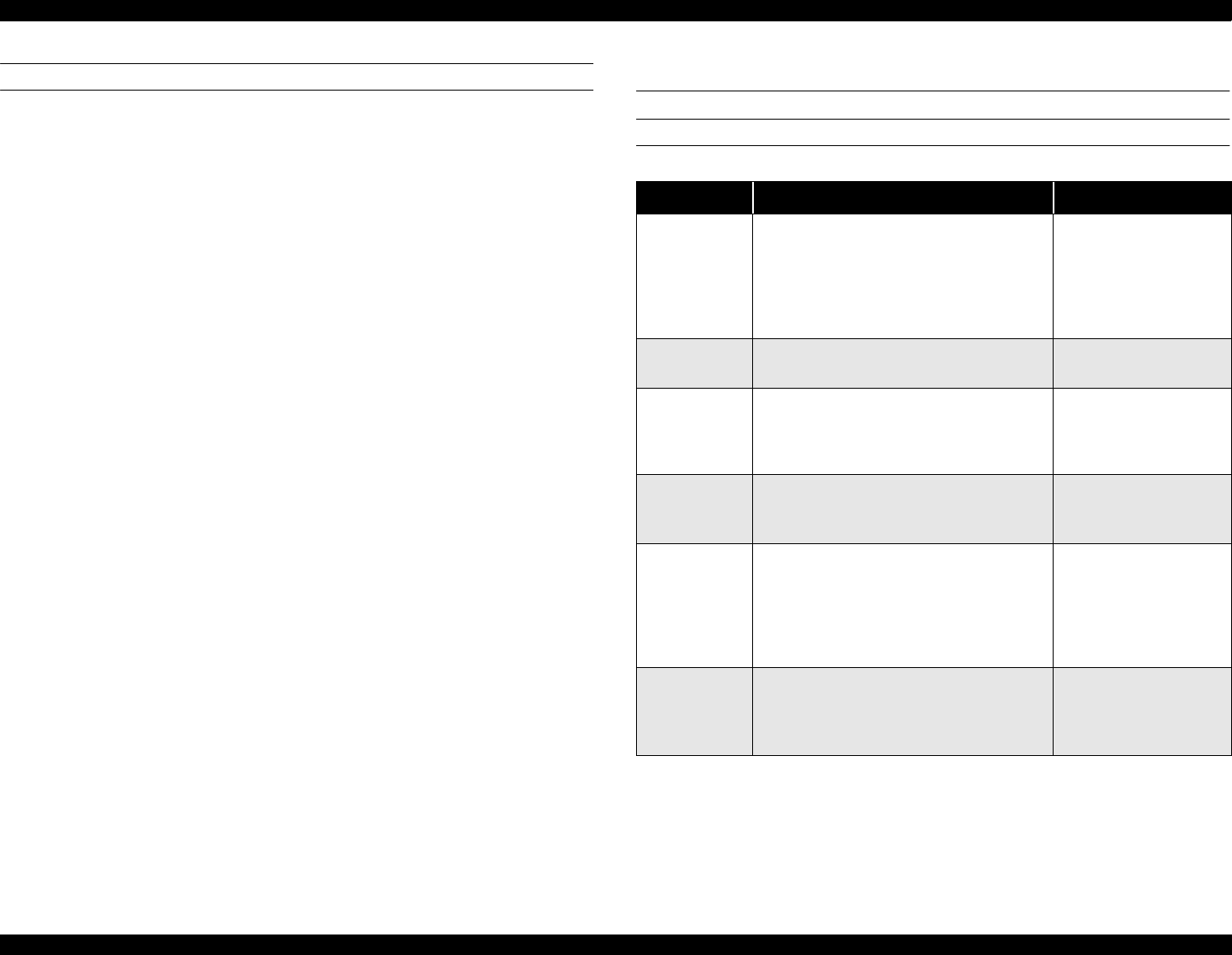
EPSON Stylus Scan 2500 Revision A
Product Description Stylus Scan Errors 29
MENUS
1. Bottom Margin
Determines the default bottom margin of 14mm or 3mm.
2. Paper Size category
Determines which paper size category is enabled; metric or US
Metric = A4/B5/A6
US = Letter/Half Letter/5x8”
3. Language
Determines which language is used to display LCD messages;
English/German/French/Italian/Spanish/Portuguese
4. Set Factory Default
Determines parameters for factory default settings.
Factory default settings:
Copy mode = Refer to “Buttons” on pag e24
Settings Menu mode = 14mm bottom margin
The Paper Size and Language parameters are saved as defaults when
power is turned off.
5. Status sheet
Prints the following settings:
Bottom margin
Paper size category
Language
1.8 Stylus Scan Errors
PRINTER-SPECIFIC ERRORS
NOTE: Do not re-install used ink cartridges. Doing so confuses the
ink-level detection function and may cause a serious problem
in the printhead.
Table 1-17. Printer-SPECIFIC errors
Error Cause Solution
Ink out
When one or more ink cartridges are
almost empty, the printer enters the
low-ink state and continues printing.
When the cartridge is completely empty,
the printer indicates an ink-out error and
stops printing.
Install a new ink
cartridge.
Paper out
If the printer fails to properly load paper,
it indicates a paper-out error.
Load paper and press
the Load/Eject button.
Paper jam
If the printer fails to properly eject paper,
it indicates a paper jam.
Press the Load/Eject
button. If this does not
clear the error, remove
the paper by hand.
No ink
cartridge
If the printer detects that one of the ink
cartridges is not installed, it indicates a
no-ink-cartridge error.
Install a new ink
cartridge.
Call Service
When the total amount of waste ink
reaches the limit, the printer indicates a
maintenance request and stops printing.
Replace the waste ink
pads and reset the
waste ink counter with
the adjustment
program. See Chapter
5 for details.
Fatal error
A carriage control or CG access error
has occurred.
Turn off the Stylus
Scan and turn it back
on. If the error does not
clear, service.