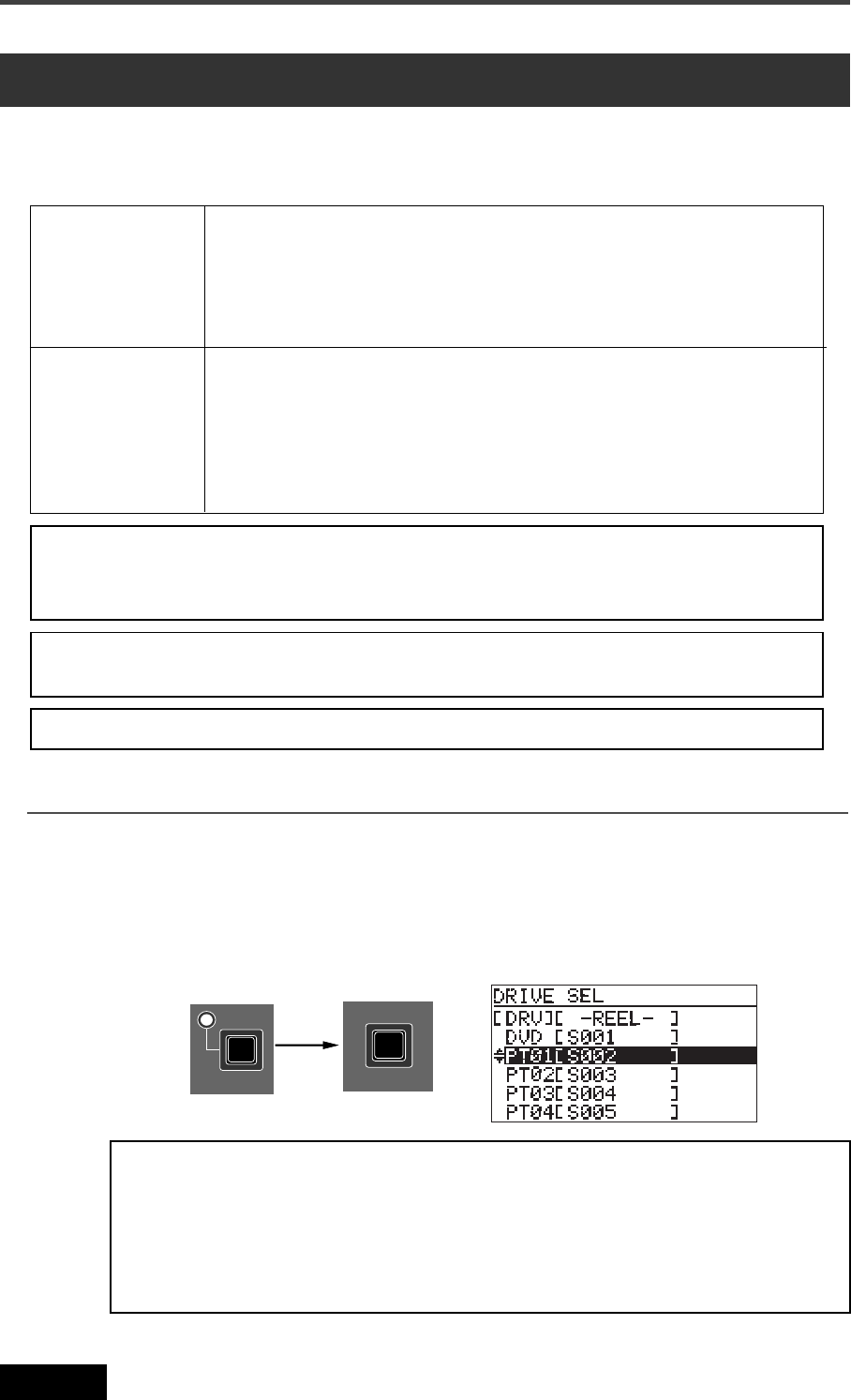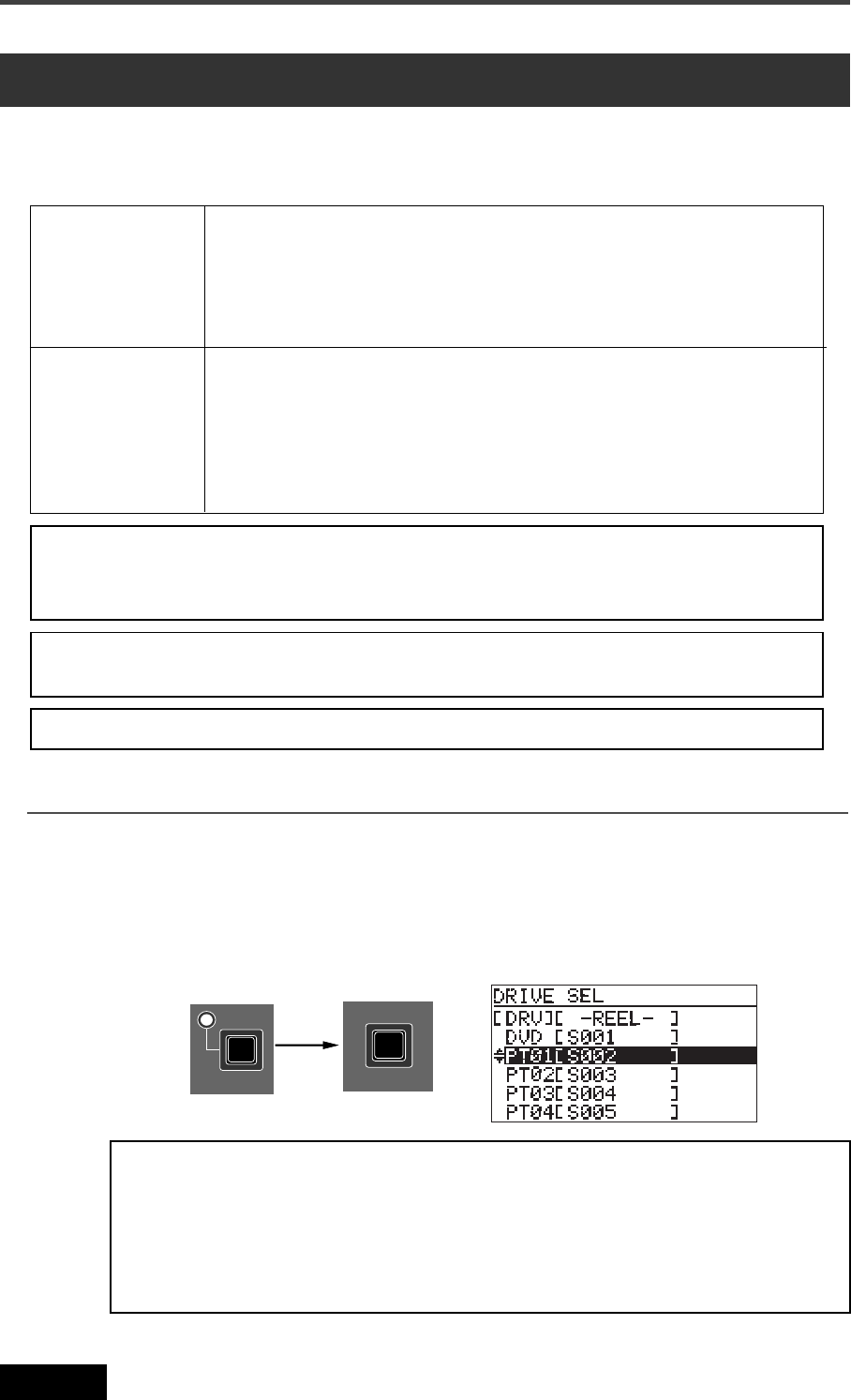
106
Location Recorder Model PD606
Chapter 6: Advanced operations
When recording to an audio file on a partition of the PD606 hard disk drive, the auto copy
function automatically copies the same audio file to a DVD-RAM disk. You can select the auto
copy mode from the following two auto copy modes.
Auto copy function
Immediately mode
Back ground mode
Copy recording to a DVD-RAM disk is executed simultaneously when recording to a
hard disk partition. The recording size of a take is limited to the capacity of the hard
disk partition or DVD-RAM disk.
<Note>: In this mode, if no DVD-RAM disk is set, the PD606 cancels the auto copy
mode and returns to the normal recording mode.
Immediately after the PD606 ends recording to the partition and stops, the copy
starts.
In this mode, even if no DVD-RAM disk is set when starting recording, you can start
copying by setting a disk later.
<Note>: If you turn off the PD606 before setting a DVD-RAM disk, the copy data is
erased.
<Note>:
While the auto copy mode is “On” and a DVD-RAM disk is set to the DVD multi
drive, if the partition you are going to record to is formatted in the “DDR” mode (for dual
drive recording), dual recording takes priority to auto copy.
<Note>:
Editing the name or meta data of the file on the partition does not reflect to the
data on the DVD-RAM disk.
Selecting a partition
Select a partition to which audio data is recorded.
1) While the unit is stopped, press the [SHIFT] key to light [SHIFT] indicator, followed by the
[FILE SEL/DRV.PAT] key.
The display shows the “DRIVE SEL” screen. On this screen, “DVD” represents the DVD
multi drive, while “PT01” through “PT16” represent the hard disk partition.
<Note>:
Auto copy cannot be canceled by False start.
SHIFT
FILE SEL
DRV,PAT.
<Note>:
You can also bring up the "DRIVE SEL" screen by the procedure below.
1) While the unit is stopped, press the [SHIFT] key to light [SHIFT] indicator,
followed by the [ENTER/YES] key.
2) Use the [MENU] dial to select “DRV/PAT SEL” and press the [ENTER/YES] key.
The display now shows the “DRIVE SEL” screen.