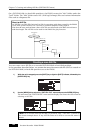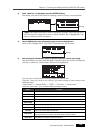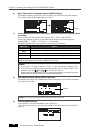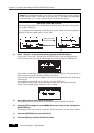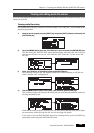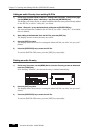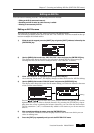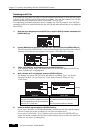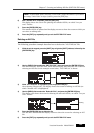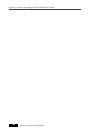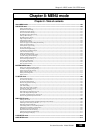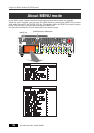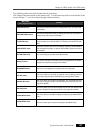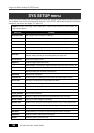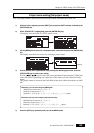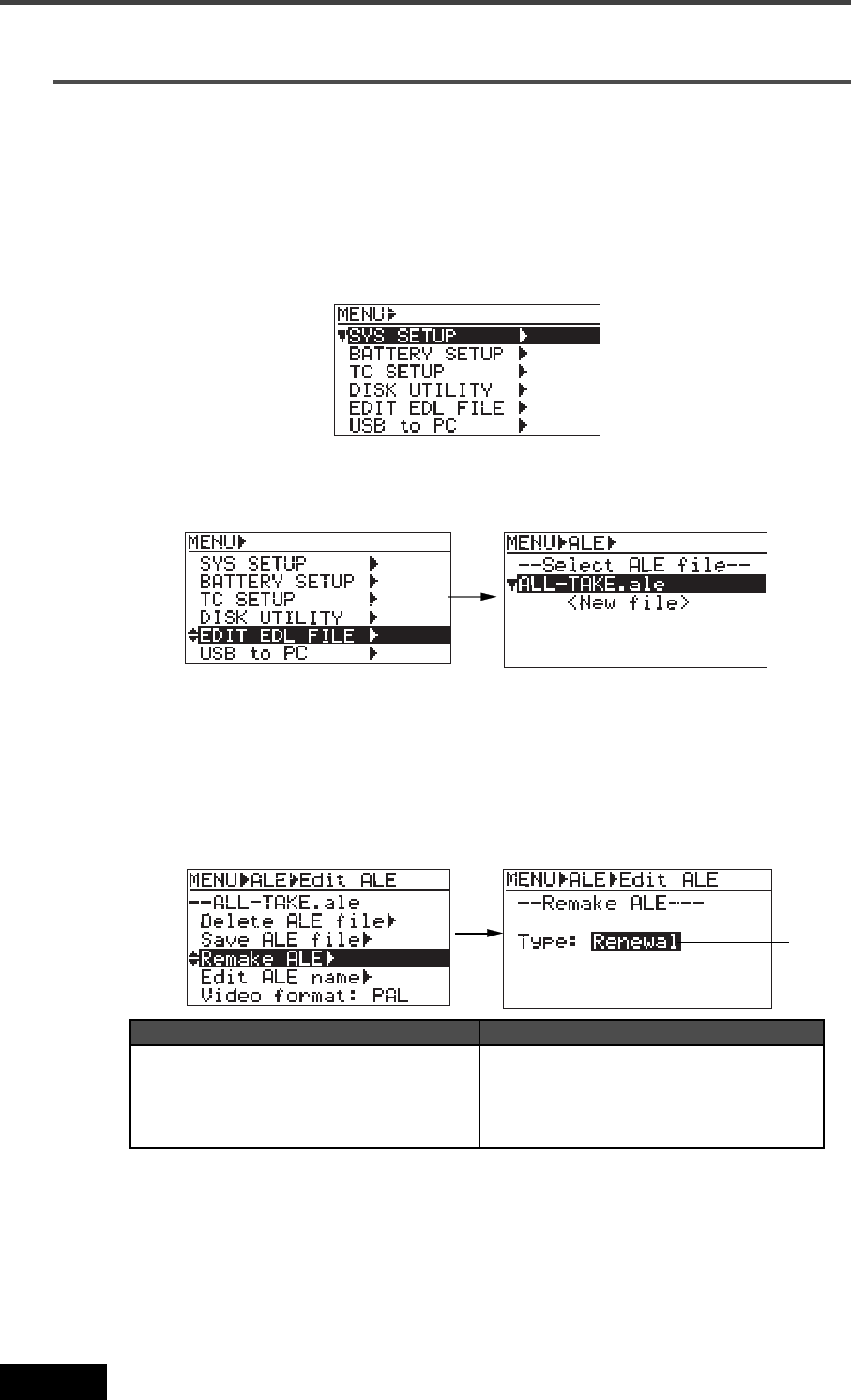
132
Location Recorder Model PD606
Chapter 7: Creating and editing ALE files (EDIT EDL FILE menu)
Remaking an ALE file
If you edit the start time, end time, or the description information of an audio file which
is listed in the ALE file, the ALE file must be remade. You can also remake the ALE file
which contains only audio files whose "Circle take" is set to "On".
The following procedure describes how to remake the ALE file named "ALL-TAKE.ale",
assuming that any of audio files listed in the ALE file has been edited after it was added to
the ALE file.
3) While "ALL-TAKE.ale" is highlighted, press the [ENTER/YES] key.
After showing "Please wait!", the display shows the screen for editing an ALE file (on
which "Remake ALE" is highlighted).
4) While "Remake ALE" is highlighted, press the [ENTER/YES] key.
The display now shows the screen for selecting the remaking "Type" (by default,
"Renewal" flashes). You can select the "Type" option between "Renewal" and
"Circle Take".
Renewal
Circle Take
The audio file entry list in the ALE file is not
changed. The ALE file is updated by remaking
only the edited items (such as the start time,
end time, etc.) in audio files.
A new ALE file, containing only audio file en-
tries whose "Circle take" is set to "On", is cre-
ated.
The old (previous) ALE file is deleted.
2) Use the [MENU] dial to select the “EDIT EDL FILE” menu and press the [ENTER/YES] key.
The unit enters the "EDIT EDL FILE" menu and the display now shows the ALE screen for
selecting an ALE file. On the example screen below, "ALL-TAKE.ale" is shown.
1) While the unit is stopped, press the [SHIFT] key to light the [SHIFT] indicator, followed by the
[ENTER/YES] key.
5) Select the desired type and press the [ENTER/YES] key.
If you select "Renewal", the PD606 immediately remakes the ALE file, and the display
returns to show the screen on which you can select an editing item.
If you select "Circle Take", "Sure?" flashes on the screen. Press the [ENTER/YES] key
again. The PD606 remakes the ALE file, and the display returns to show the screen on
which you can select an editing item.
Flashing