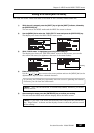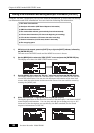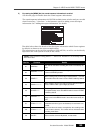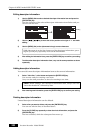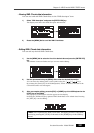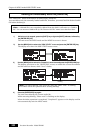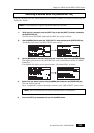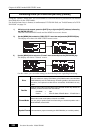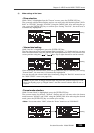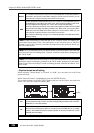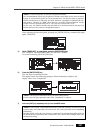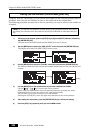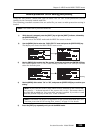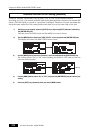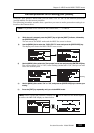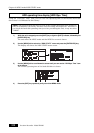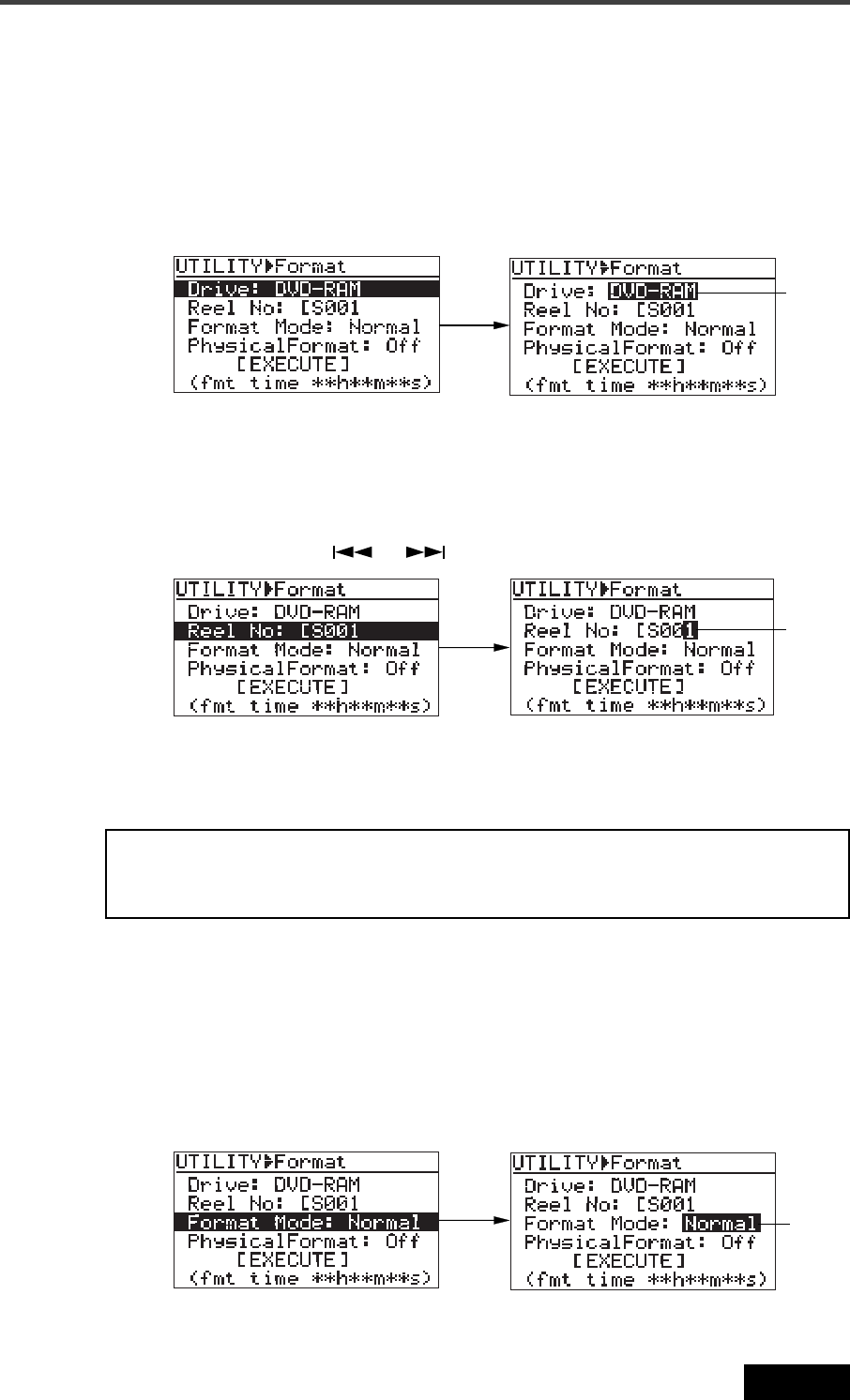
205
Location Recorder Model PD606
Chapter 8: MENU mode/DISK UTILITY menu
4) Make settings of the items.
• Drive selection:
While "Drive" is highlighted on the "Format" screen, press the [ENTER/YES] key.
The currently selected drive flashes and you can now select the desired option (“DVD-
RAM” or “PT01HD” through “PT16HD”) using the [MENU] dial. After selecting the op-
tion, press the [ENTER/YES] key to confirm your setting. "Reel No", the next item, is
automatically highlighted.
• Volume label setting:
While "Reel No" is highlighted, press the [ENTER/YES] key.
The first character of the current volume label (by default, "1") flashes and you can now
enter the desired label using the [MENU] dial and alphanumeric keys. You can move the
cursor position using the [
] / [
] keys. Up to eight characters can be entered.
• Format mode selection:
While "Format Mode" is highlighted, press the [ENTER/YES] key.
The current setting (by default, "Normal") flashes and you can now select the format
mode between "Normal" and "DDR" using the [MENU] dial. After selecting the desired
mode, press the [ENTER/YES] key to confirm your setting.
<Note>:
You cannot select "DDR", when the "Drive" item is set to "DVD-RAM".
<Note>:
If you enter an illegal volume label and press the [ENTER/YES] key to con-
firm, the display pops up "Illegal Name!" and the entered volume label is not ac-
cepted.
After entering the desired label, press the [ENTER/YES] key to confirm your setting.
"Format Mode", the next item, is automatically highlighted.
You can also edit the volume label after formatting, using the "Reel No" menu item on
the "DISK UTILITY" menu (see page 208).
Flashing
Flashing
Flashing