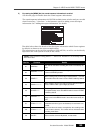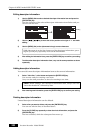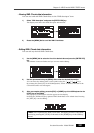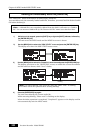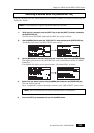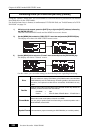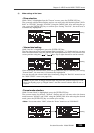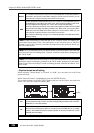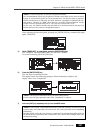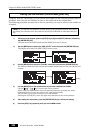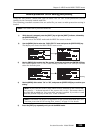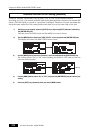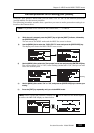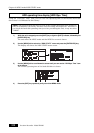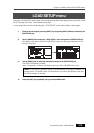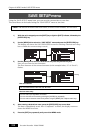207
Location Recorder Model PD606
Chapter 8: MENU mode/DISK UTILITY menu
5) While "[EXECUTE]" is highlighted, press the [ENTER/YES] key.
The "CAUTION" message appears and "Are you sure?" flashes.
To cancel formatting, press the [EXIT] key.
6) Press the [ENTER/YES] key.
The unit starts formatting the disk.
The display shows the formatting progress. When formatting completes, the
display shows "Fmt. Completed!".
7) Press the [EXIT] key repeatedly until you exit the MENU mode.
<Note>:
It takes a long time to execute the physical format.
We recommended executing the physical format when disk access time becomes
longer or sound interruption occurs in normal use. You do not need to physical
format a brand-new or relatively new disk. However, regardless of whether the for-
mat mode is “Normal” or “DDR”, there may be a case that “Physical Format” on the
Format screen is automatically set to “On” and you cannot select “Off”.
In this case, the PD606 decides that the disk to be formatted needs the physical
format and you must execute the physical format.
<Note>:
The progress indication shows estimated information.
Do not carry out any operation until “Fmt. Completed!” is shown.
After selecting the desired option, pressing the [ENTER/YES] key automatically high-
lights "[EXECUTE]".
<Note>:
If you format a DVD-RAM disk while a hard disk partition is selected as the
current drive, the DVD-RAM is not selected as the current partition after completing
formatting.
In other words, only when you format a partition of the internal hard disk while the
DVD-RAM drive is selected as the current drive, the current drive changes after com-
pleting formatting.
Flashing