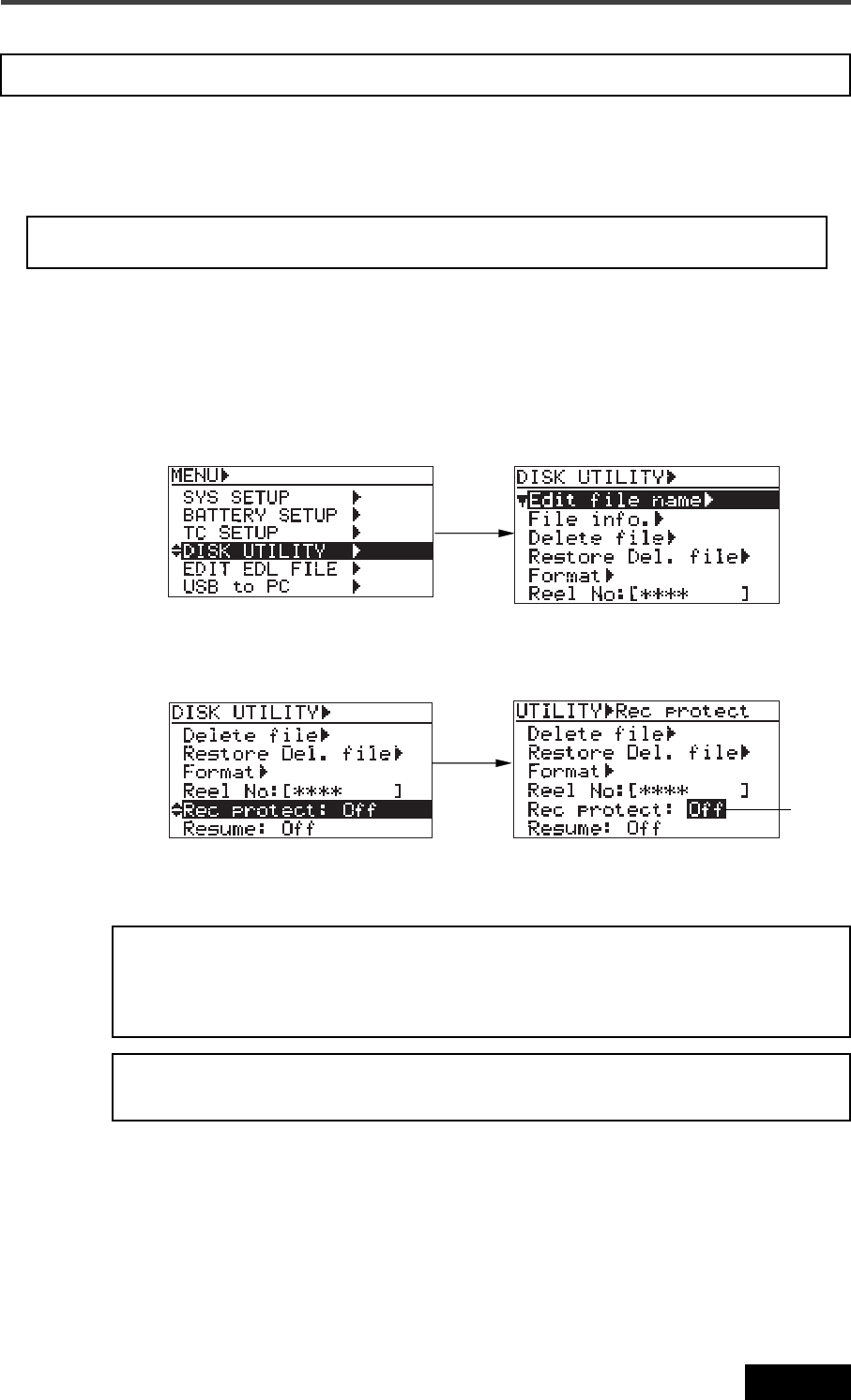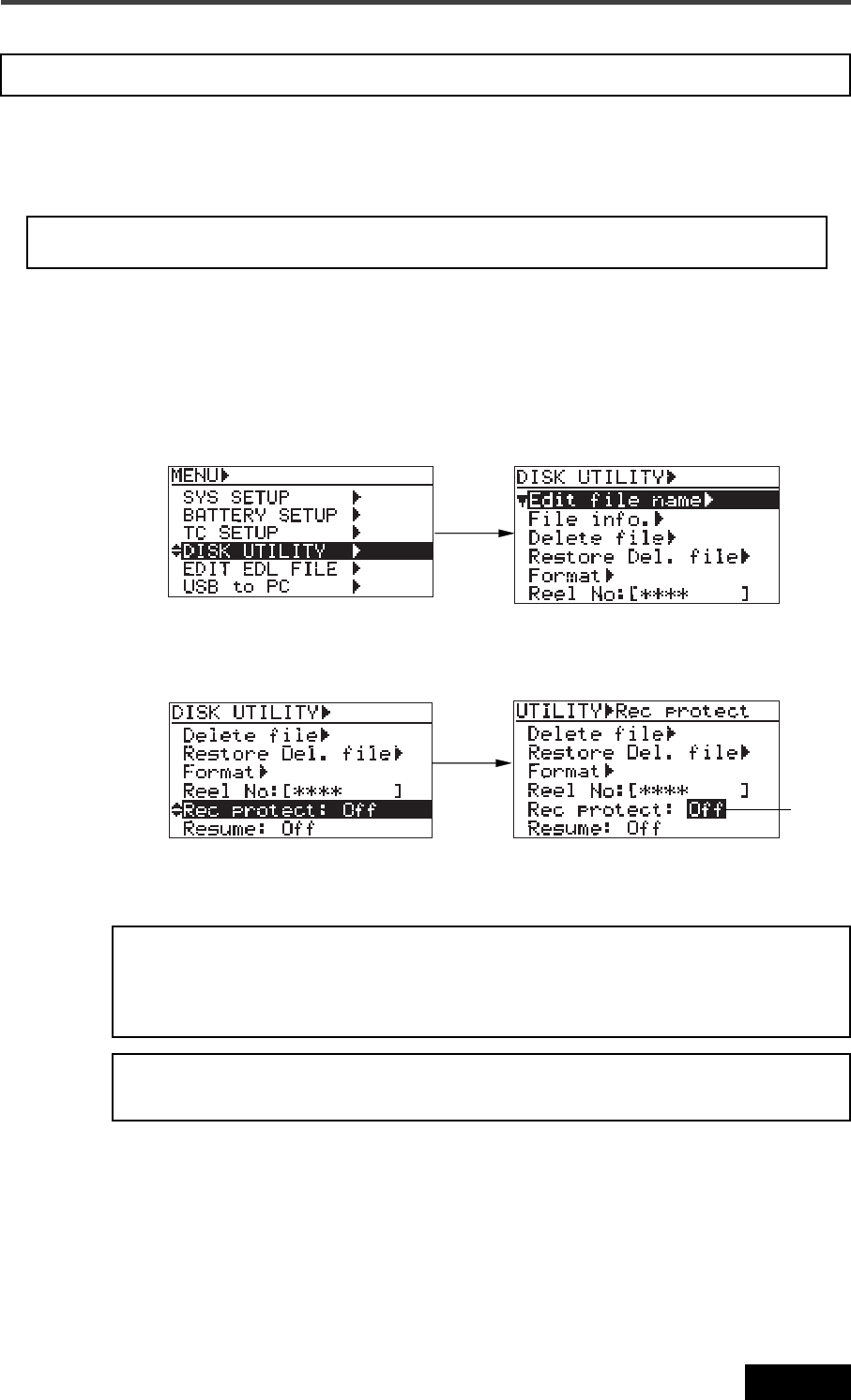
209
Location Recorder Model PD606
Chapter 8: MENU mode/DISK UTILITY menu
Using the "Rec protect" menu item, you can select "On" or "Off" of the protection (record
inhibit) for the currently loaded audio file.
The following procedure assumes that an audio file you want to make protection setting is
loaded.
<Note>:
If you enter the UTILITY menu when no file is available on the current disk,
"Rec protect:---" is shown instead of "Rec protect: Off (or On)". This means there is
no audio file to which the "Rec protection" setting is applied. If you select it and
press the [ENTER/YES] key in this case, "Void!" is shown.
Record protection On/Off setting [Rec protect]
4) Use the [MENU] dial to select "On" or "Off", and press the [ENTER/YES] key to confirm your
setting.
<Note>:
You cannot edit a protected audio file.
3) Use the [MENU] dial to select the "Rec protect" menu item and press the [ENTER/YES] key.
The current option ("On" or "Off") starts flashing (the default is "Off") and you can now
select the desired option.
1) While the unit is stopped, press the [SHIFT] key to light the [SHIFT] indicator, followed by
the [ENTER/YES] key.
The unit enters the MENU mode and the MENU list screen is shown.
2) Use the [MENU] dial to select the “DISK UTILITY” menu and press the [ENTER/YES] key.
The display now shows the DISK UTILITY menu screen.
<Note>:
The PD606 can protect each partition of the optional hard disk drive. See
"Partition protection On/Off setting [Part. protect]" on page 211 for details.
Flashing
5) Press the [EXIT] key repeatedly until you exit the MENU mode.