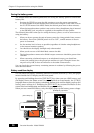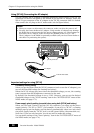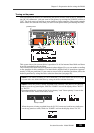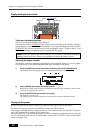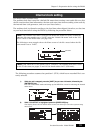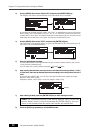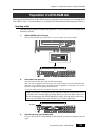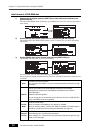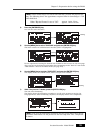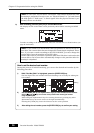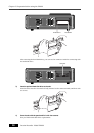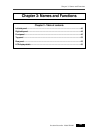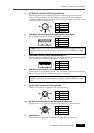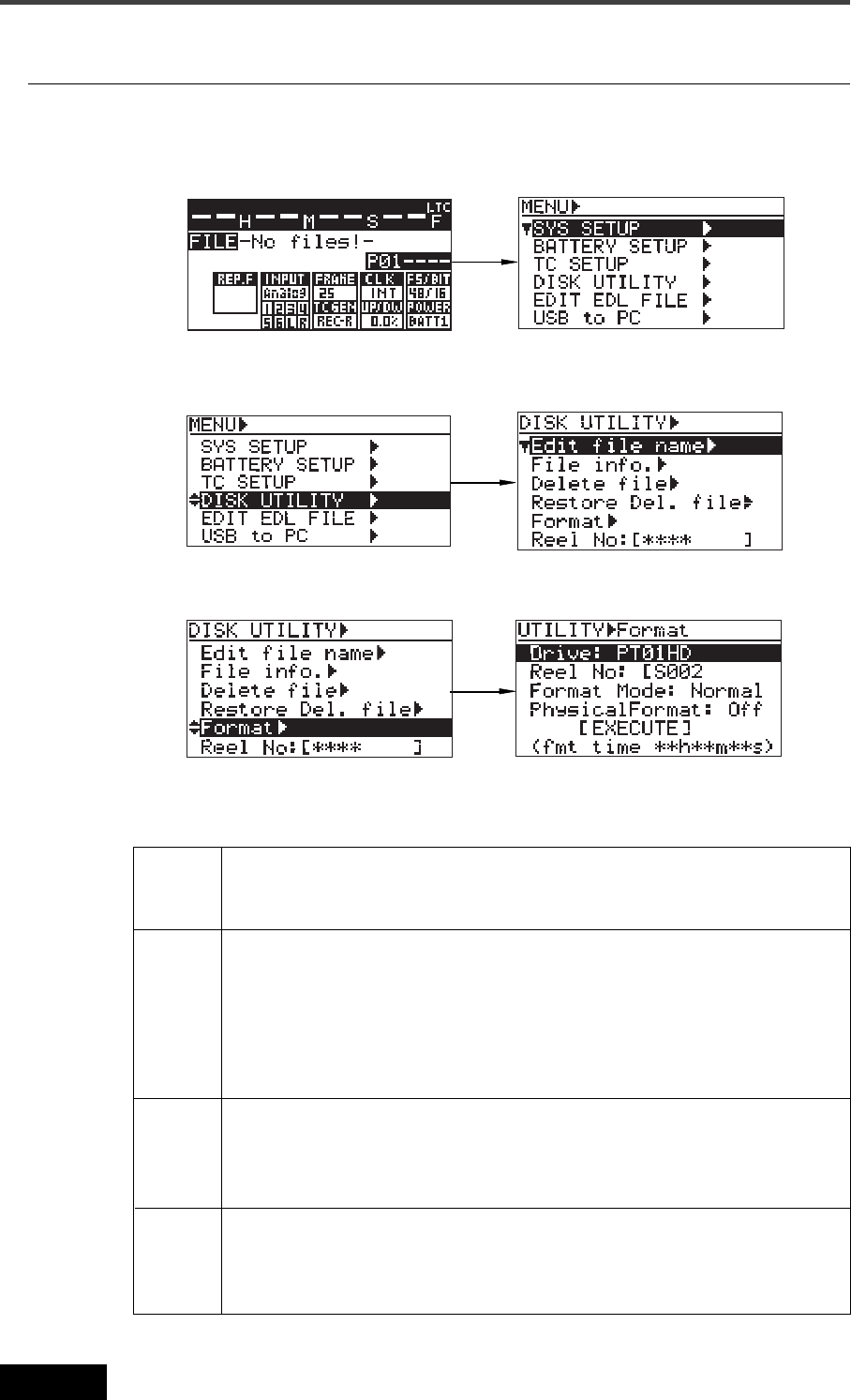
34
Location Recorder Model PD606
Chapter 2: Preparation before using the PD606
2) Use the [MENU] dial to select "DISK UTILITY" and press the [ENTER/YES] key.
The display shows the DISK UTILITY menu screen, on which you can select disk utility
menu item.
Initial format of a DVD-RAM disk
1) While the unit is stopped, press the [SHIFT] key to enter shift mode, followed by the
[ENTER/YES] key.
The unit enters MENU mode and brings up the MENU list screen for selecting the desired
main menu.
3) Use the [MENU] dial to select "Format" and press the [ENTER/YES] key.
The display now shows the screen for formatting.
On this screen, you can make the following four settings.
This procedure example assumes that the "Reel No" and "Physical Format" items are left
as default.
Selects the drive to be formatted.
You can select "DVD-RAM" or any of the hard disk partitions ("PT01HD" through
"PT16HD").
Drive
Sets the reel number for the DVD-RAM disk or partition to be formatted.
The default reel numbers for a DVD-RAM disk and partitions are as follows.
DVD-RAM: S001
Partitions: S002 through S017
You can change the reel number later via the "Reel No" item in the "DISK UTILITY"
menu of the MENU mode (see page 208).
Reel No
Selects the format mode.
When you format a DVD-RAM disk, only "Normal" is available.
When you format a partition, "Normal" and "DDR" are available. The "DDR" option is
used when executing dual drive recording described later (see page115).
Format
Mode
Selects whether or not you physically format a DVD-RAM disk or partition.
When selecting "Off", a quick format is performed.
When selecting "On", a physical format is performed, which takes longer time (see
<Note> on the next page).
Physical
Format