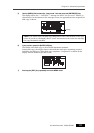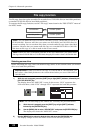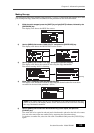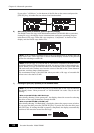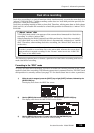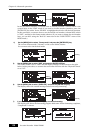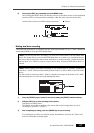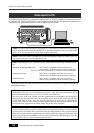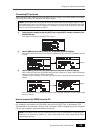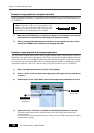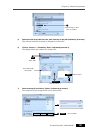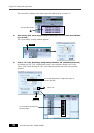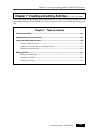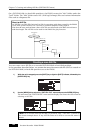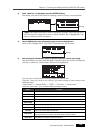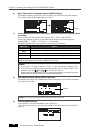119
Location Recorder Model PD606
Chapter 6: Advanced operations
How to unmount the PD606 from the PC
To disconnect the PD606 from the personal computer, unmount the PD606 drive(s) from
the computer and remove the USB cable, then press the [EXIT] key to disconnect USB.
The method of unmounting a device from a computer differs depending on the computer
OS. See the computer operation manual for details.
<Note>:
Depending on the OS, the unmounted device may be immediately mounted again.
Therefore, to stop using “USB to PC” menu, disconnect the cable immediately after
unmounting the unit.
2) Use the [MENU] dial to select the desired partition and press the [ENTER/YES] key.
USB connection between the PD606 and personal computer is made, while the display
changes to the screen as shown right below.
On the computer display, two icons (for the DVD drive and the selected partition) are
shown.
You can transfer data between the PD606 and computer while the screen on the right
above is shown.
Connecting PC to the unit
After connecting the cable between the unit and a PC using a USB cable, make USB connec-
tion using the "USB to PC" menu of the MENU mode.
<Note>:
If you make USB connection between the PD606 and your personal computer while
a recorded disk is set to the DVD drive, you can see two icons (for the DVD multi drive and
the selected partition) on your computer. If no disk is set to the DVD multi drive, only the
icon for the selected partition is shown.
2) Use the [MENU] dial to select “USB to PC” and press the [ENTER/YES] key.
The display now shows the screen for USB connection. You can select a partition on this
screen.
1) While the unit is stopped, press the [SHIFT] key to light [SHIFT] indicator, followed by the
[ENTER/YES] key.
The display now shows the MENU list screen.
Flashing
Flashing