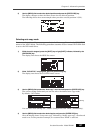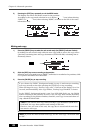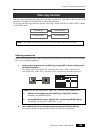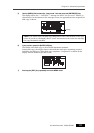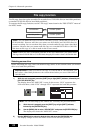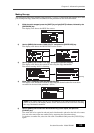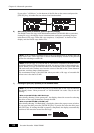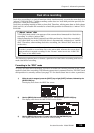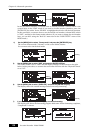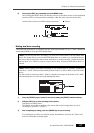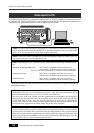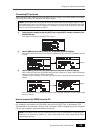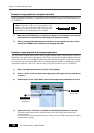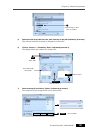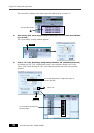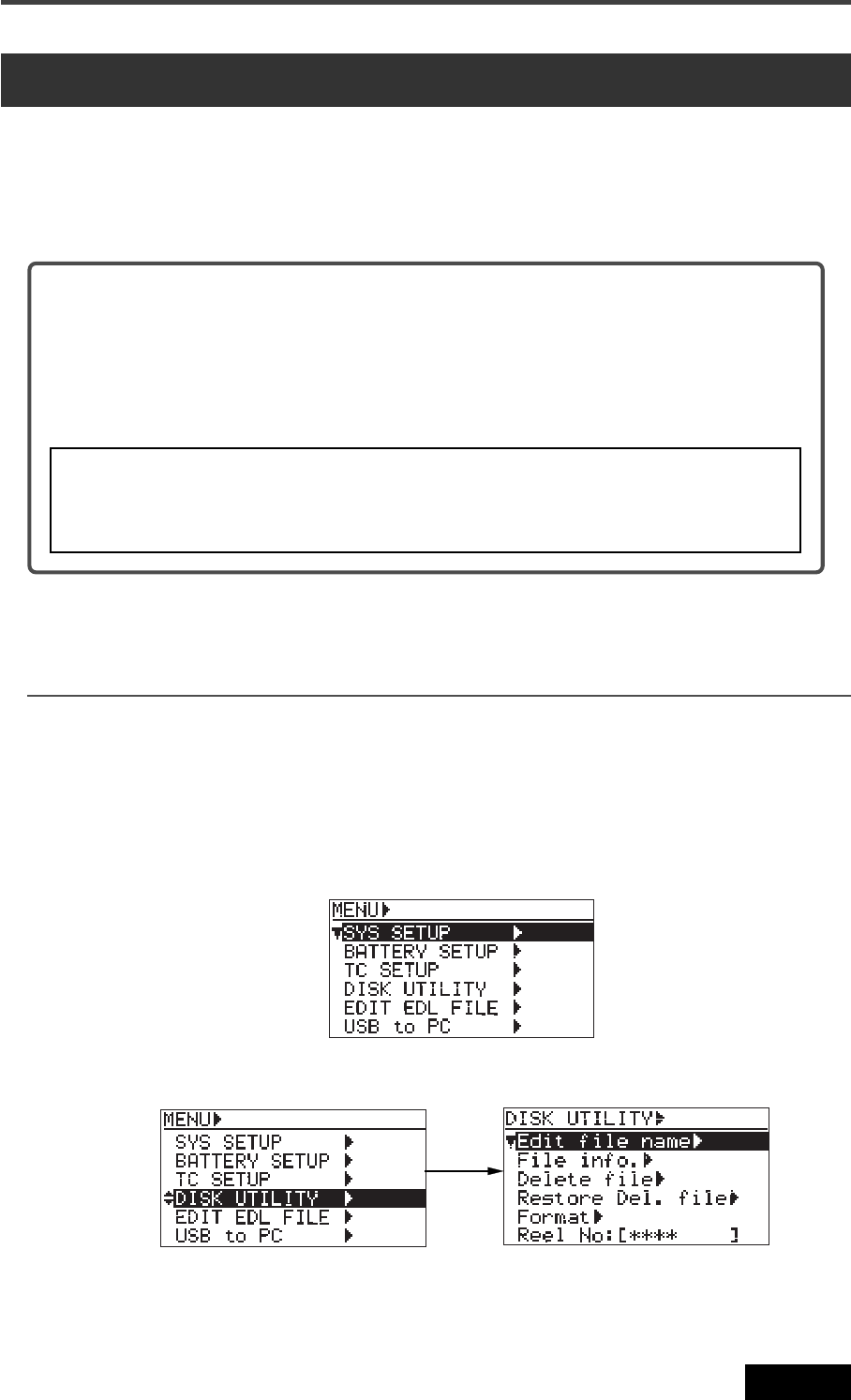
115
Location Recorder Model PD606
Chapter 6: Advanced operations
Formatting in the “DDR” mode
To carry out dual drive recording, you have to format the current partition in the “DDR”
mode for dual drive recording. The following procedure is assumed that the “PT02HD” hard
disk partition is currently selected (see page 112 for details about how to select a partition).
2) Use the [MENU] dial to select “DISK UTILITY” and press the [ENTER/YES] key.
The display now shows the DISK UTILITY menu screen.
1) While the unit is stopped, press the [SHIFT] key to light [SHIFT] indicator, followed by the
[ENTER/YES] key.
The display now shows the MENU list screen.
3) Use the [MENU] dial to select “Format” and press the [ENTER/YES] key.
The display now shows the screen for format setting.
Dual drive recording is a special function which simultaneously records the same data to a
“mirror” DVD-RAM disk (*) while recording audio data to a hard disk partition specially for-
matted for “dual drive recording”.
Dual drive recording intends to make a clone disk. Therefore, editing meta data or disk volume
label (reel No.) of an audio file recorded to a hard disk partition is reflected to a “mirror” DVD-
RAM disk.
Dual drive recording
(*) About “mirror” disk
A DVD-RAM disk which is the partner of the current drive formatted for “dual drive
recording” is called a “mirror disk”.
When formatting the PD606 internal hard disk partition for “dual drive recording”,
a DVD-RAM disk set to the DVD-RAM drive is automatically assigned as a “mirror
disk”. Therefore, when making dual drive recording, the “mirror disk” must be set
to the drive.
<Note>:
You cannot record data only to the mirror disk.
To make it possible to record data only to the mirror disk, reformat the current hard
disk partition for normal recording via the “Format” menu item in the “DISK UTIL-
ITY” menu of the MENU mode.
The following explains how to format a partition for dual drive recording and how to
make dual drive recording.