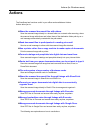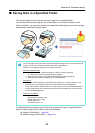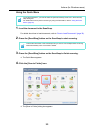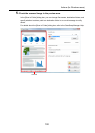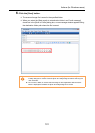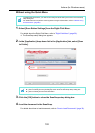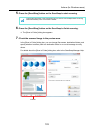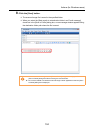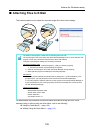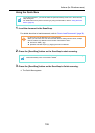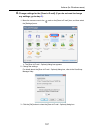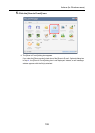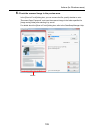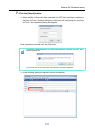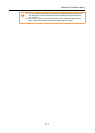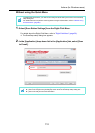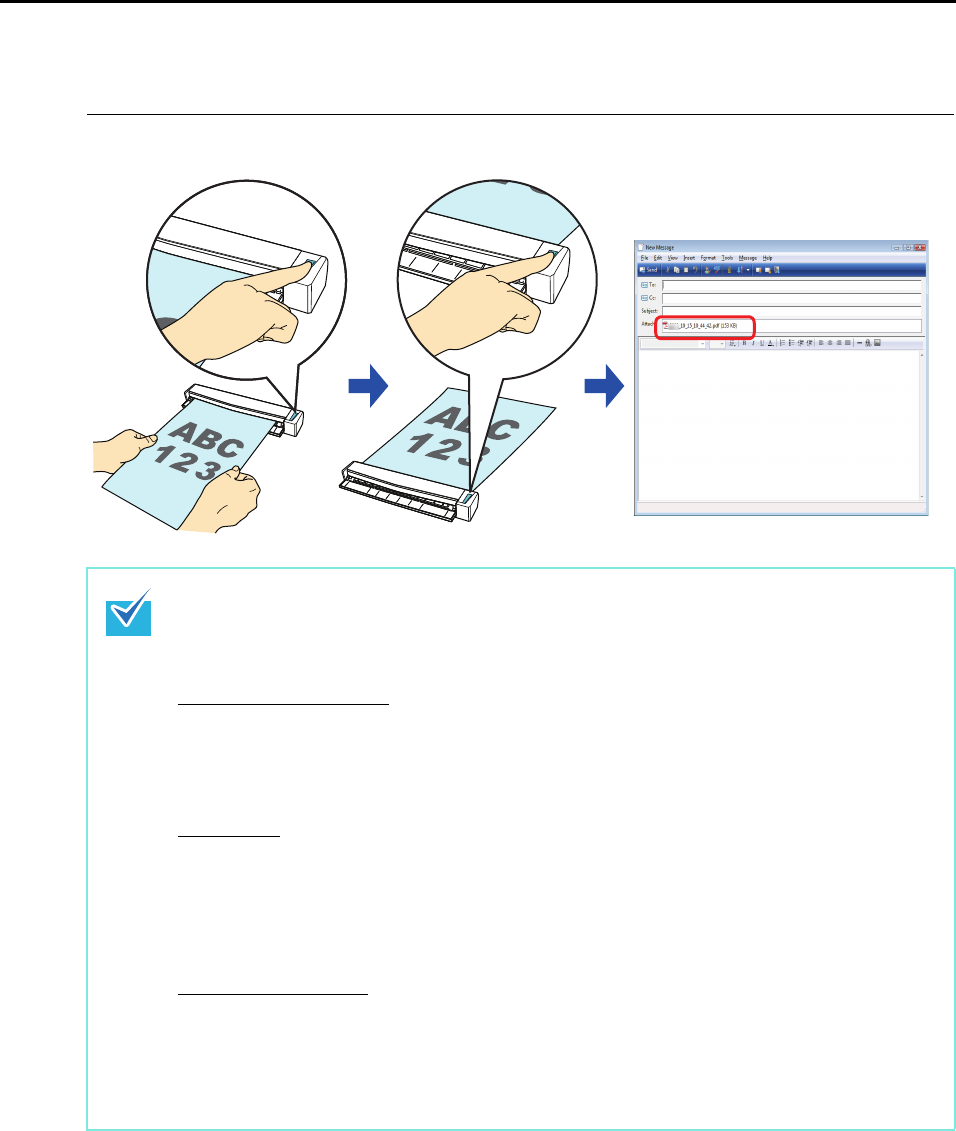
Actions (for Windows users)
105
■ Attaching Files to E-Mail
This section explains how to attach the scanned image file to an e-mail message.
For details about the procedure to scan and attach the scanned image file to an e-mail
message using or without using the Quick Menu, refer to the following:
z Using the Quick Menu ( page 106)
z Without Using the Quick Menu ( page 112)
The default e-mail program is used as the e-mail program to link with.
The e-mail program may not properly link with ScanSnap Manager even if it is the default e-mail
program. In this case, contact the manufacturer of the e-mail software.
Configure e-mail program settings in the following procedure.
Windows 7/Windows Vist
a
1. Select [Start] menu [Default Programs] [Set your default programs].
The [Set your default programs] dialog box appears.
2. Select an e-mail program to link with ScanSnap Manager from [Programs].
3. Select [Set this program as default] and click the [OK] button.
Windows XP
The e-mail program selected in Internet Explorer [Tools] menu [Internet Options] the
[Programs] tab [E-mail] drop-down list is used to link with ScanSnap Manager.
If no e-mail program is selected, select an e-mail program to link with ScanSnap Manager in
the [E-mail] drop-down list. E-mail programs that cannot be selected here cannot be set to
link with ScanSnap Manager.
Tested e
-mail programs
- Windows Live Mail
- Windows Mail (Windows Vista)
- Outlook 2010 / 2007 / 2003
- Outlook Express 6
- Thunderbird version 3.1