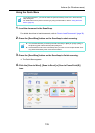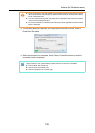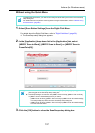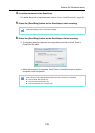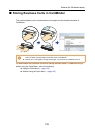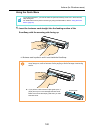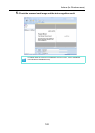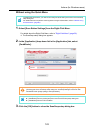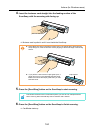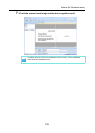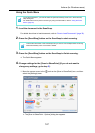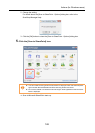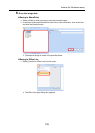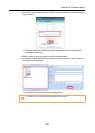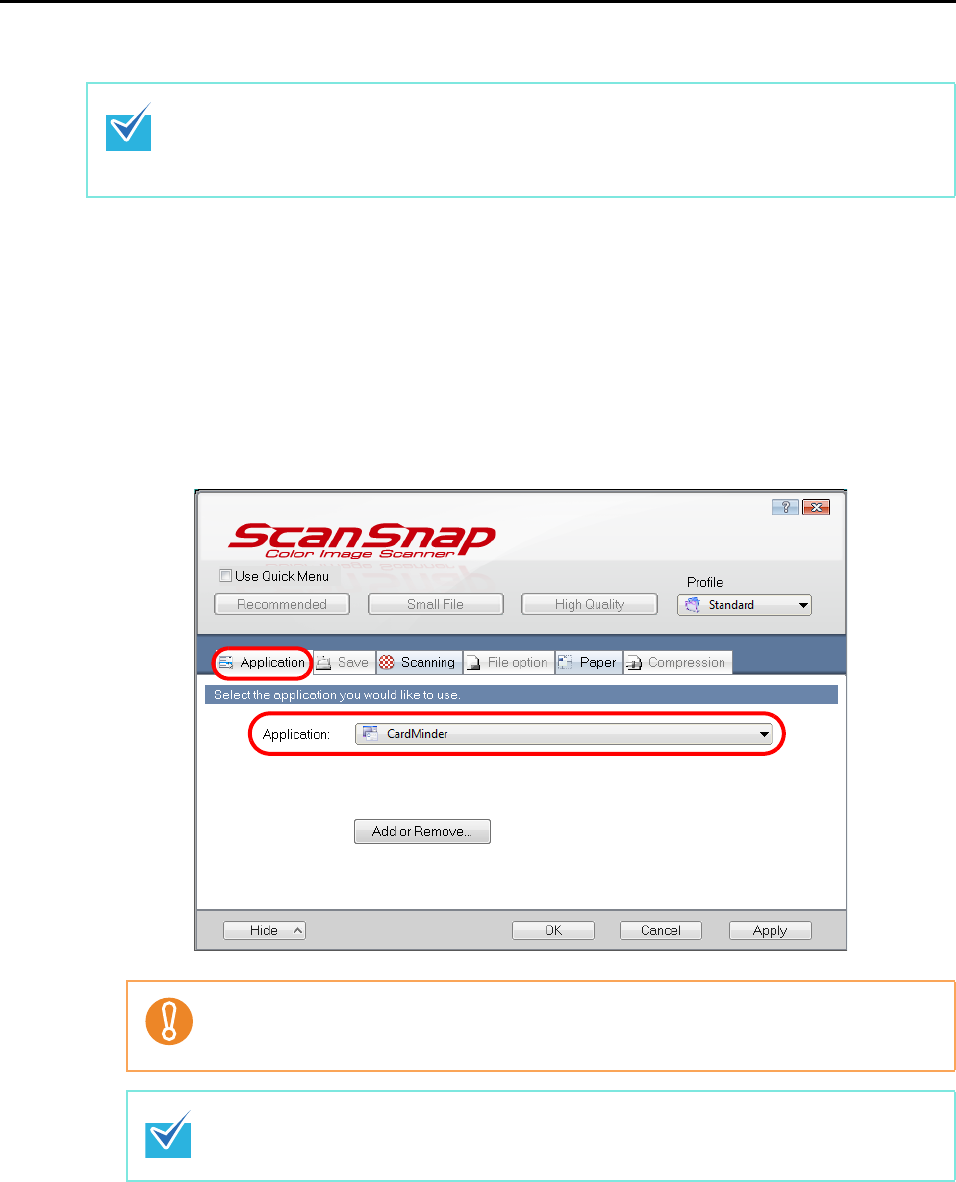
Actions (for Windows users)
143
Without using the Quick Menu
1. Select [Scan Button Settings] from the Right-Click Menu.
For details about the Right-Click Menu, refer to "Right-Click Menu" (page 59).
The ScanSnap setup dialog box appears.
2. In the [Application] drop-down list in the [Application] tab, select
[CardMinder].
3. Click the [OK] button to close the ScanSnap setup dialog box.
To disable the Quick Menu, you need to clear the [Use Quick Menu] check box in the ScanSnap
setup dialog box.
For details about how to perform scanning without using the Quick Menu, refer to "Without Using
the Quick Menu" (page 69).
It is recommended that you select [Automatic resolution] or [Best] for [Image quality] in the
[Scanning] tab of the ScanSnap setup dialog box. ScanSnap Manager cannot link with
CardMinder when [Image quality] is set to [Excellent].
ScanSnap Manager can also link with [CardMinder] when you select:
z [CardMinder] from the [Profile] drop-down list of the ScanSnap setup dialog box
z [CardMinder] from the Left-Click Menu