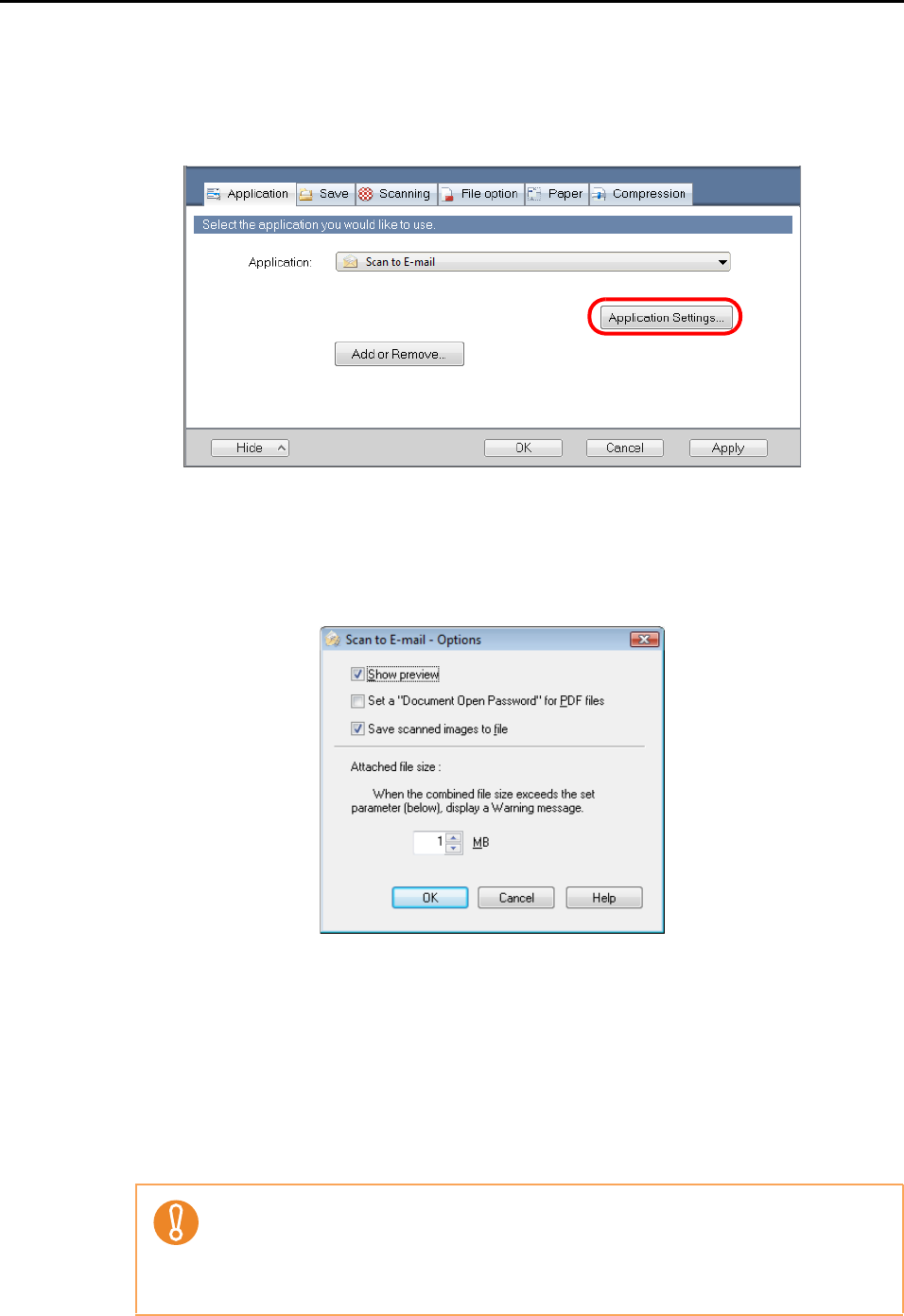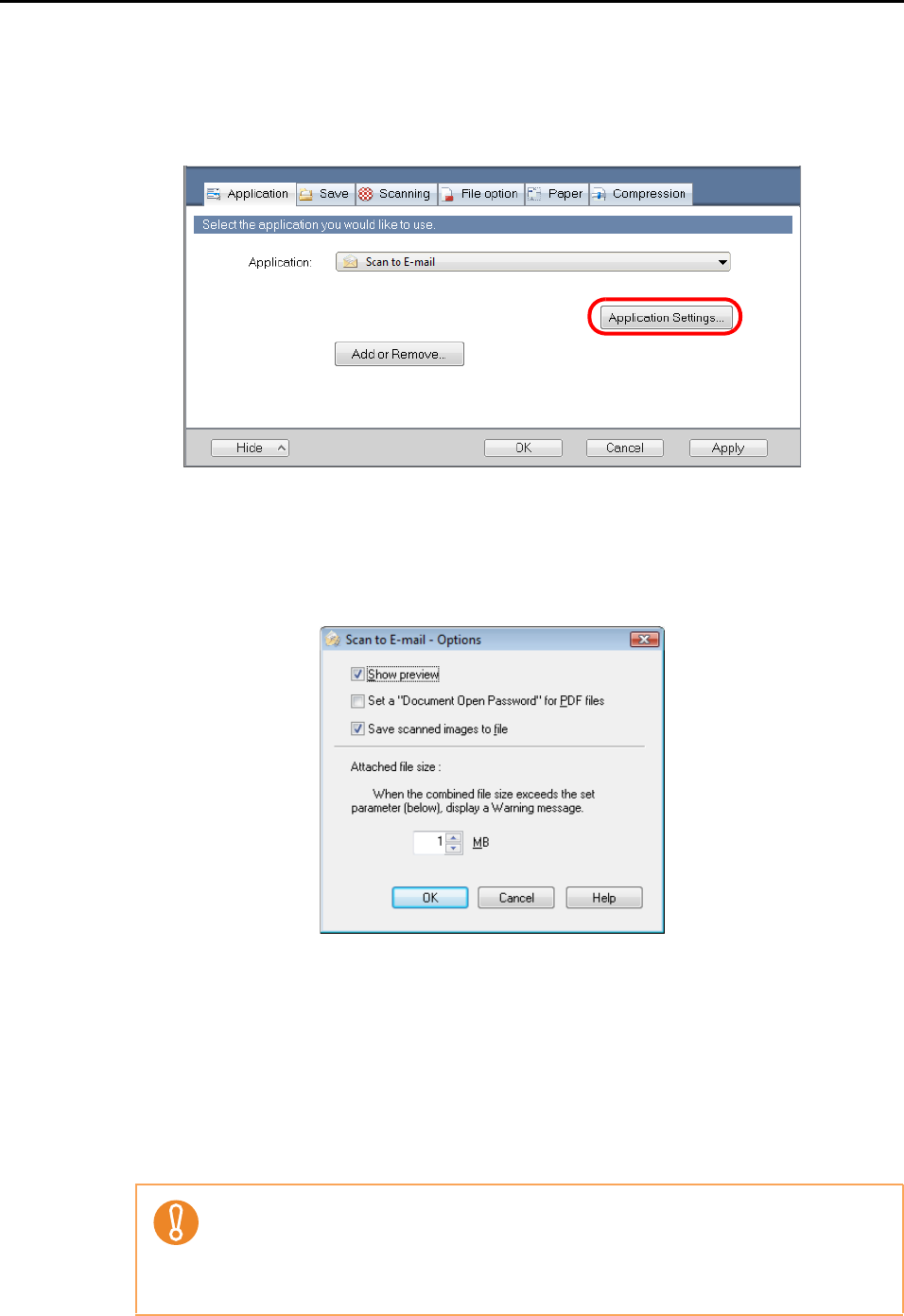
Actions (for Windows users)
113
3. Change settings for the [Scan to E-mail] (If you do not want to change
any settings, go to step 4.).
1. Click the [Application Settings] button.
The [Scan to E-mail - Options] dialog box appears.
2. Change the settings.
For details about the [Scan to E-mail - Options] dialog box, refer to the ScanSnap
Manager Help.
3. Click the [OK] button to close the [Scan to E-mail - Options] dialog box.
4. Click the [OK] button to close the ScanSnap setup dialog box.
5. Load the document in the ScanSnap.
For details about how to load documents, refer to "How to Load Documents" (page 30).
Up to ten files can be attached to an e-mail message.
When you scan more than one document with the scan settings shown below, multiple
files are created. Pay attention to the number of documents to scan:
z File format: JPEG (*.jpg)
z [Generate one PDF file per (n) page(s)] check box is selected