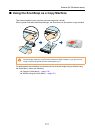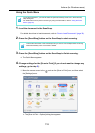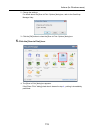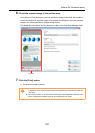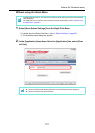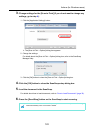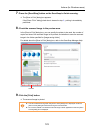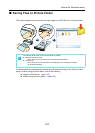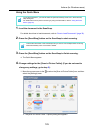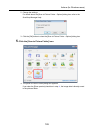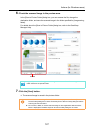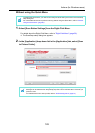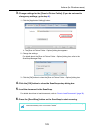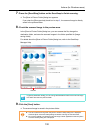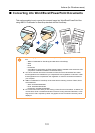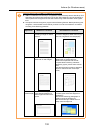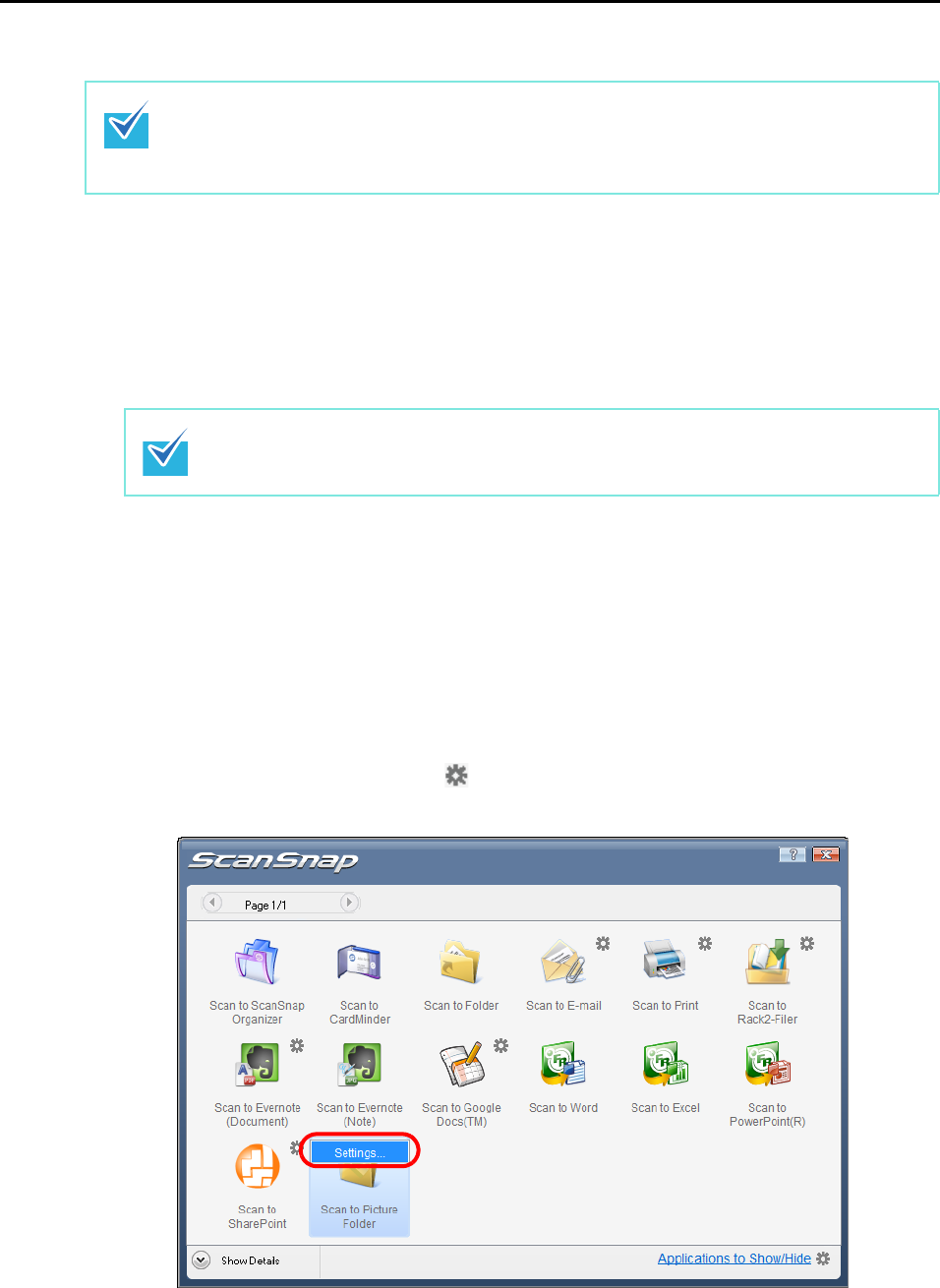
Actions (for Windows users)
125
Using the Quick Menu
1. Load the document in the ScanSnap.
For details about how to load documents, refer to "How to Load Documents" (page 30).
2. Press the [Scan/Stop] button on the ScanSnap to start scanning.
3. Press the [Scan/Stop] button on the ScanSnap to finish scanning.
The Quick Menu appears.
4. Change settings for the [Scan to Picture Folder] (If you do not want to
change any settings, go to step 5.).
1. Move the mouse cursor to the mark on the [Scan to Picture Folder] icon, and then
select the [Settings] menu.
The [Scan to Picture Folder - Options] dialog box appears.
To use the Quick Menu, you need to select the [Use Quick Menu] check box in the ScanSnap
setup dialog box.
For details about how to perform scanning by using the Quick Menu, refer to "Using the Quick
Menu" (page 63).
Load another document in the ScanSnap when you want to scan multiple sheets. Scanning
starts automatically when a document is loaded.