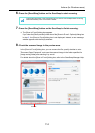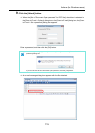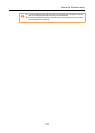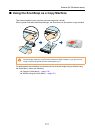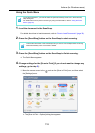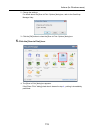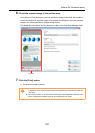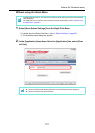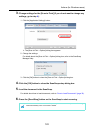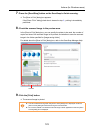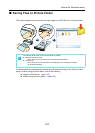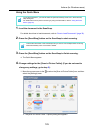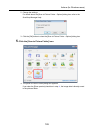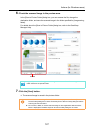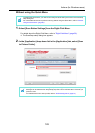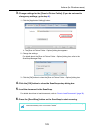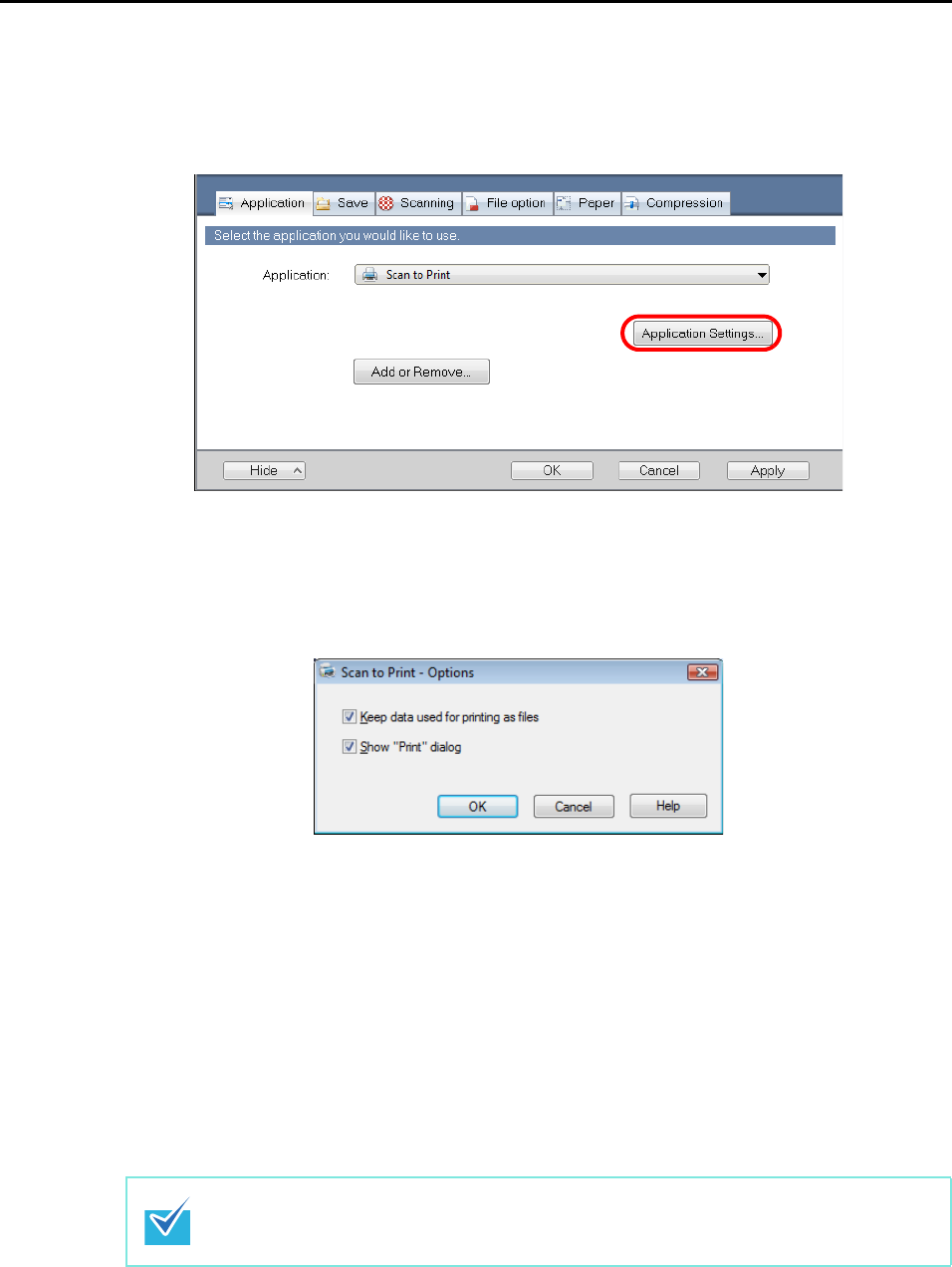
Actions (for Windows users)
122
3. Change settings for the [Scan to Print] (If you do not want to change any
settings, go to step 4.).
1. Click the [Application Settings] button.
The [Scan to Print - Options] dialog box appears.
2. Change the settings.
For details about the [Scan to Print - Options] dialog box, refer to the ScanSnap
Manager Help.
3. Click the [OK] button to close the [Scan to Print - Options] dialog box.
4. Click the [OK] button to close the ScanSnap setup dialog box.
5. Load the document in the ScanSnap.
For details about how to load documents, refer to "How to Load Documents" (page 30).
6. Press the [Scan/Stop] button on the ScanSnap to start scanning.
Load another document in the ScanSnap when you want to scan multiple sheets. Scanning
starts automatically when a document is loaded.