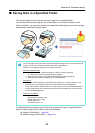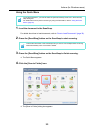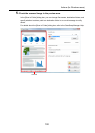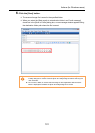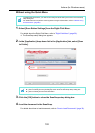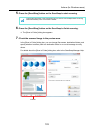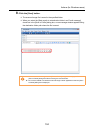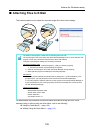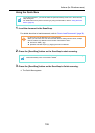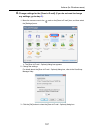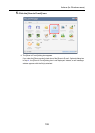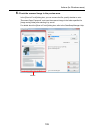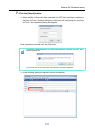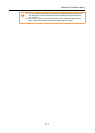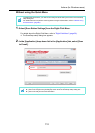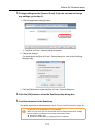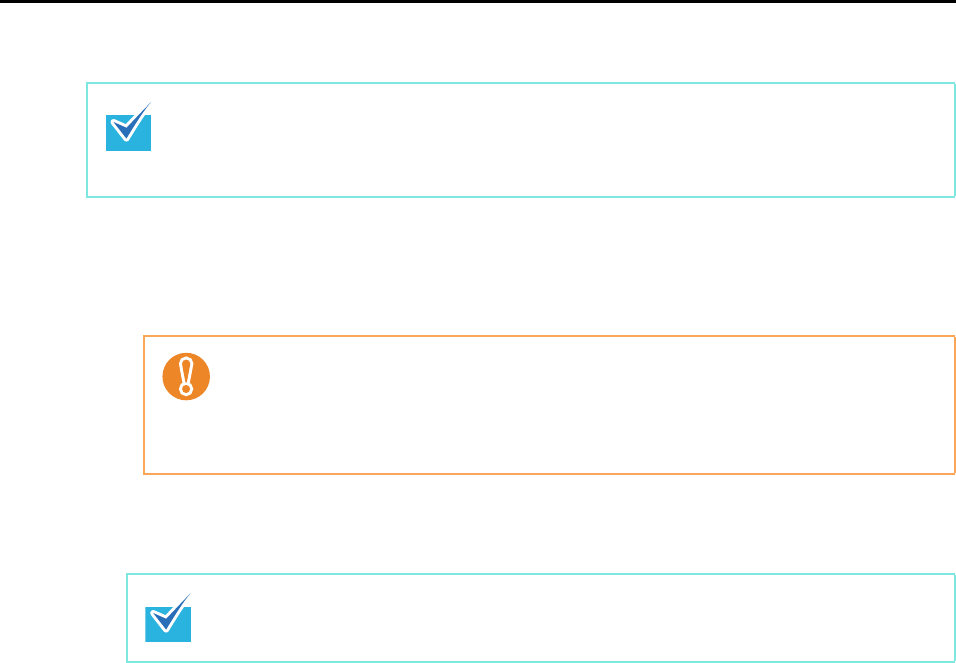
Actions (for Windows users)
106
Using the Quick Menu
1. Load the document in the ScanSnap.
For details about how to load documents, refer to "How to Load Documents" (page 30).
2. Press the [Scan/Stop] button on the ScanSnap to start scanning.
3. Press the [Scan/Stop] button on the ScanSnap to finish scanning.
The Quick Menu appears.
To use the Quick Menu, you need to select the [Use Quick Menu] check box in the ScanSnap
setup dialog box.
For details about how to perform scanning by using the Quick Menu, refer to "Using the Quick
Menu" (page 63).
Up to ten files can be attached to an e-mail message.
When you scan more than one document with the scan settings shown below, multiple
files are created. Pay attention to the number of documents to scan:
z File format: JPEG (*.jpg)
z [Generate one PDF file per (n) page(s)] check box is selected
Load another document in the ScanSnap when you want to scan multiple sheets. Scanning
starts automatically when a document is loaded.