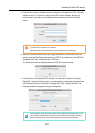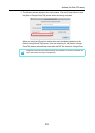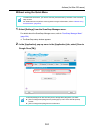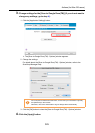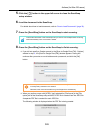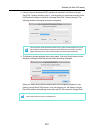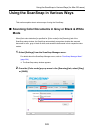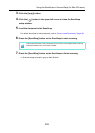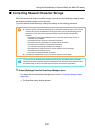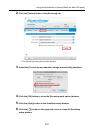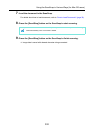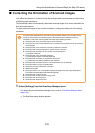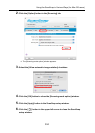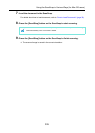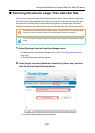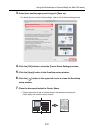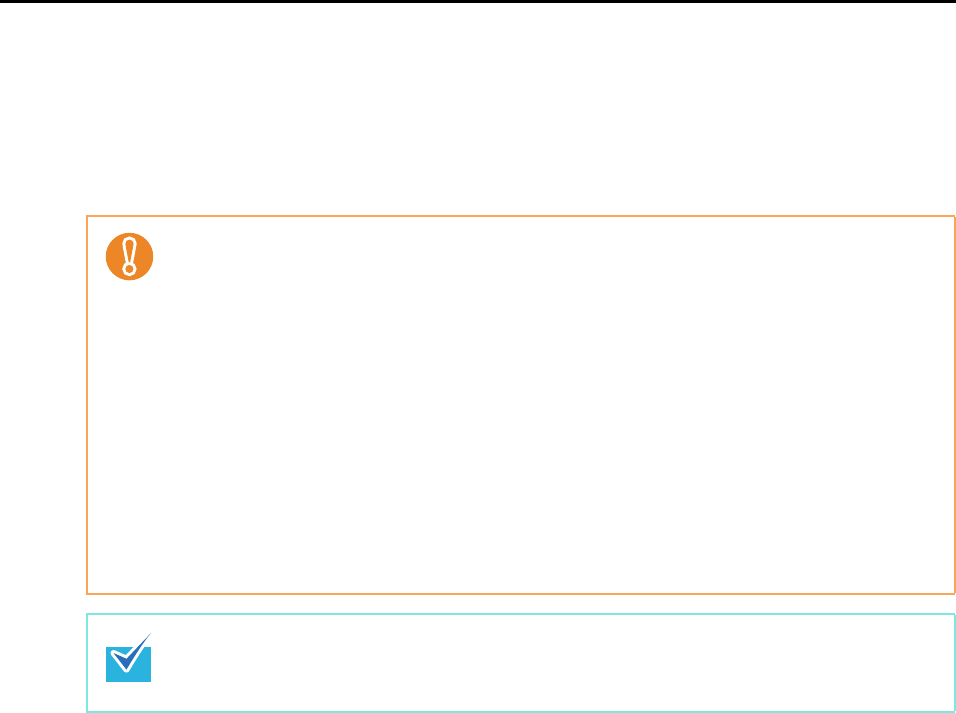
Using the ScanSnap in Various Ways (for Mac OS users)
330
■ Correcting Skewed Character Strings
When documents with skewed character strings are scanned, the ScanSnap is able to detect
the skewed character strings and correct them.
To correct skewed character strings, change the settings in the following procedure.
1. Select [Settings] from the ScanSnap Manager menu.
For details about the ScanSnap Manager menu, refer to "ScanSnap Manager Menu"
(page 224).
The ScanSnap setup window appears.
z Up to +/-5 degrees of skew can be corrected.
z Since this option is performed assuming that the document contains a certain amount of text,
character strings may be adjusted at a wrong angle when scanning the following types of
documents. In that case, clear the [Correct skewed character strings automatically]
checkbox:
- Documents on which pitches between lines or characters are extremely narrow, or
characters are overlapped
- Documents with many outlined or decorated characters
- Documents with many photographs or figures and few characters
- Documents with characters on a patterned background
e.g. Characters overlapping illustrations and diagrams
- Documents with characters printed in various directions such as drawings
- Documents with long diagonal lines
- Documents including handwritten characters
z This setting is disabled when you perform a scan using the Carrier Sheet.
You do not have to enable [Correct skewed character strings automatically] when [Automatic
detection] is specified for [Paper size] in the [Paper] tab in the ScanSnap setup window because
the skewed image is always corrected when documents are scanned by this setting.