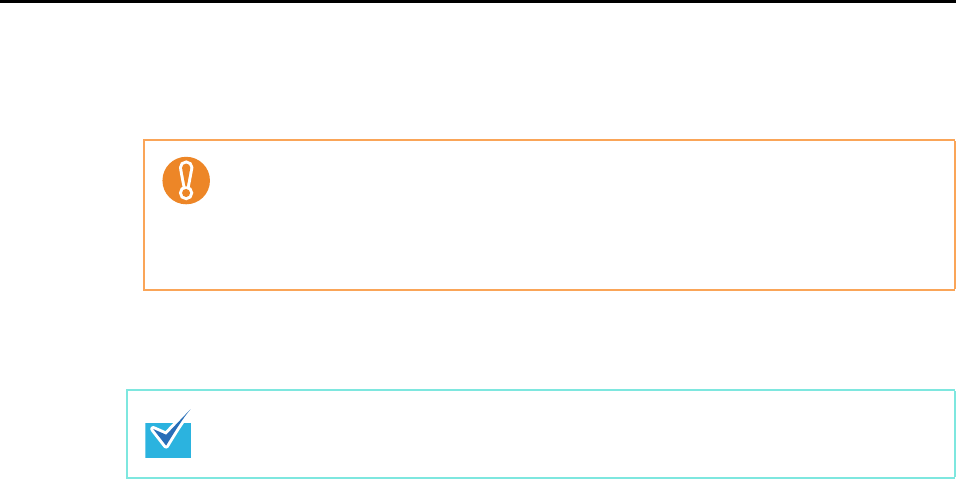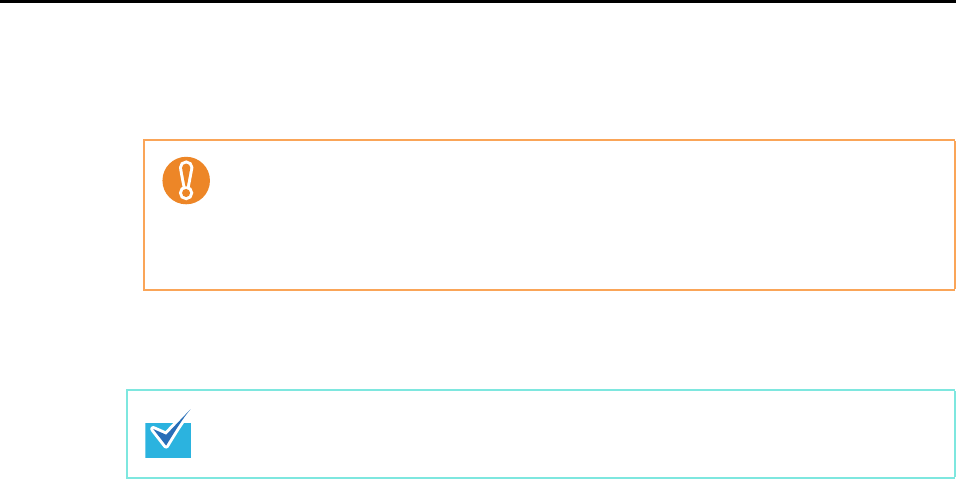
Actions (for Mac OS users)
273
6. Load the document in the ScanSnap.
For details about how to load documents, refer to "How to Load Documents" (page 30).
7. Press the [Scan/Stop] button on the ScanSnap to start scanning.
8. Press the [Scan/Stop] button on the ScanSnap to finish scanning.
The [Scan to E-mail] window appears.
If you clear the [Show preview] checkbox of the [Scan to E-mail - Options] window in
step 3., the [Scan to E-mail] window is not displayed. Instead, a new message
window appears with the file(s) attached.
Up to ten files can be attached to an e-mail message.
When you scan more than one document with the scan settings shown below, multiple
files are created. Pay attention to the number of documents to scan:
z File format: JPEG (*.jpg)
z [Generate one PDF file per (n) page(s)] checkbox is selected
Load another document in the ScanSnap when you want to scan multiple sheets. Scanning
starts automatically when a document is loaded.