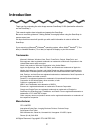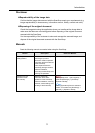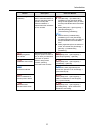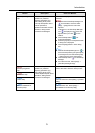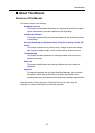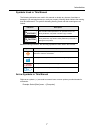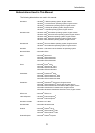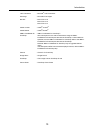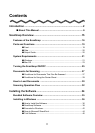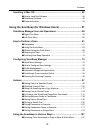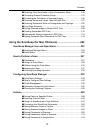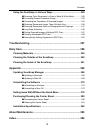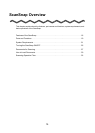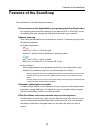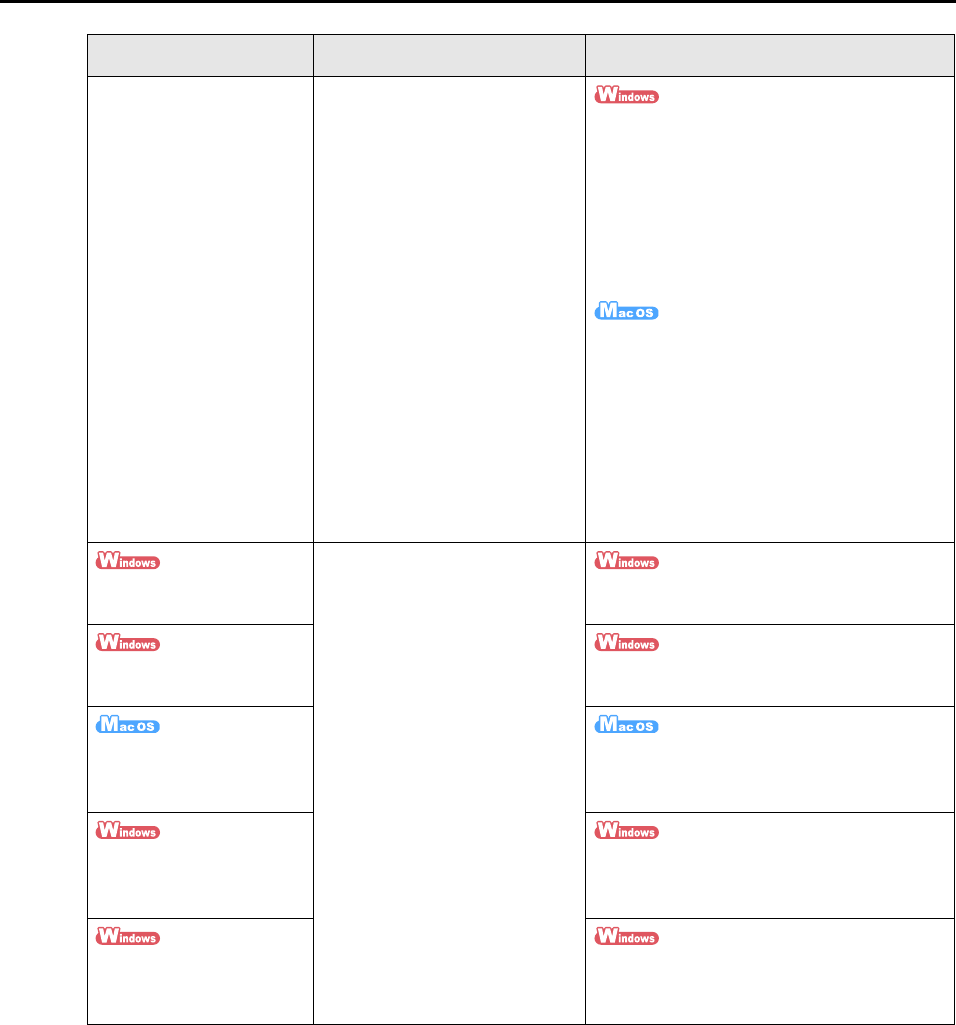
Introduction
4
Troubleshooting
(installation)
Read this manual when you
failed to install the software or
when the ScanSnap does not
operate normally after
software installation. It
explains about the resolutions
for such troubles.
z Click [Manuals] [Troubleshooting
(installation)] in the [ScanSnap Setup]
dialog box that appears when you insert
the Setup DVD-ROM into the DVD-ROM
drive.
z Select [Start] menu [All Programs]
[ScanSnap Manager]
[Troubleshooting (installation)].
z Double-click the [Troubleshooting
(installation)] icon in the [ScanSnap]
window that appears when you insert the
Setup DVD-ROM into the DVD-ROM
drive.
z Select [Applications] from the sidebar in
Finder, and double-click [ScanSnap]
[Manual] [Troubleshooting
(installation)].
ScanSnap Organizer
User's Guide
Read these manuals when
using this product for the first
time, or when you need more
information on product
features, dialog boxes/
windows, operating
environment and functions.
Select [Start] menu [All Programs]
[ScanSnap Organizer] [Manual].
CardMinder User's Guide Select [Start] menu [All Programs]
[CardMinder] [Manual].
Cardiris
GETTING STARTED
From Finder, select [Applications] and
double-click [Cardiris 3.6 for ScanSnap]
[User's Manual.pdf].
ABBYY FineReader for
ScanSnap User's Guide
Select [Start] menu [All Programs]
[ABBYY FineReader for ScanSnap(TM)
4.1] [User's Guide].
Scan to Microsoft
SharePoint User Guide
Select [Start] menu [All Programs]
[KnowledgeLake] [Scan to Microsoft
SharePoint User Guide].
Manual Description Reference Method