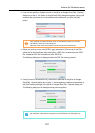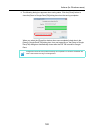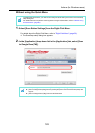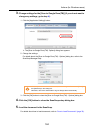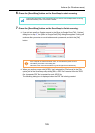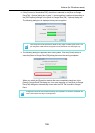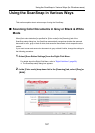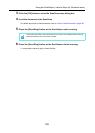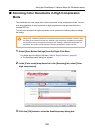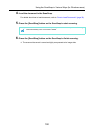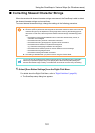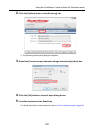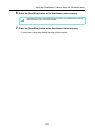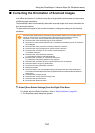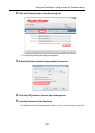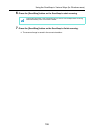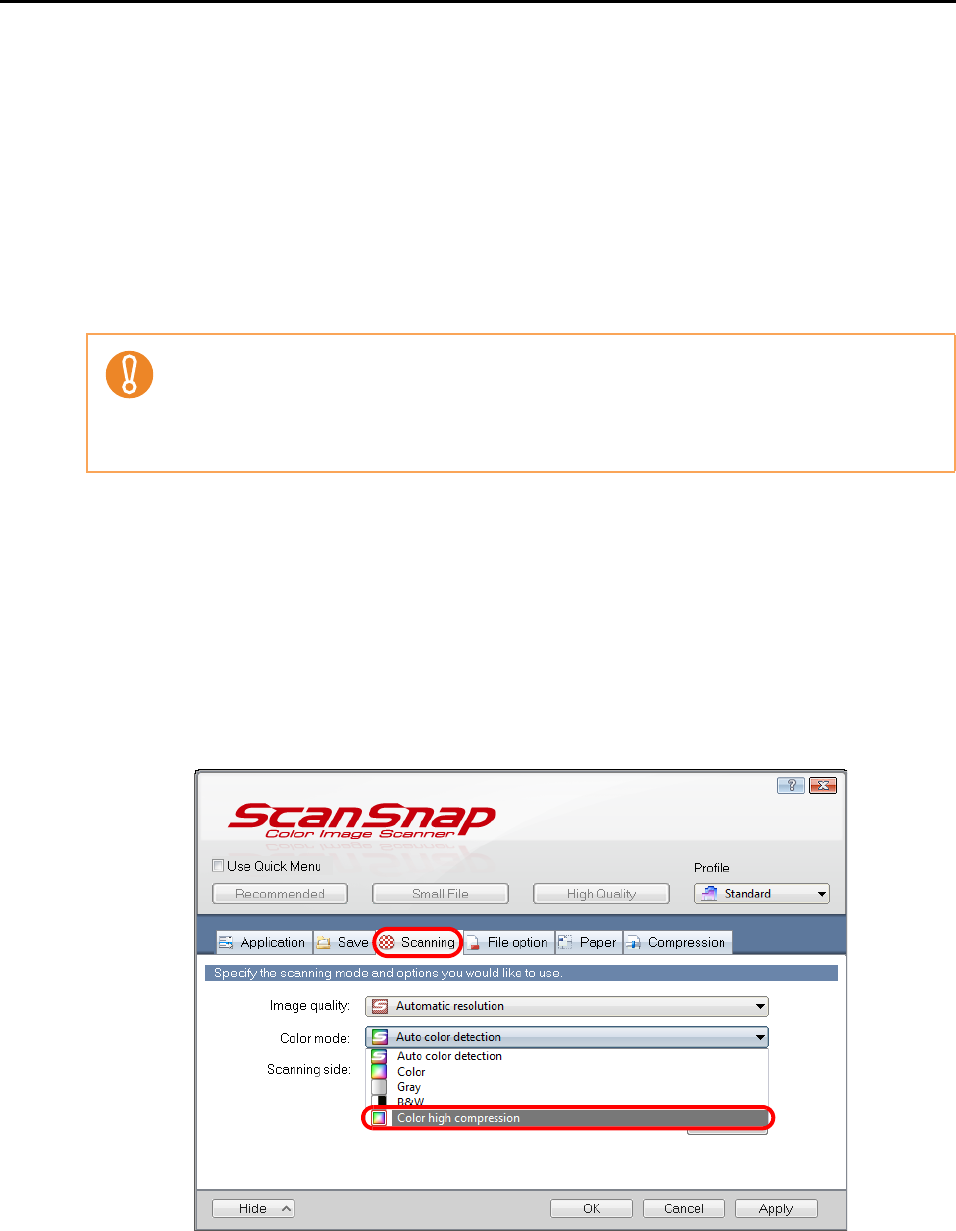
Using the ScanSnap in Various Ways (for Windows users)
189
■ Scanning Color Documents in High Compression
Mode
The ScanSnap can save image data of color documents in high compression mode. You can
scan large quantities of color documents in high compression mode and save them as a
compact PDF file.
To scan color documents in high compression mode, perform the following steps to change
the setting.
1. Select [Scan Button Settings] from the Right-Click Menu.
For details about the Right-Click Menu, refer to "Right-Click Menu" (page 59).
The ScanSnap setup dialog box appears.
2. In the [Color mode] drop-down list in the [Scanning] tab, select [Color
high compression].
3. Click the [OK] button to close the ScanSnap setup dialog box.
In [Color high compression] mode, different compression rates are applied to characters and
backgrounds. Therefore, the file size of a document with mostly text characters is reduced, while
the quality of the characters is kept high. However, high compression is applied to photographs
and figures since they are regarded as backgrounds, resulting in deteriorated image data. For
this reason, this mode is not appropriate for scanning photographs, images and such.