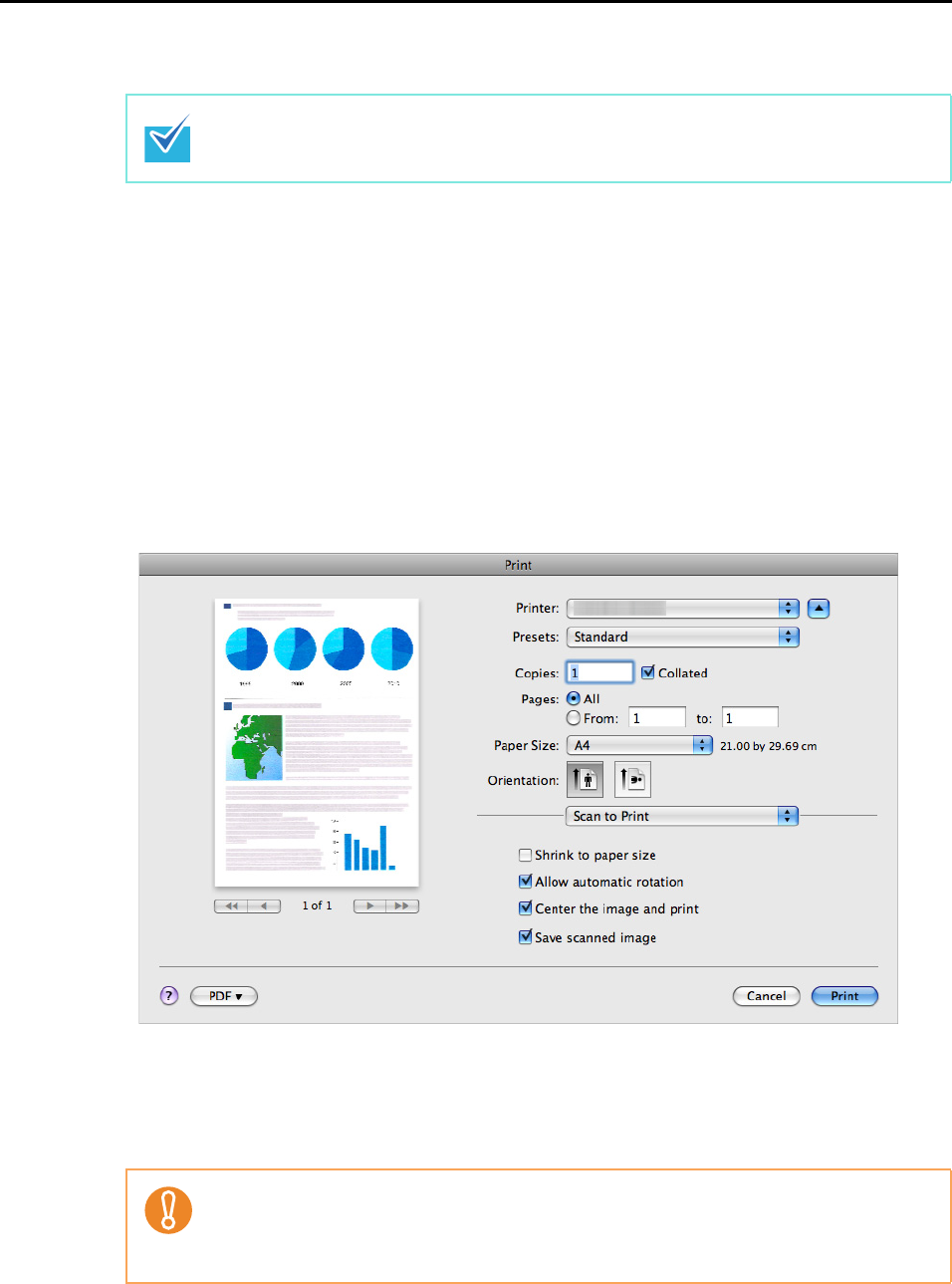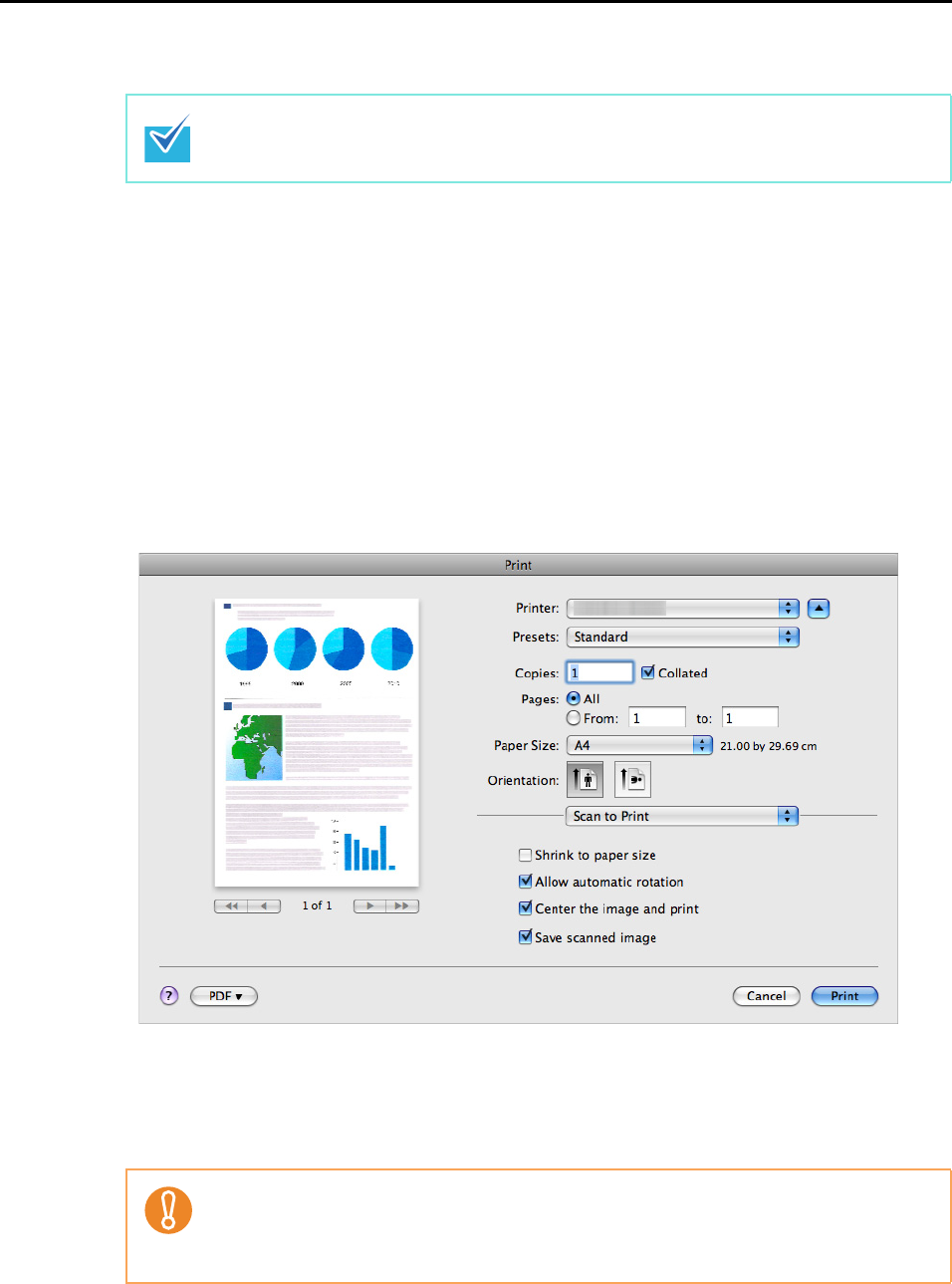
Actions (for Mac OS users)
282
7. Press the [Scan/Stop] button on the ScanSnap to start scanning.
8. Press the [Scan/Stop] button on the ScanSnap to finish scanning.
The [Print] window appears.
9. Configure print setup options in the [Print] window.
In the [Print] window, you can specify the printer to be used, the number of copies, and
size and position of the scanned image to be printed, and whether to save the scanned
image in the folder specified for [Image saving folder].
For details about the [Print] window, refer to the ScanSnap Manager Help.
10.Click the [Print] button.
The scanned image is printed.
Load another document in the ScanSnap when you want to scan multiple sheets. Scanning
starts automatically when a document is loaded.
z You cannot start scanning when the [Print] window is displayed. Close the [Print] window
before scanning the next document.
z Do not move, delete, or rename the scanned image in other applications while the [Print]
window is displayed.