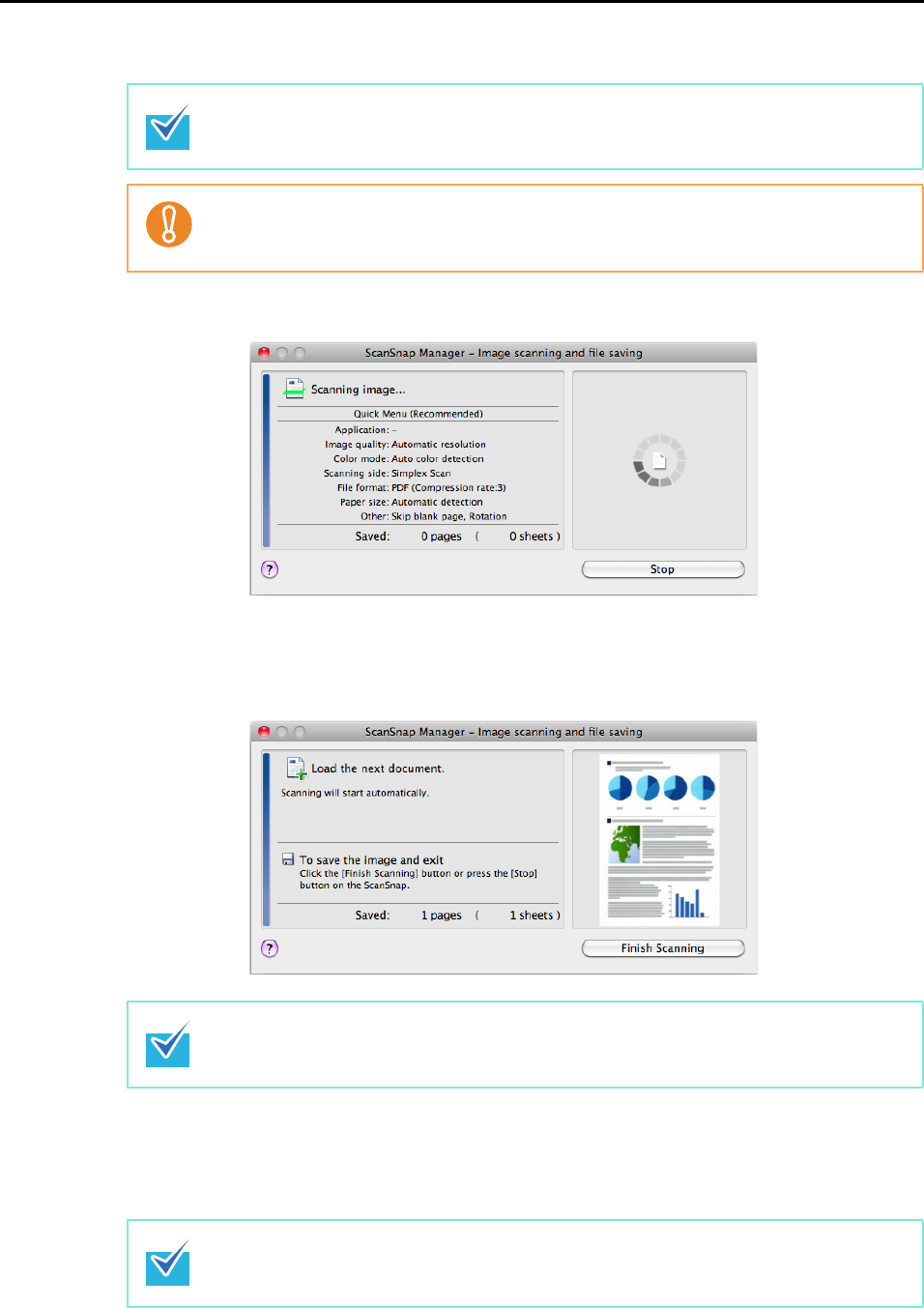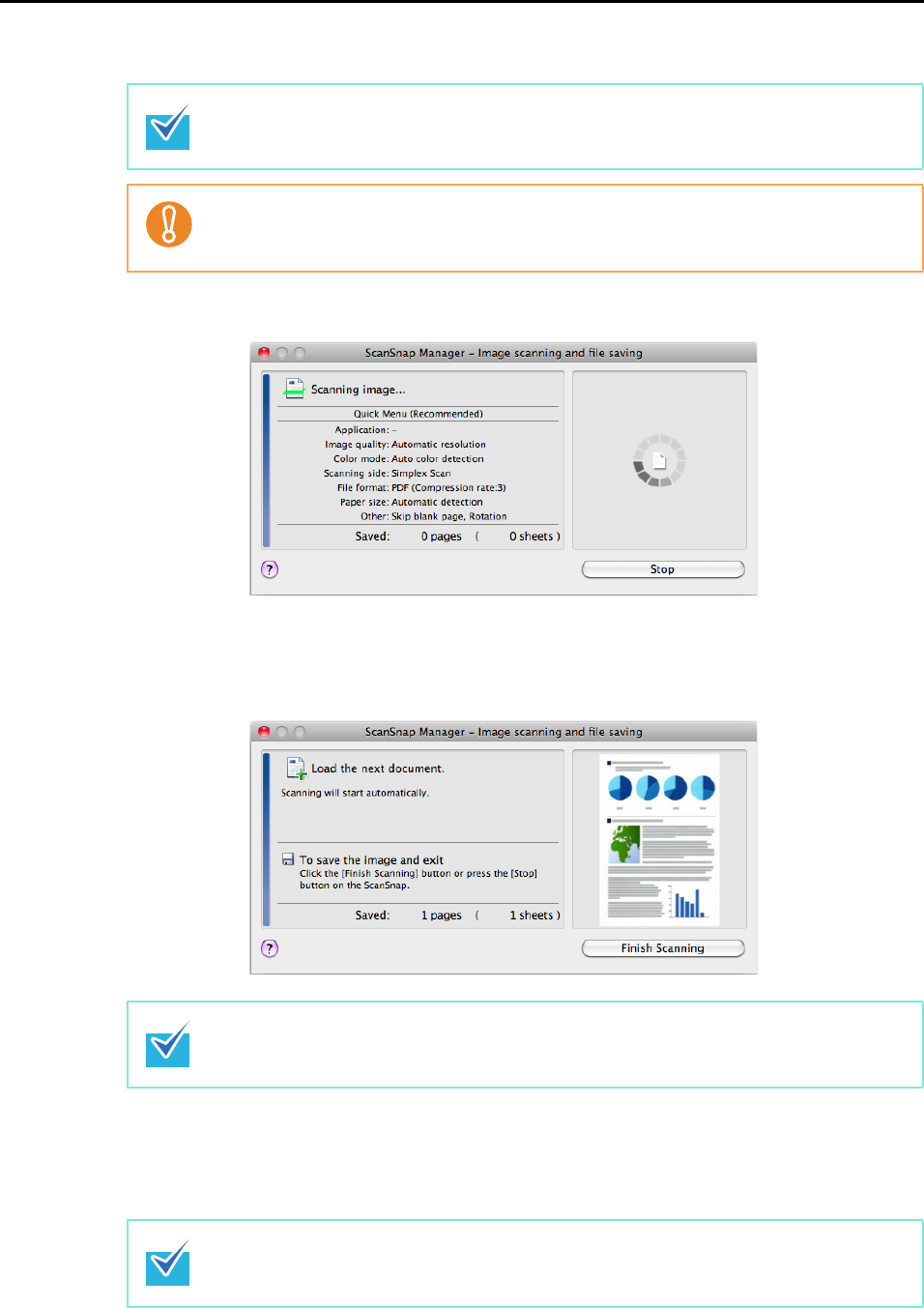
How to Perform a Scan (for Mac OS users)
230
7. Press the [Scan/Stop] button on the ScanSnap to start scanning.
The [ScanSnap Manager - Image scanning and file saving] window appears.
After the scanning has completed, the [ScanSnap Manager - Image scanning and
file saving] window shows a new message indicating that the ScanSnap is ready for
the next scan.
8. Press the [Scan/Stop] button on the ScanSnap to finish scanning.
The Quick Menu appears.
You can also start scanning from the ScanSnap Manager menu.
For more details, refer to "ScanSnap Manager Menu" (page 224).
z Do not connect and disconnect the ScanSnap and other USB devices during scanning.
z Do not close the feed guide during scanning.
z Do not switch users during scanning.
Load another document in the ScanSnap when you want to scan multiple sheets. Scanning
starts automatically when a document is loaded.
z You can also finish scanning by clicking the [Finish Scanning] button in the [ScanSnap
Manager - Image scanning and file saving] window.
z The [Scan/Stop] button on the ScanSnap flashes in blue throughout the scan.