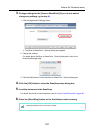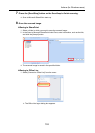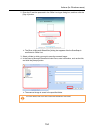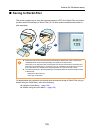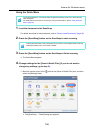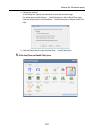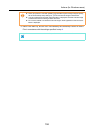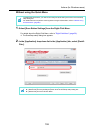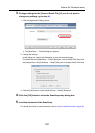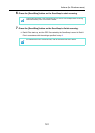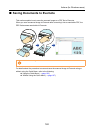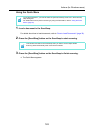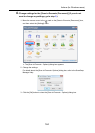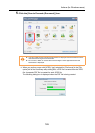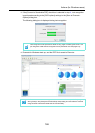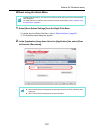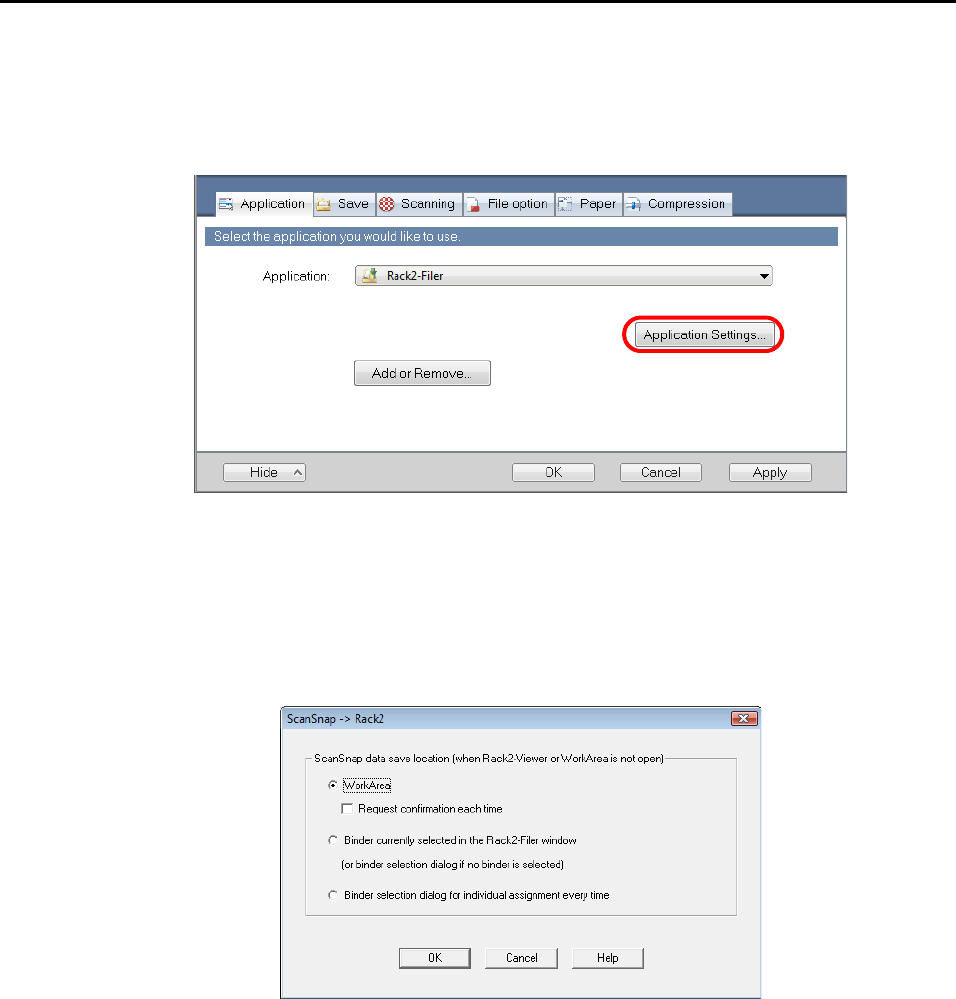
Actions (for Windows users)
160
3. Change settings for the [Scan to Rack2-Filer] (If you do not want to
change any settings, go to step 4.).
1. Click the [Application Setting] button.
The [ScanSnap - >
Rack2] dialog box appears.
2. Change the settings.
In this dialog box, specify the destination to save the scanned image.
For details about the [ScanSnap -> Rack2] dialog box, refer to Rack2-Filer Help.Click
the [Help] button in the [ScanSnap -> Rack2] dialog box to display Rack2-Filer Help.
3. Click the [OK] button to close the [ScanSnap -> Rack2] dialog box.
4. Click the [OK] button to close the ScanSnap setup dialog box.
5. Load the document in the ScanSnap.
For details about how to load documents, refer to "How to Load Documents" (page 30).