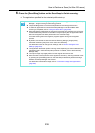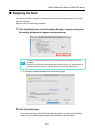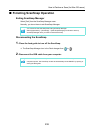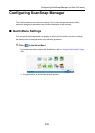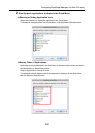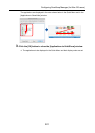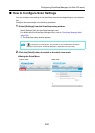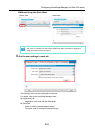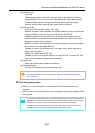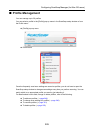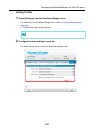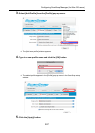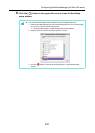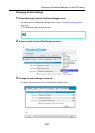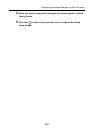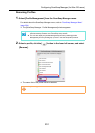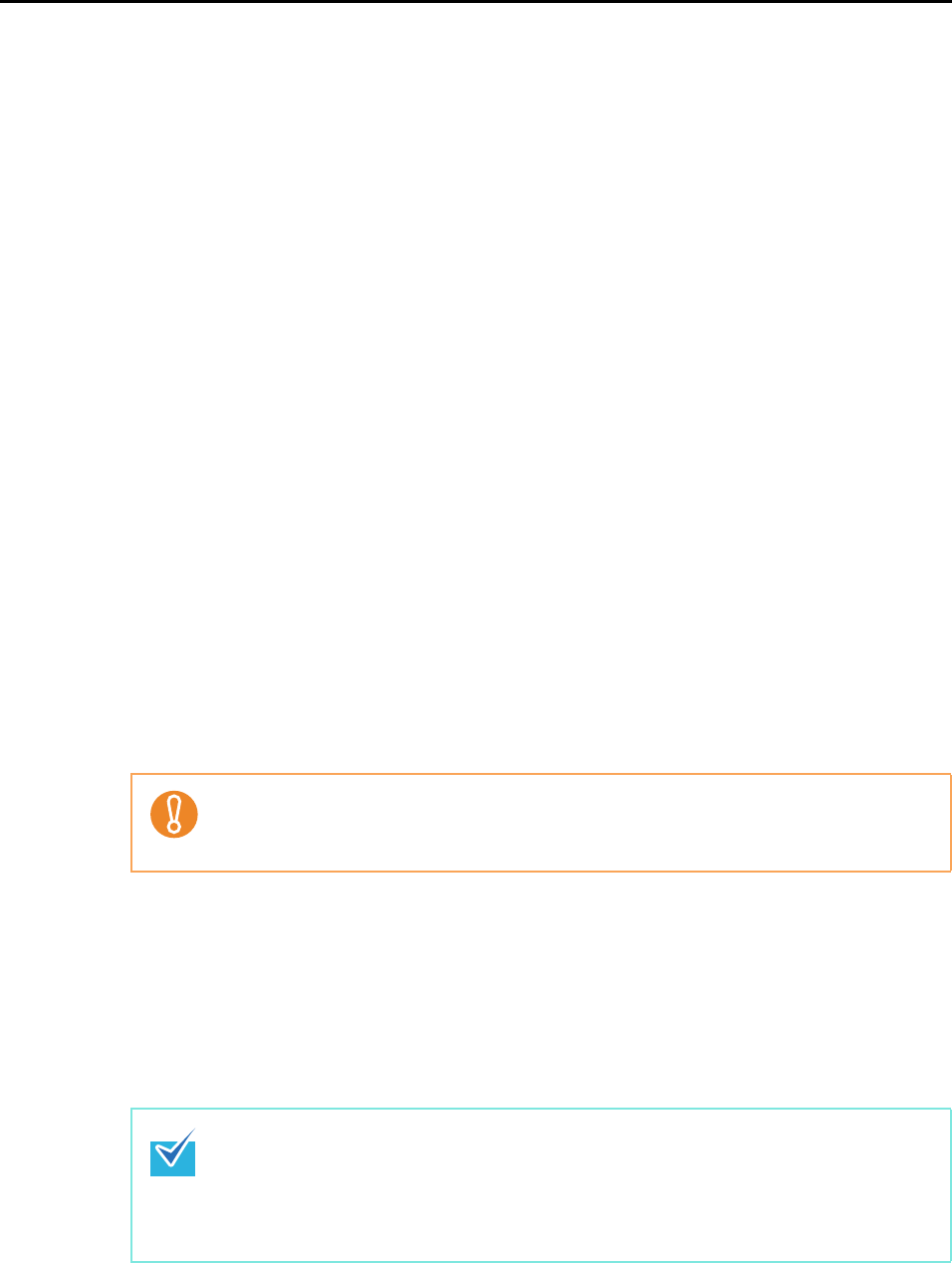
Configuring ScanSnap Manager (for Mac OS users)
244
z [Scanning] tab
- Scanning
(Which image quality to scan with, use color, gray or black & white, enable or
disable [Setting for text only document], [Allow automatic blank page removal],
[Correct skewed character strings automatically], [Allow automatic image
rotation], and [Continue scanning after current scan is finished].)
z [File option] tab
- File format of the scanned image (*.pdf, *.jpg)
- Whether to perform text recognition on a marked character string in the scanned
image and add the character string as a keyword for the PDF file
(Whether to perform text recognition only on the character strings in the first
marked section or all marked sections to be added as keywords, and in which
language to perform text recognition.)
- Whether to perform text recognition on character strings in the scanned image to
convert the file to a searchable PDF file
(Whether to convert the first page only or all pages, and in which language to
perform text recognition.)
- Whether to create separate PDF files
(Whether to include all scanned images in a single PDF file, or create PDF files,
each of which including a preset number of pages)
z [Paper] tab
- Paper size of documents (paper size selection)
z [Compression] tab
- File size of the scanned image (compression rate)
4. Click the [Apply] button.
When you use the Quick Menu, scan settings for the [Customize] button are
changed.
When you do not use the Quick Menu, scan settings for the currently selected profile
are changed.
Scan settings vary depending on whether or not you use the Quick Menu.
For details about items that can be set, refer to "Setting Items With/Without the Quick
Menu" (page 376).
If you press the [Scan/Stop] button on the ScanSnap while the ScanSnap setup window is
displayed, the ScanSnap setup window closes and scanning starts. Scan setting changes
made up to this point are saved and documents are scanned by these settings.
Note that when other windows are open, scanning does not start even if you press the
[Scan/Stop] button on the ScanSnap unless open windows are closed.