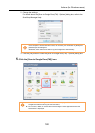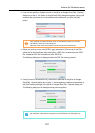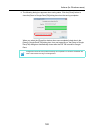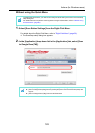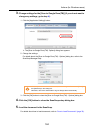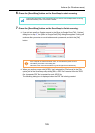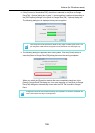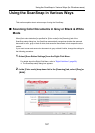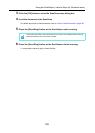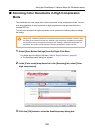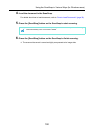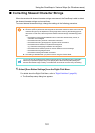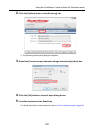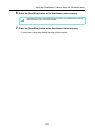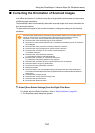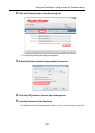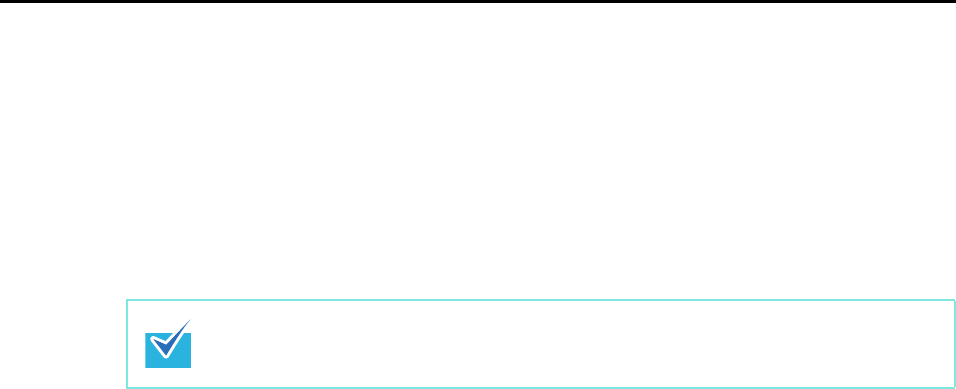
Using the ScanSnap in Various Ways (for Windows users)
188
3. Click the [OK] button to close the ScanSnap setup dialog box.
4. Load the document in the ScanSnap.
For details about how to load documents, refer to "How to Load Documents" (page 30).
5. Press the [Scan/Stop] button on the ScanSnap to start scanning.
6. Press the [Scan/Stop] button on the ScanSnap to finish scanning.
Image data is saved in gray or black & white.
Load another document in the ScanSnap when you want to scan multiple sheets. Scanning
starts automatically when a document is loaded.