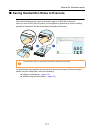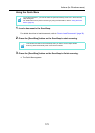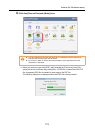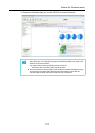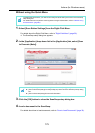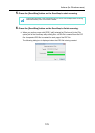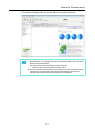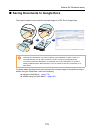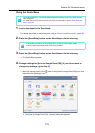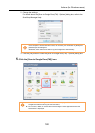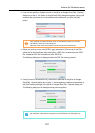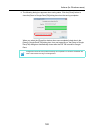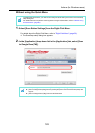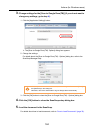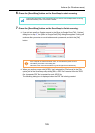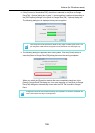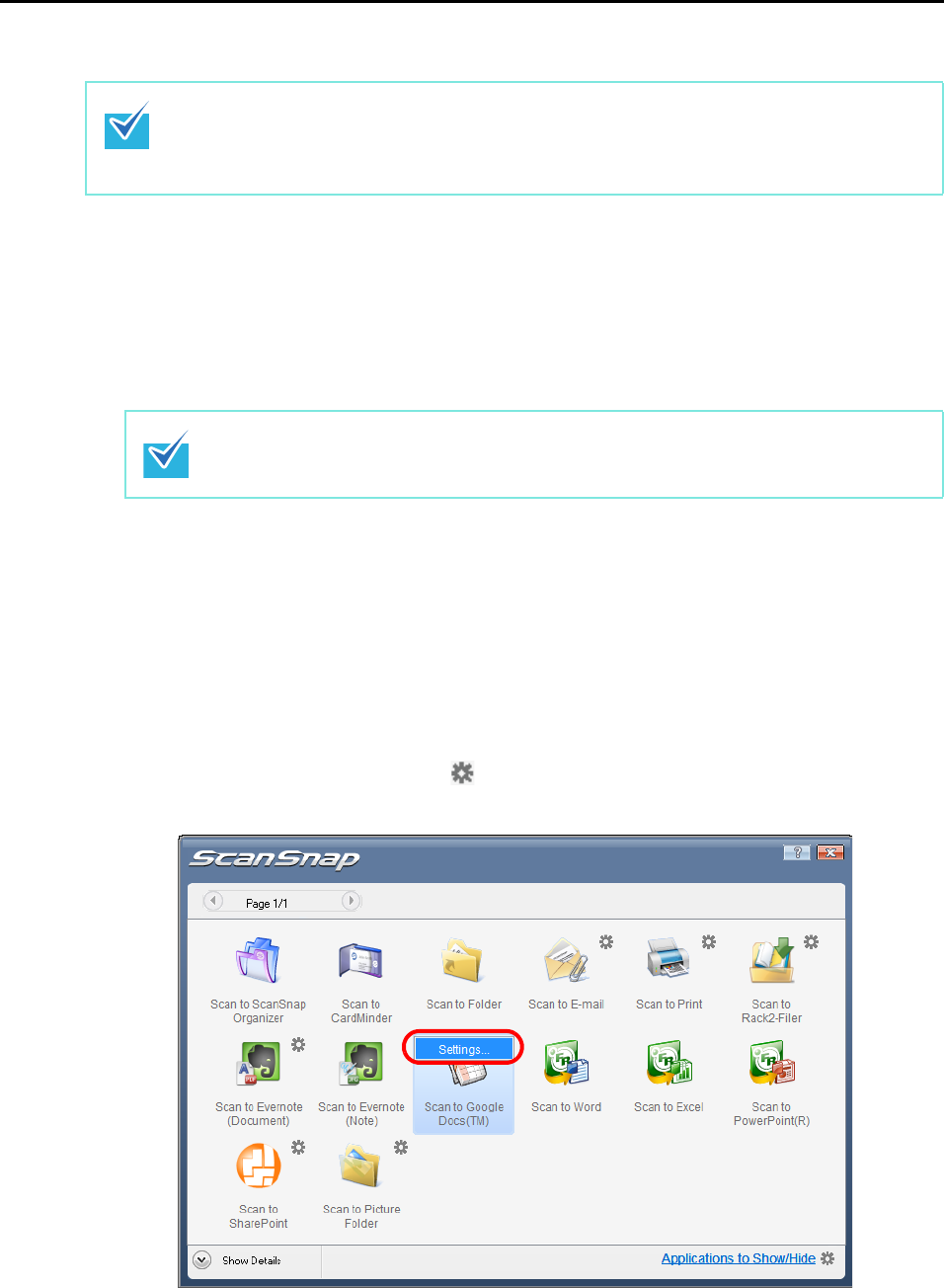
Actions (for Windows users)
179
Using the Quick Menu
1. Load a document in the ScanSnap.
For details about how to load documents, refer to "How to Load Documents" (page 30).
2. Press the [Scan/Stop] button on the ScanSnap to finish scanning.
3. Press the [Scan/Stop] button on the ScanSnap to finish scanning.
The Quick Menu appears.
4. Change settings for [Scan to Google Docs(TM)] (If you do not want to
change any settings, go to step 5.).
1. Move the mouse cursor to the mark on the [Scan to Google Docs(TM)] icon, and
then select the [Settings] menu.
The [Scan to Google Docs(TM) - Options] dialog box appears.
To use the Quick Menu, you need to select the [Use Quick Menu] check box in the ScanSnap
setup dialog box.
For details about how to perform scanning by using the Quick Menu, refer to "Using the Quick
Menu" (page 63).
Load another document in the ScanSnap when you want to scan multiple sheets.
Scanning starts automatically when a document is loaded.