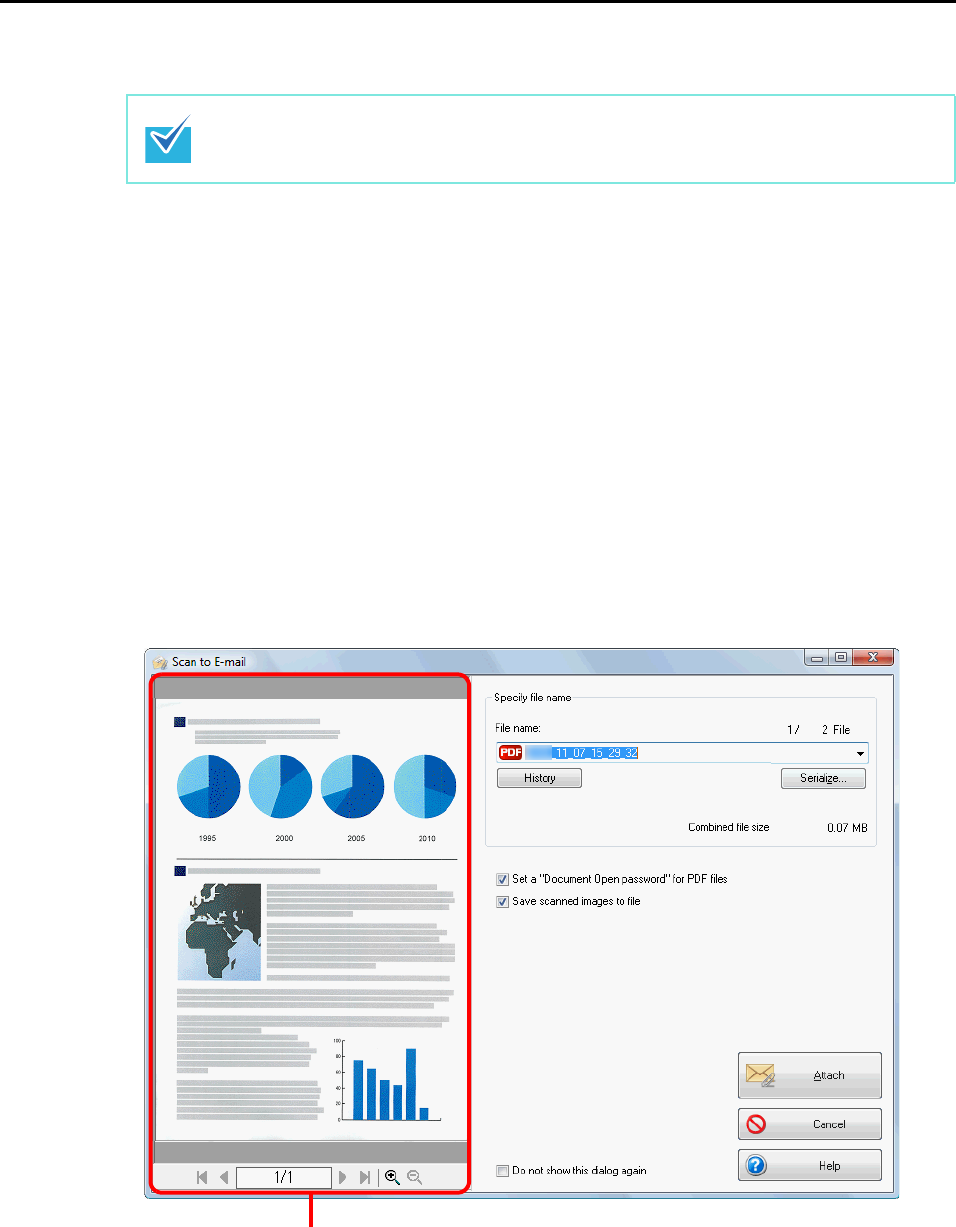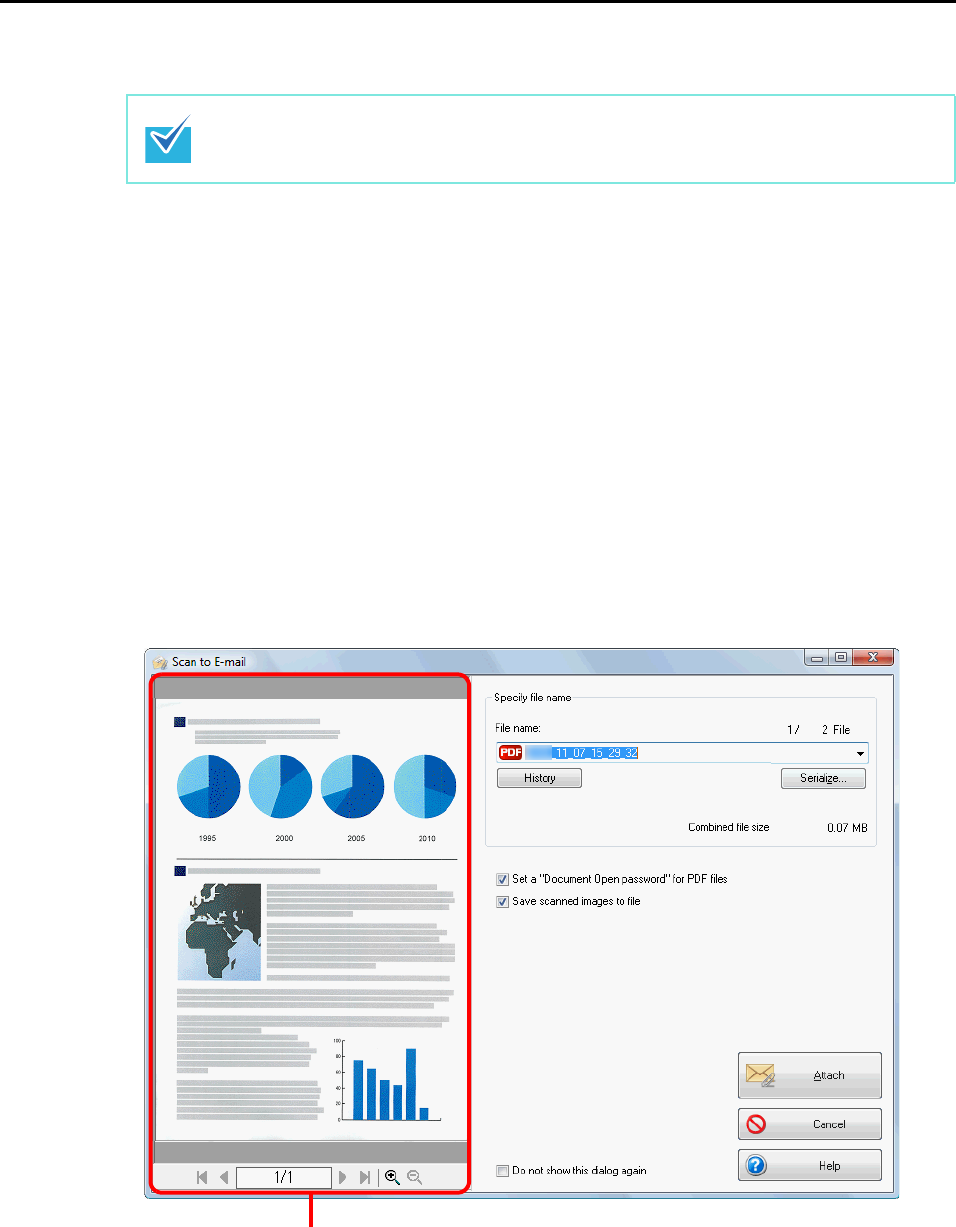
Actions (for Windows users)
114
6. Press the [Scan/Stop] button on the ScanSnap to start scanning.
7. Press the [Scan/Stop] button on the ScanSnap to finish scanning.
The [Scan to E-mail] dialog box appears.
If you clear the [Show preview] check box of the [Scan to E-mail - Options] dialog box
in step 3., the [Scan to E-mail] dialog box is not displayed. Instead, a new message
window appears with the file(s) attached.
8. Check the scanned image in the preview area.
In the [Scan to E-mail] dialog box, you can rename the file, specify whether to set a
"Document Open Password", and save the scanned image in the folder specified for
[Image saving folder] after sending it by e-mail.
For details about the [Scan to E-mail] dialog box, refer to the ScanSnap Manager Help.
Load another document in the ScanSnap when you want to scan multiple sheets. Scanning
starts automatically when a document is loaded.