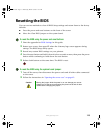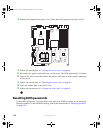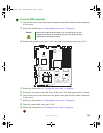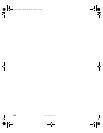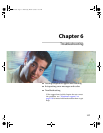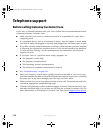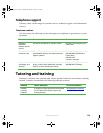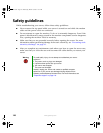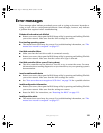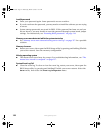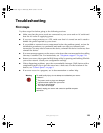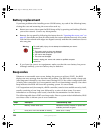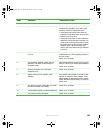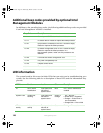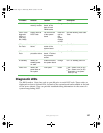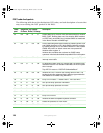121
www.gateway.com
Error messages
These messages often indicate procedural errors such as typing an incorrect keystroke or
trying to save a file to a write-protected diskette. Some messages, however, may indicate
a problem that requires further troubleshooting.
Diskette drive 0 seek to track 0 failed
■ Restart your server, then open the BIOS Setup utility by pressing and holding F2 while
your server restarts. Make sure that the drive settings are correct.
Error loading operating system
■ The master boot record may be corrupt. For troubleshooting information, see “The
master boot record is corrupted” on page 137.
Hard disk controller failure
■ Make sure that the hard drive cable is connected securely.
■ Restart your server, then open the BIOS Setup utility by pressing and holding F2 while
your server restarts. Make sure that the correct drive type is selected.
Hard disk controller failure - press F1 to try reboot
■ The drive controller may be defective. Press F1 to try to restart the server. For more
information about running diagnostics on your hard drive, see your operating system’s
documentation.
Insert bootable media device
■ Restart your server, then open the BIOS Setup utility by pressing and holding F2 while
your server restarts. Make sure that the drive settings are correct.
■ See “Your server does not recognize a SCSI drive” on page 136 for a possible solution.
Invalid configuration information
■ Restart your server, then open the BIOS Setup utility by pressing and holding F2 while
your server restarts. Make sure that the settings are correct.
■ Reset the BIOS. For instructions, see “Resetting the BIOS” on page 113.
Invalid partition table
■ The master boot record may be corrupt. For troubleshooting information, see “The
master boot record is corrupted” on page 137.
8510522.book Page 121 Wednesday, March 16, 2005 11:19 AM