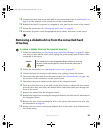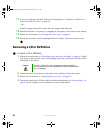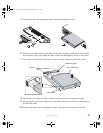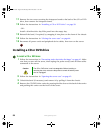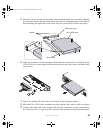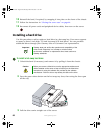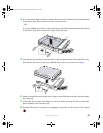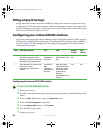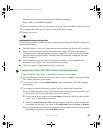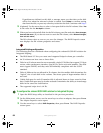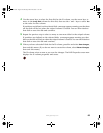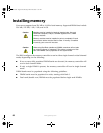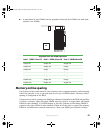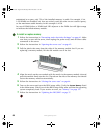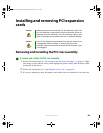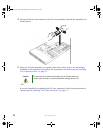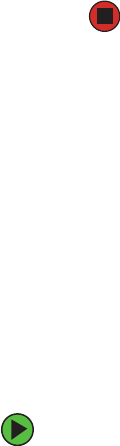
63
www.gateway.com
During the boot process you will see the following message:
Press <Ctrl>-<C> for BIOS Console
8 Press and hold the CTRL key, then press the C key. The RAID BIOS console will open.
9 Configure the RAID options, then exit the RAID BIOS console.
10 Reboot the server.
Integrated Mirroring configuration
The following must be considered when configuring the onboard SCSI RAID solution for
Integrated Mirroring:
■ The BIOS-based CU lets you create one mirrored volume per Fusion-MPT controller.
■ Disks in an IM volume must be non-removable, single-LUN disks that support
512-byte sectors, wide synchronous transfers, Qtag’d I/Os, and a unit serial number.
The disks must support SMART, and they must be minimally compliant with the
SCSI-2 standard.
■ Disks of different size are allowed in mirrored volumes, but the smallest disk
determines the “logical” size of each disk in the volume.
■ The excess space of larger member disks is not used.
To configure the onboard SCSI RAID solution for Integrated Mirroring:
1 Open the BIOS Setup utility as described in the previous procedure.
2 On the Main menu screen, use the arrow keys to select an adapter, then press ENTER.
The Adapter Properties screen opens.
3 Use the arrow keys to select RAID Properties, then press ENTER. The RAID Properties
screen opens.
4 To configure a two-disk mirrored volume, with an optional hot spare disk:
a In the RAID Properties screen, use the arrow keys to select the primary disk for the
IM volume (the disk with the data you want to mirror).
b Use the arrow keys to move to the Array Disk column for this disk, then use the
+ and - keys to select
Yes as the value.
c When the Keep Data/Erase Disk message appears, press F3 to keep the data that
is currently on this disk. The value in the
Array Disk column changes to Primary.
d Use the arrow keys to select the secondary (mirrored) disk for the IM volume, then
select
Yes as the value for the Array Disk column.
8510522.book Page 63 Wednesday, March 16, 2005 11:19 AM