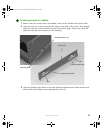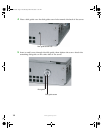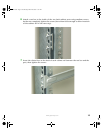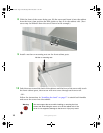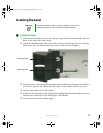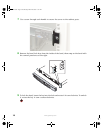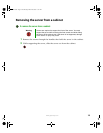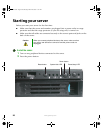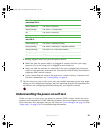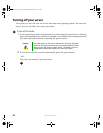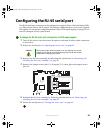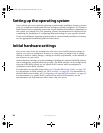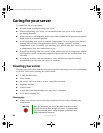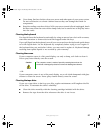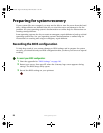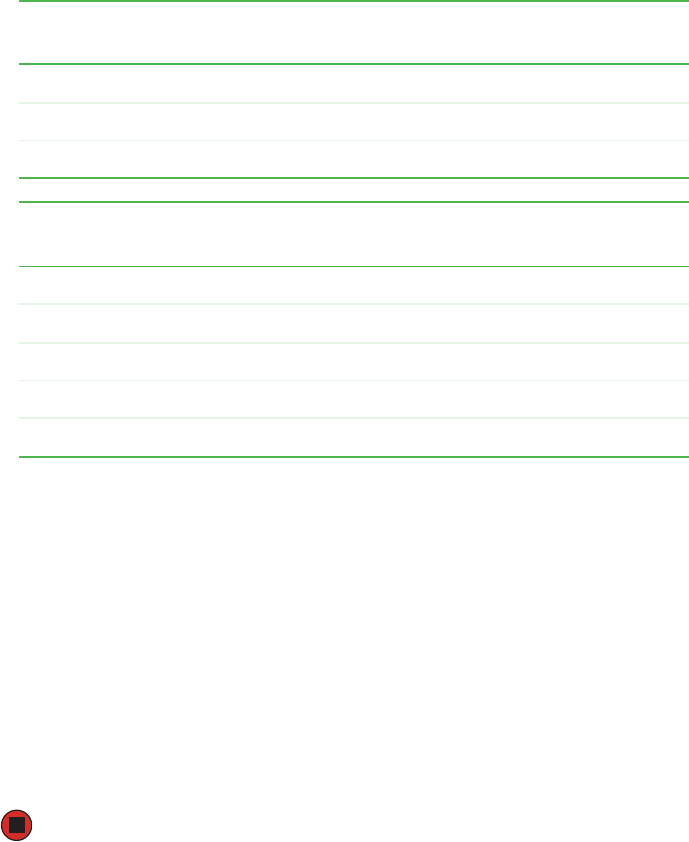
21
www.gateway.com
If nothing happens when you press the power button:
■ Make sure that the power cable(s) is plugged in securely and that your surge
protector (if you are using one) is plugged in and turned on.
■ Make sure that the monitor is connected to the server, plugged into the power
outlet or surge protector, and turned on. You may also need to adjust the monitor’s
brightness and contrast controls.
■ If you cannot find the cause of the power loss, contact Gateway Customer Care.
For more information, see “Getting Help” on page 8.
3 The first time you turn on the server, any pre-installed operating system may begin
asking you for configuration settings. See your operating system’s documentation for
instructions on configuring advanced settings for your specific network.
Understanding the power-on self-test
When you turn on your server, the power-on self-test (POST) routine checks the server
memory and components. If POST finds any problems, the server displays error messages.
Write down any error messages that you see, then see “Error messages” on page 121 and
“Beep codes” on page 124 for troubleshooting information.
When the
power/sleep LED is...
It means...
Green (steady on) The server is turned on.
Green (blinking) The server is in sleep mode.
Off The server is turned off.
When the system
fault LED is...
It means...
Green (steady on) The server is operating normally.
Green (blinking) The server is operating in a degraded condition.
Orange (blinking) The server is in a noncritical condition.
Orange (steady on) The server is in a critical or unrecoverable condition.
Off POST failure or full system stop.
8510522.book Page 21 Wednesday, March 16, 2005 11:19 AM