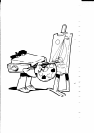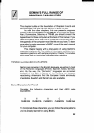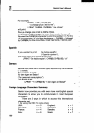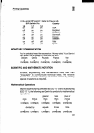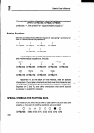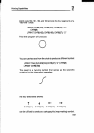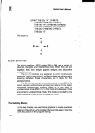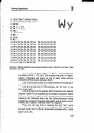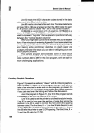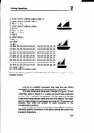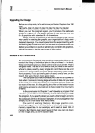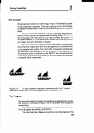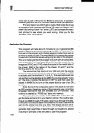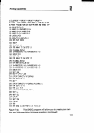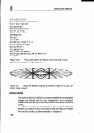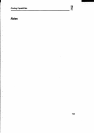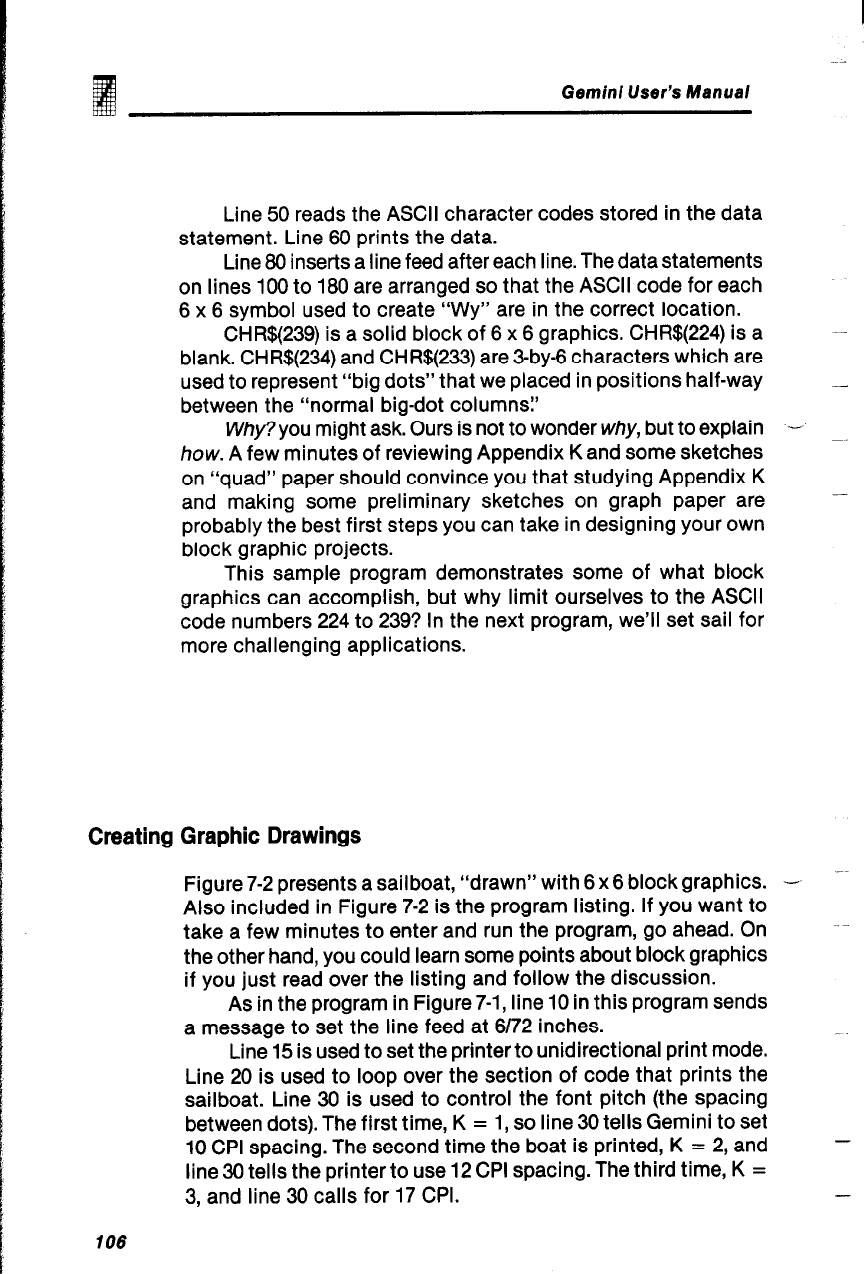
Geminl User’s Manual
Line 50 reads the ASCII character codes stored in the data
statement. Line 60 prints the data.
Line 80 inserts a line feed after each line. The data statements
on lines 100 to 180 are arranged so that the ASCII code for each
6 x 6 symbol used to create “WY” are in the correct location.
CHR$(239) is a solid block of 6 x 6 graphics. CHR$(224) is a
blank. CHR$(234) and CHR$(233) are 3-by-6 characters which are
used to represent “big dots” that we placed in positions half-way
between the “normal big-dot columns?
Why? you might ask. Ours is not to wonder why, but to explain
-.
how. A few minutes of reviewing Appendix K and some sketches
on “quad” paper should convince you that studying Appendix K
and making some preliminary sketches on graph paper are
probably the best first steps you can take in designing your own
block graphic projects.
This sample program demonstrates some of what block
graphics can accomplish, but why limit ourselves to the ASCII
code numbers 224 to 239? In the next program, we’ll set sail for
more challenging applications.
Creating Graphic Drawings
Figure 7-2 presents a sailboat, “drawn” with 6 x6 block graphics.
-
Also included in Figure 7-2 is the program listing. If you want to
take a few minutes to enter and run the program, go ahead. On
the other hand, you could learn some points about block graphics
if you just read over the listing and follow the discussion.
As in the program in Figure 7-1, line 10 in this program sends
a message to set the line feed at 6172 inches.
Line 15 is used to set the printer to unidirectional print mode.
Line 20 is used to loop over the section of code that prints the
sailboat. Line 30 is used to control the font pitch (the spacing
between dots). The first time, K = 1, so line 30 tells Gemini to set
10 CPI spacing. The second time the boat is printed, K = 2, and
line 30 tells the printer to use 12 CPI spacing. The third time, K =
3, and line 30 calls for 17 CPI.
706
-