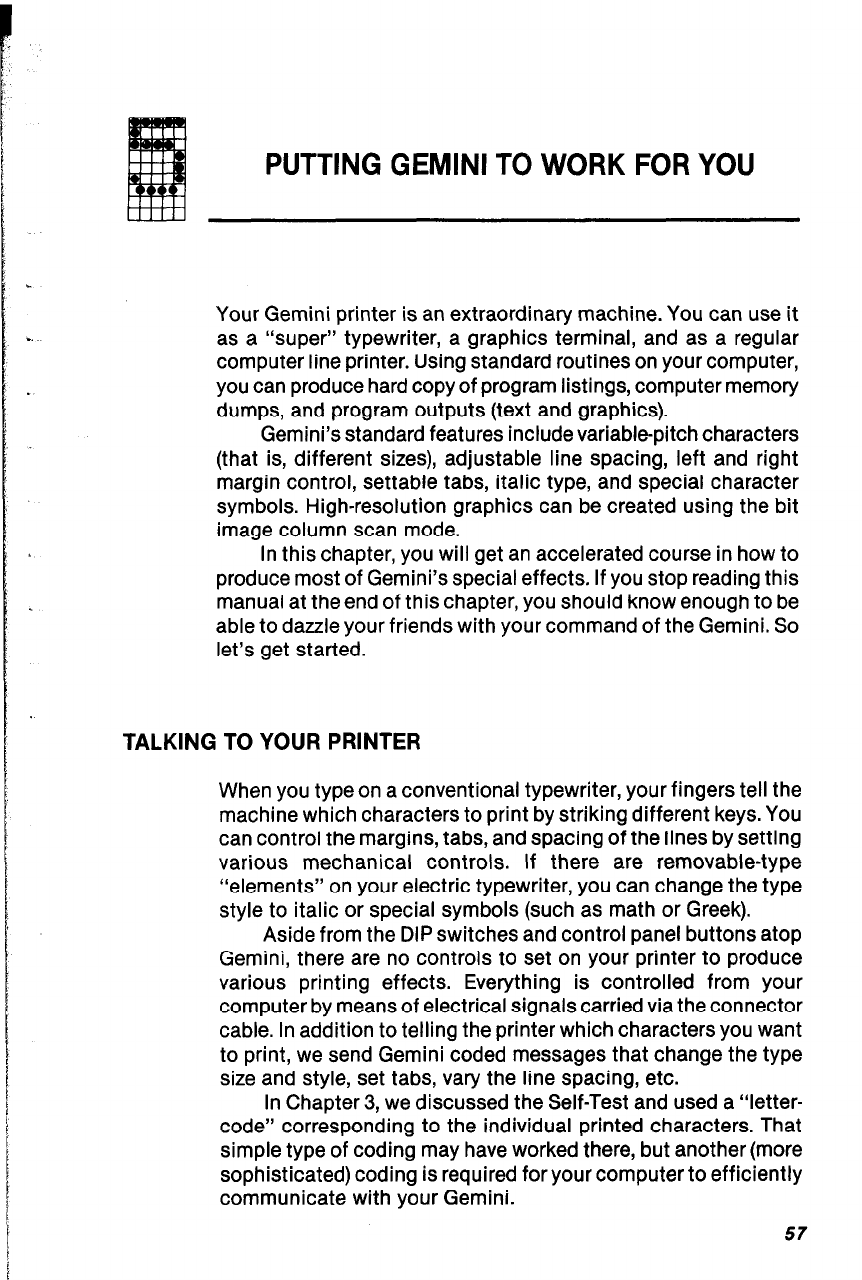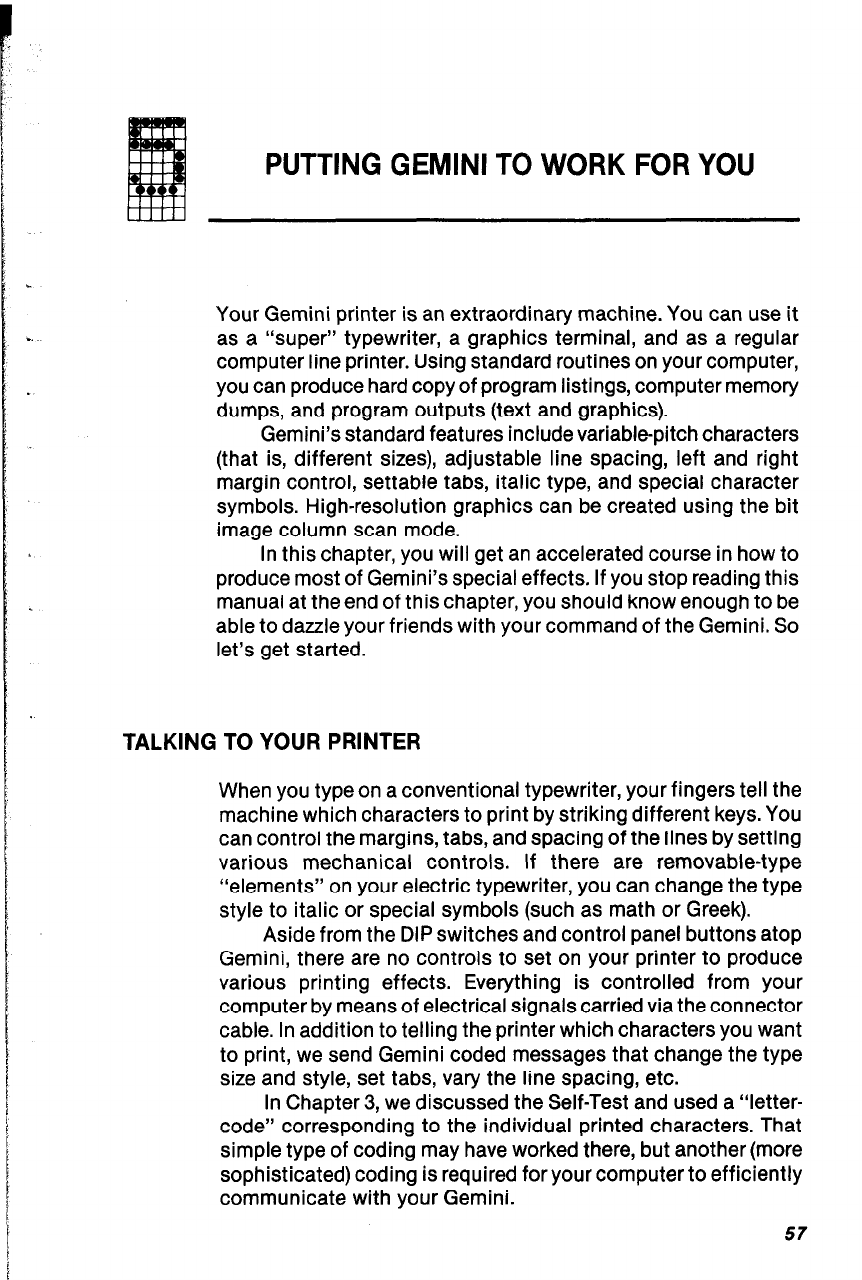
PUTTING GEMINI TO WORK FOR YOU
Your Gemini printer is an extraordinary machine. You can use it
as a “super” typewriter, a graphics terminal, and as a regular
computer line printer. Using standard routines on your computer,
you can produce hard copy of program listings, computer memory
dumps, and program outputs (text and graphics).
Gemini’s standard features include variable-pitch characters
(that is, different sizes), adjustable line spacing, left and right
margin control, settable tabs, italic type, and special character
symbols. High-resolution graphics can be created using the bit
image column scan mode.
In this chapter, you will get an accelerated course in how to
produce most of Gemini’s special effects, If you stop reading this
manual at the end of this chapter, you should know enough to be
able to dazzle your friends with your command of the Gemini. So
let’s get started.
TALKING TO YOUR PRINTER
When you type on a conventional typewriter, your fingers tell the
machine which characters to print by striking different keys. You
can control the margins, tabs, and spacing of the lines by setting
various mechanical controls. If there are removable-type
“elements” on your electric typewriter, you can change the type
style to italic or special symbols (such as math or Greek).
Aside from the DIP switches and control panel buttons atop
Gemini, there are no controls to set on your printer to produce
various printing effects. Everything is controlled from your
computer by means of electrical signals carried via the connector
cable. In addition to telling the printer which characters you want
to print, we send Gemini coded messages that change the type
size and style, set tabs, vary the line spacing, etc.
In Chapter 3, we discussed the Self-Test and used a “letter-
code” corresponding to the individual printed characters. That
simple type of coding may have worked there, but another (more
sophisticated) coding is required for your computer to efficiently
communicate with your Gemini.
57