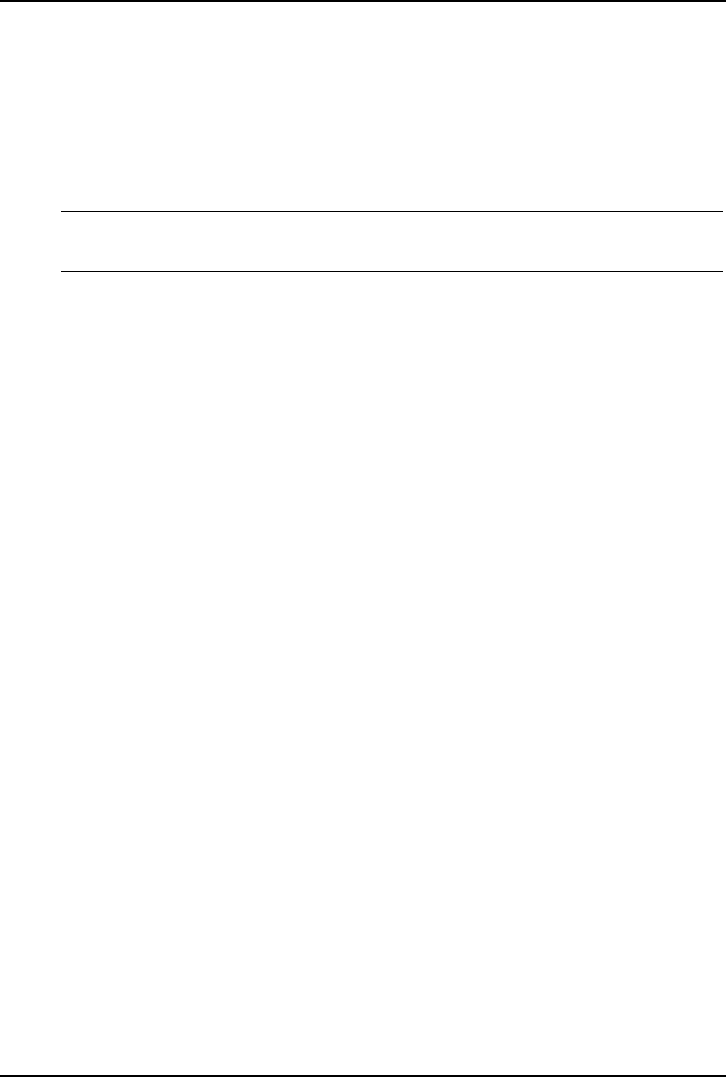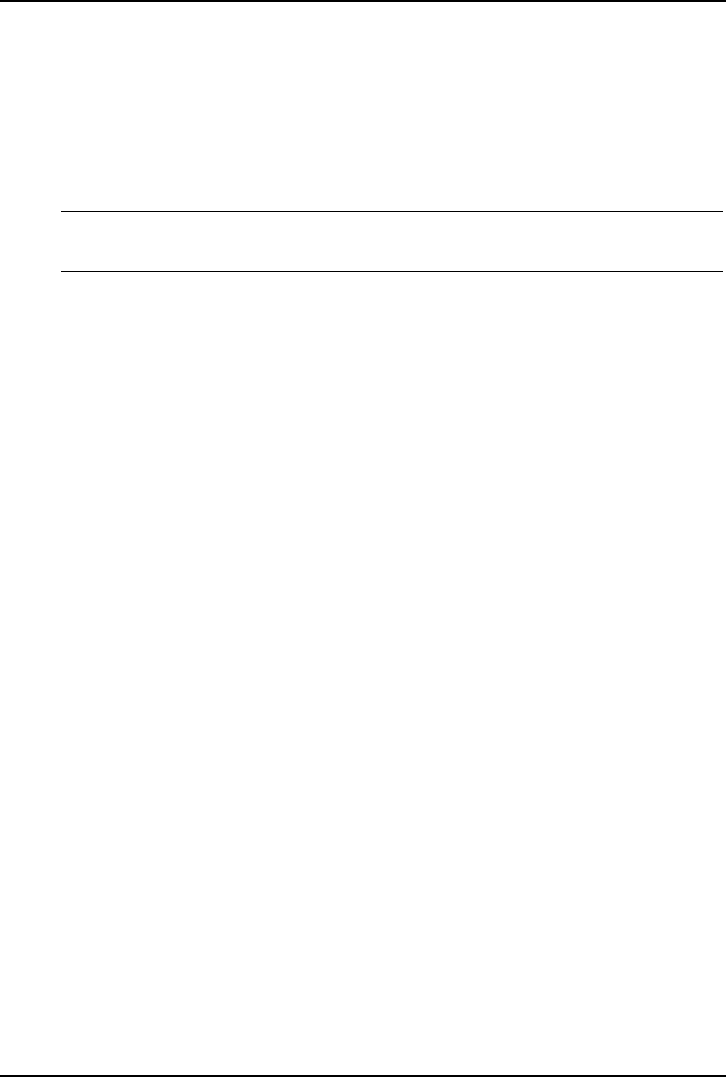
Chapter 12 Troubleshooting
106
Hardware Problems
This section describes what to do if you have problems with your monitor, mass
storage devices, printer, accessory boards, keyboard, or mouse.
Monitor Does Not Work
NOTE If the Netserver has a large amount of memory installed, it may
take 30 seconds for the first screen to display.
1. If nothing is displayed on the screen, but the Netserver starts and you have
verified the keyboard, disk drives, and other peripheral devices are
functioning properly:
a. Verify the monitor is plugged in and power is turned on.
b. Verify the brightness and contrast controls of the monitor are properly set.
c. Verify the monitor video cable is securely connected to the Netserver.
d. Turn off the monitor and Netserver and unplug each one from the power
outlet.
e. Disconnect the video cable from the Netserver and examine the video
cable connector pins to see if any are bent.
If any of the pins are bent, carefully straighten each one.
f. If you have manually configured any accessories, verify each one does not
use the same I/O address as the integrated video interface (03B0h to
03DFh).
Refer to the documentation supplied with the accessory for more
information.
2. If the display image does not align with the screen (usually after you have
changed resolutions), use the display's controls to center the image.
Refer to the monitor manual for information about the controls.
3. If the screens generated by the NOS do not look right, check the operating
system manual to find out which video standard is required.
Also check your monitor manual to find out which refresh rate is required.
4. If the screen goes blank after the NOS has booted, contact your HP support
organization.