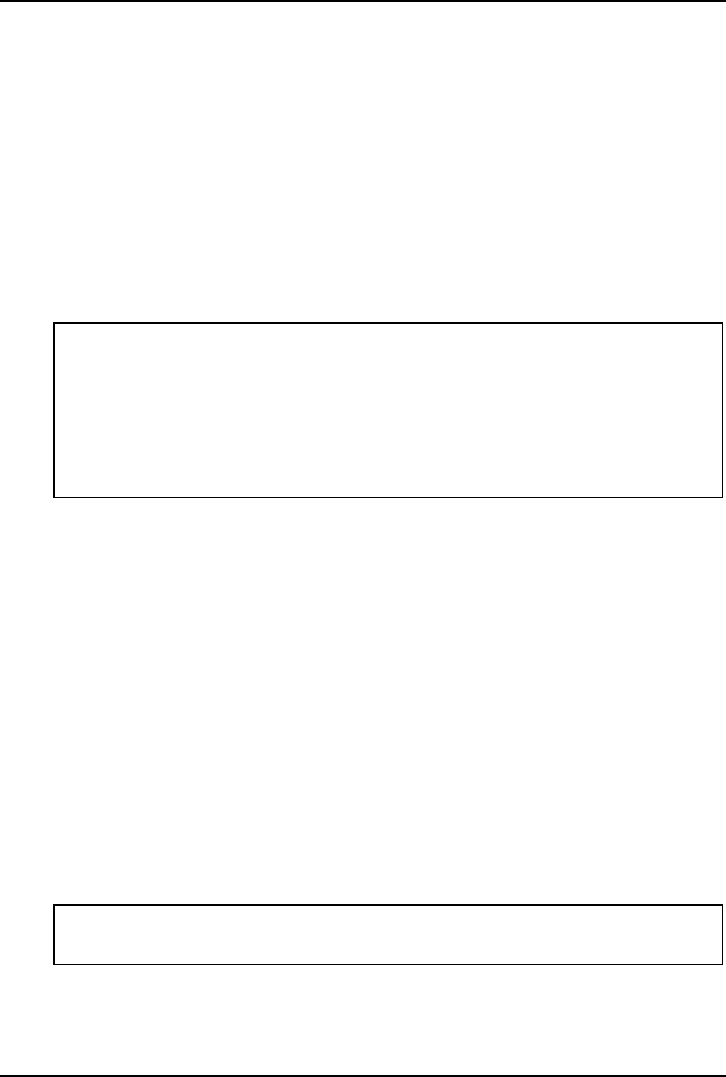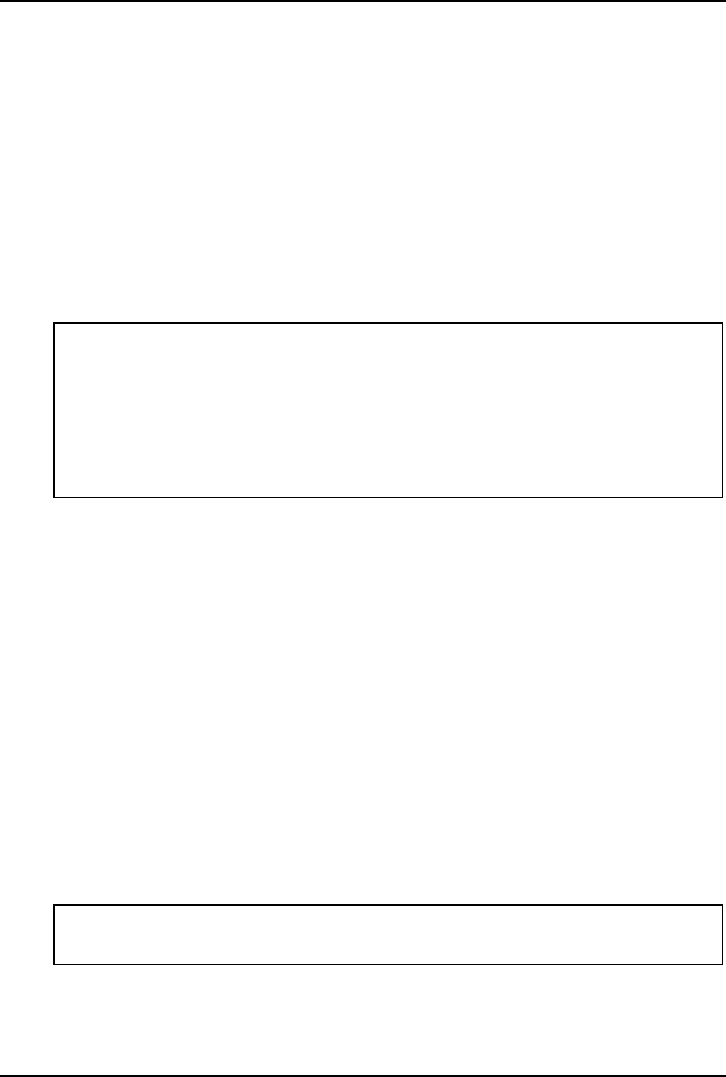
Chapter 6 Installing an Additional Processor
57
Reinstalling the NOS
You may have to reconfigure or reinstall your NOS in order to use the additional
processor. If you have gone from a uni-processor to dual-processor configuration,
check your NOS documentation, or the Readme file and Configuration Advisor
utilities on the HP Netserver Navigator CD-ROM.
Removing a Processor and Heatsink
Use this procedure to remove a processor and its heatsink. The heatsink must be
removed before removing the processor.
CAUTION Always wear a wrist-strap and use a static-dissipating work
surface connected to the chassis when handling components.
Ensure the metal of the wrist strap contacts your skin.
Before you touch the processor to remove it, touch a grounded
unpainted metal surface on the HP Netserver to discharge
static electricity.
1. Loosen the two captive screws holding the air duct over the DIMM slots and
remove the air duct. See Figure 6-2.
2. Use a screwdriver or similar tool to unhook the tool latch on the heatsink.
See Figure 6-8.
3. Tilt the heatsink back towards the hook latch and release the hook latch. See
Figures 6-5 and 6-6.
4. Lift the heatsink away from the processor and out of the Netserver.
5. Open the ZIF lever to allow removal of the processor. See Figure 6-4.
6. Grasp the processor by its edges and lift it out of the socket and place it on a
static-dissipating work surface or into an anti-static bag.
7. If you are not replacing the processor with a new or replacement processor,
you must install the terminator into the empty processor socket.
See Figure 6-3.
CAUTION The empty processor socket must have a terminator installed
if you are not installing a processor into the empty socket.
8. If you intend to use the heatsink again for a new or replacement processor,
you must insert a new thermal patch on the bottom of the heatsink.