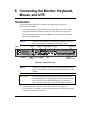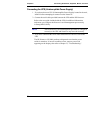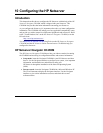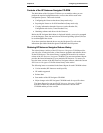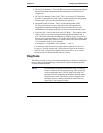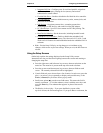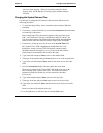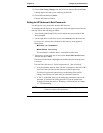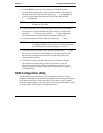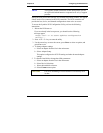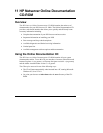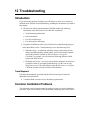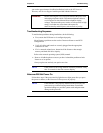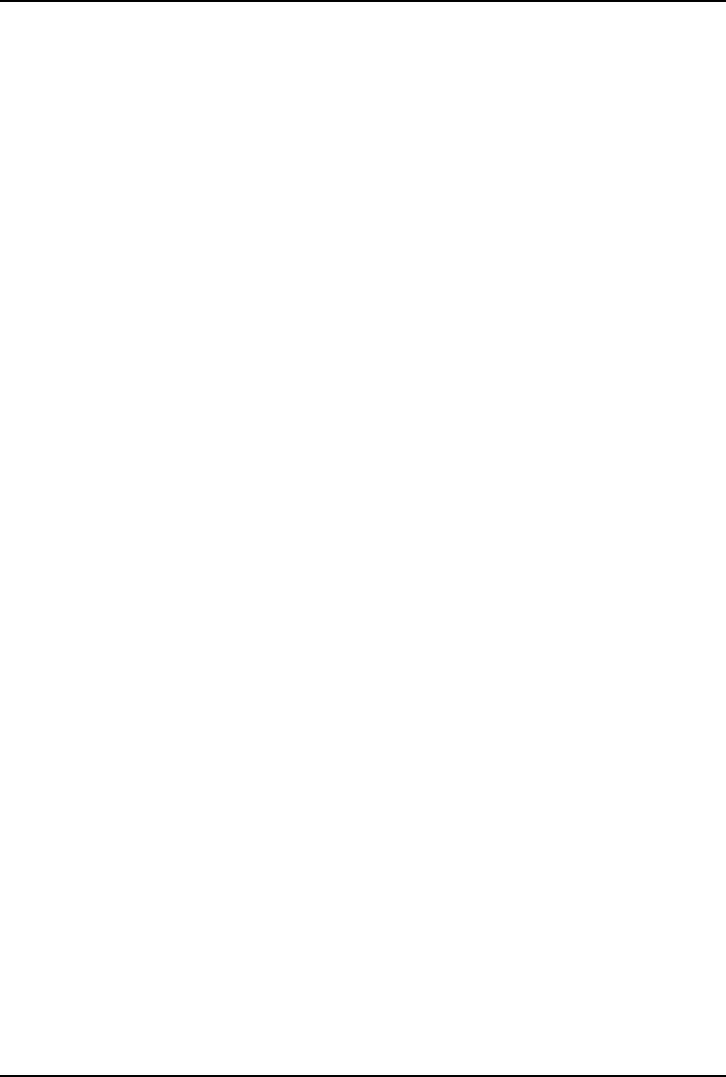
Chapter 10 Configuring the HP Netserver
91
previous screen appears. When you are making selections from a
pop-up menu, use the Esc key to close the pop-up without making a
selection.
Changing the System Date and Time
Use this topic to change the HP Netserver's date and time and refer to the
following procedure.
1. To reach the Setup Utility, boot or reboot the system and press F2 when
prompted.
2. If necessary, use the left-arrow key to select User Preferences from the menu
bar at the top of the screen.
Once in the Setup Utility, the menu bar appears at the top of the screen
with " User Preferences, Security, Configuration, and Exit" shown. The
User Preferences menu is the default menu and should be the highlighted
selection at the left of the menu bar when the Setup Utility first opens.
3. If necessary, use the up-arrow key to move to the System Time field.
The "System Time" field is highlighted by default when the "User
Preferences" menu is selected. This field actually consists of three
sub-fields enclosed in brackets [xx:xx:xx]: hours to the left (24-hour
clock), minutes in the middle, and seconds to the right.
4. Type in the hour and press Enter to move to the minutes field.
5. Then type in the minutes and press Enter again to move to the seconds field.
6. Type in the seconds and press Enter, then use the arrow keys to leave this
field.
7. Scroll to System Date field to enter the system date in the field.
The dates are entered in the "System Date" field in the same way as the
time is entered in the "System Time" field. This field also has three
separate sub-fields for month, day, and year enclosed in brackets
[xx/xx/xxxx].
8. Type in the month and press Enter to move to the day field.
9. Then type in the day and press Enter again to move to the year field.
10. Type in the year and press Enter, and then use the arrow keys to leave this
field.
Ensure you enter all four digits for the year.
11. Use the right-arrow or left-arrow key to select the Exit menu.