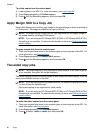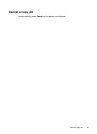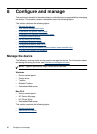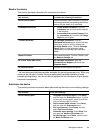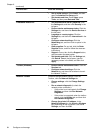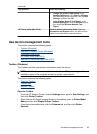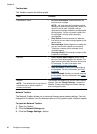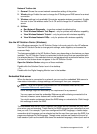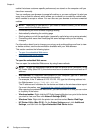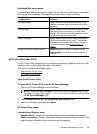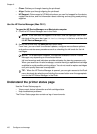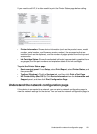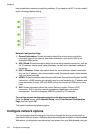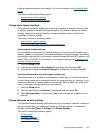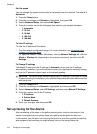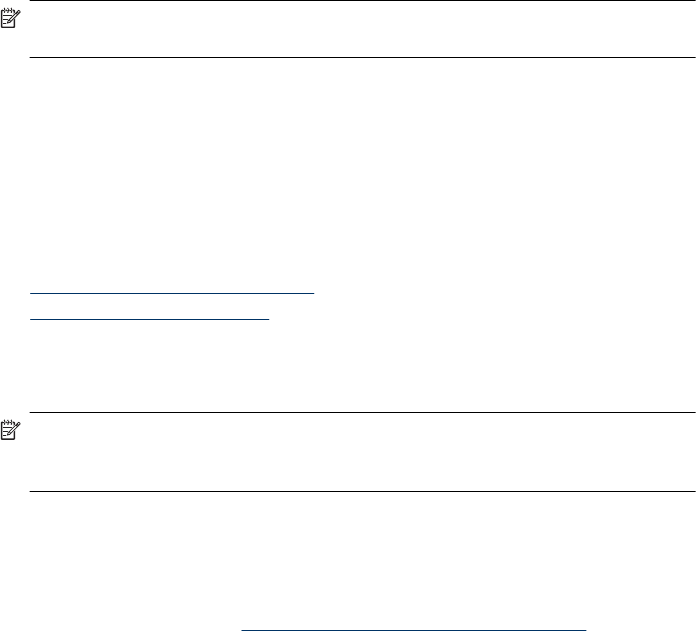
cookie that stores customer-specific preferences) are stored on the computer until you
clear them manually.
You can configure your browser to accept all cookies, or you can configure it to alert you
every time a cookie is offered, which allows you to decide on a cookie-by-cookie basis
which cookies to accept or refuse. You can also use your browser to remove unwanted
cookies.
NOTE: Depending on your device, if you chose to disable cookies, you will disable
one or more of the following features:
• Remembering the EWS browser language setting
• Automatically refreshing the existing page
• Starting where you left the application (especially useful when using setup wizards)
• Preventing other users from modifying the same settings while you are making
changes
For information about how to change your privacy and cookie settings and how to view
or delete cookies, see the documentation available with your Web browser.
This section contains the following topics:
•
To open the embedded Web server
•
Embedded Web server pages
To open the embedded Web server
You can open the embedded Web server by using these methods:
NOTE: To open the embedded Web server from the printer driver (Windows), or the
HP Printer Utility (Mac OS X), the device must be on a network and must have an IP
address.
• Web browser: In a supported Web browser on your computer, type the IP address
or hostname that has been assigned to the device.
For example, if the IP address is 123.123.123.123, type the following address into
the Web browser: http://123.123.123.123.
The IP address and hostname for the device are listed on the wireless status report.
For more information, see
Understand the network configuration page.
After opening the embedded Web server, you can bookmark it so that you can return
to it quickly in the future.
• Windows taskbar: Right-click the HP Digital Imaging Monitor icon, point to the device
you wish to view, and then click Network Settings (EWS).
• Windows Vista: Right-click the printer icon and then select Device Web Page.
• HP Printer Utility (Mac OS X): On the Printer Settings panel, click Additional
Settings, and then click the Open Embedded Web Server button.
Chapter 8
98 Configure and manage