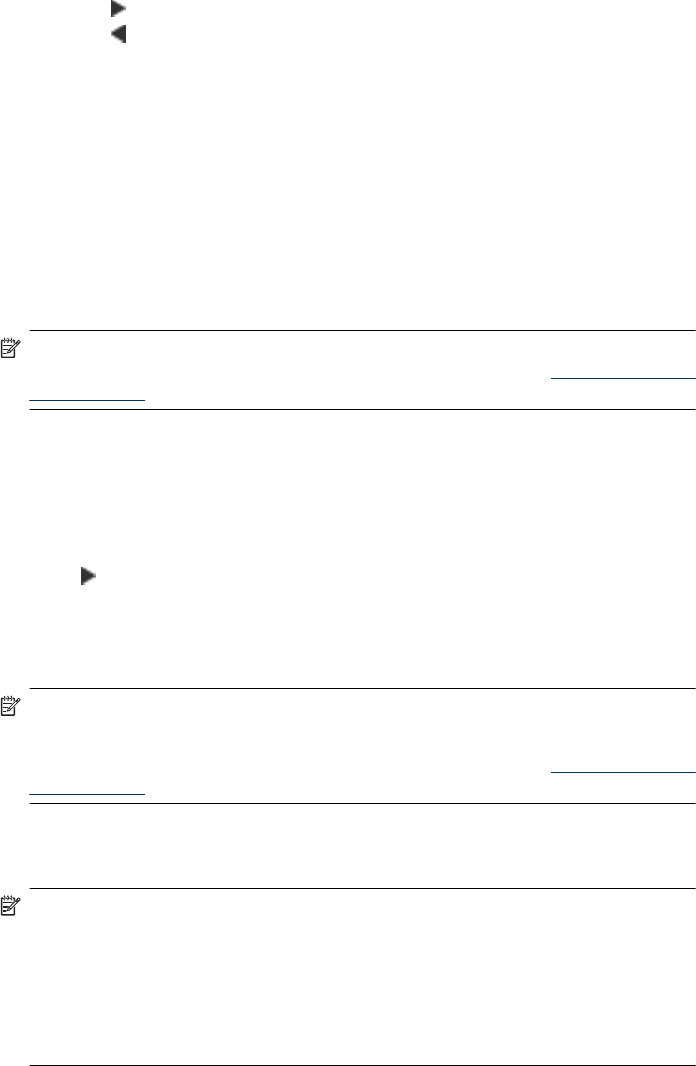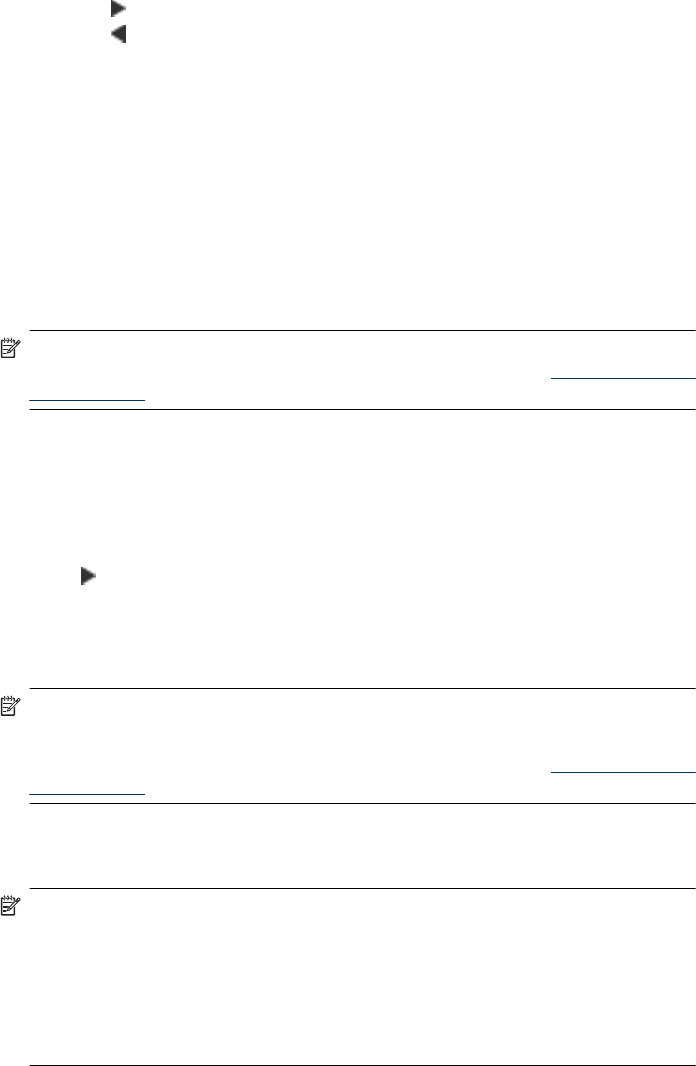
4. Do one of the following:
• Press
to darken the copy.
• Press
to lighten the copy.
5. Press START COPY Black or START COPY Color.
Enhance light areas of your copy
You can use Photo enhancements to enhance light colors that might otherwise appear
white. You can also use Photo enhancements to eliminate or reduce any of the following
that might occur when copying with Text enhancements:
• Stray dots of color surround some text on your copies
• Large, black typefaces look splotchy (not smooth)
• Thin, colored objects or lines contain black sections
• Horizontal grainy or white bands appear in light- to medium-gray areas
NOTE: If you are using an HP Officejet 6500 (E709d) or HP Officejet 6500 (E709r),
this setting is not available. To determine the model you have, see
Finding the device
model number.
To copy an overexposed photo from the device control panel
1. Make sure you have paper loaded in the input tray.
2. Place your original face down on the scanner glass. Place your original face down on
the scanner glass or load originals in the ADF.
3. Press Copy repeatedly until Enhancements appears.
4. Press
until the Photo enhancement setting appears, and then press OK.
5. Press START COPY Color.
Collate a copy job
NOTE: Collating is only available on some models.
NOTE: If you are using an HP Officejet 6500 (E709d) or HP Officejet 6500 (E709r),
this setting is not available. To determine the model you have, see
Finding the device
model number.
Collating allows you to create sets of copies in the same order that they are scanned into
the automatic document feeder (ADF). All copies are scanned into the device memory
before they are printed.
NOTE: The maximum number of pages that can be scanned and collated varies by
model. If your document is too large, break the job into multiple jobs.
NOTE: If paper size is set to Auto, copy paper size will default to Letter- or A4-size,
depending on the location set in the control panel. If you are not using Letter- or A4–
size paper, you must manually change the paper size setting. If paper type is set to
Auto, copy paper type will default to Plain. If you do not want Plain paper, you must
manually change the paper type setting.
Collate a copy job 89