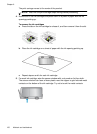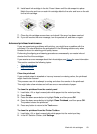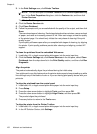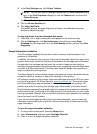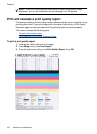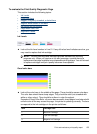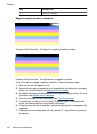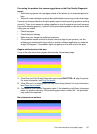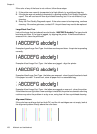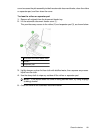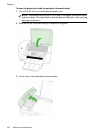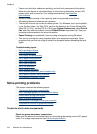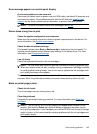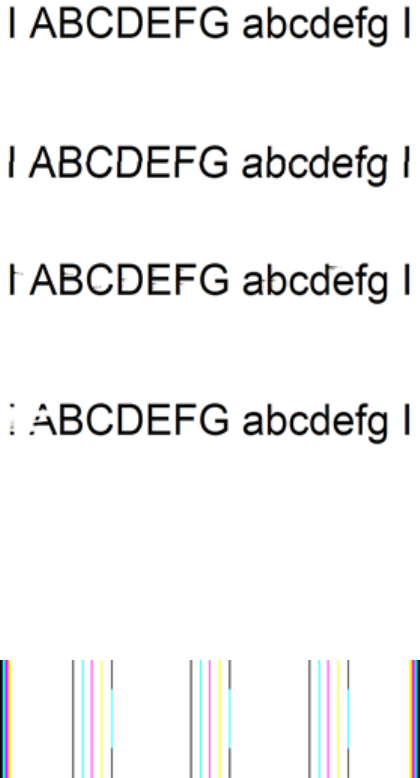
If the color of any of the bars is not uniform, follow these steps:
1. If the printer was recently transported at a high altitude, try a printhead cleaning.
2. If the printer was not recently transported, try printing another Print Quality Diagnostic
report. This will use less ink than a printhead cleaning, but if it is not effective, try a
cleaning.
3. Retry the Print Quality Diagnostic report. If the colors seem to be improving, continue
cleaning. If the colors get worse, contact HP - the printhead may need to be replaced.
Large Black Font Text
Look at the large-font text above the color blocks. I ABCDEFG abcdefg The type should
be sharp and clear. If the type is jagged, try aligning the printer. If there are streaks or
smears of ink, clean the printhead.
Example of good Large-Font Type - the letters are sharp and clear - the printer is operating
correctly.
Example of bad Large-Font Type - the letters are jagged - align the printer.
Example of bad Large-Font Type - the letters are smeared - clean the printhead and check
if the paper is curled. To avoid curl, store all paper flat in a resealable bag.
Example of bad Large-Font Type - the letters are ragged on one end - clean the printer.
If this defect occurs right after a new cartridge is installed, the printer's automatic servicing
routines may solve the problem in a day or so, using less ink than a printhead cleaning.
Alignment Patters
If the color bars and large font text look OK, and the ink cartridges are not empty, look at
the alignment pattern directly above the color bars.
Chapter 9
158 Maintain and troubleshoot