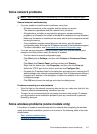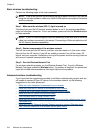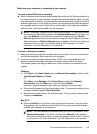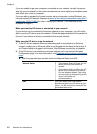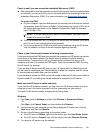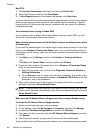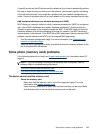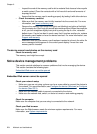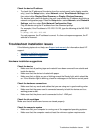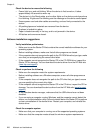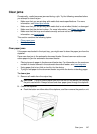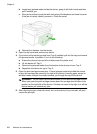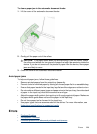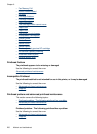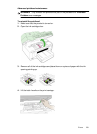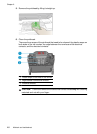Check the device IP address
• To check the IP address of the device from the control panel (color display models
only), touch the Setup button, select Network, select View Network Settings, and
then select either Display Wired Summary or Display Wireless Summary.
For devices with a two-line display, the user must obtain the IP address by printing a
network configuration page. Press the Setup button, select Network, select Network
Settings, and then select Print Network Configuration Page.
• Ping the device using the IP address from the command prompt.
For example, if the IP address is 123.123.123.123, type the following at the MS-DOS
prompt:
C:\Ping 123.123.123.123
If a reply appears, the IP address is correct. If a time-out response appears, the IP
address is incorrect.
Troubleshoot installation issues
If the following topics do not help, see Support and warranty for information about HP
support.
•
Hardware installation suggestions
•
Software installation suggestions
Hardware installation suggestions
Check the device
• Make sure that all packing tape and material have been removed from outside and
inside the device.
• Make sure that the device is loaded with paper.
• Make sure that no lights are on or blinking except the Ready light, which should be
on. If the Attention light is blinking, check for messages on the device control panel.
Check the hardware connections
• Make sure that any cords and cables that you are using are in good working order.
• Make sure that the power cord is connected securely to both the device and to a
working power outlet.
• Make sure that the phone cord is connected to the 1-LINE port.
Check the ink cartridges
Make sure that all latches and covers are closed properly.
Check the computer system
• Make sure that your computer is running one of the supported operating systems.
• Make sure that the computer meets at least the minimum system requirements.
Troubleshoot installation issues 225