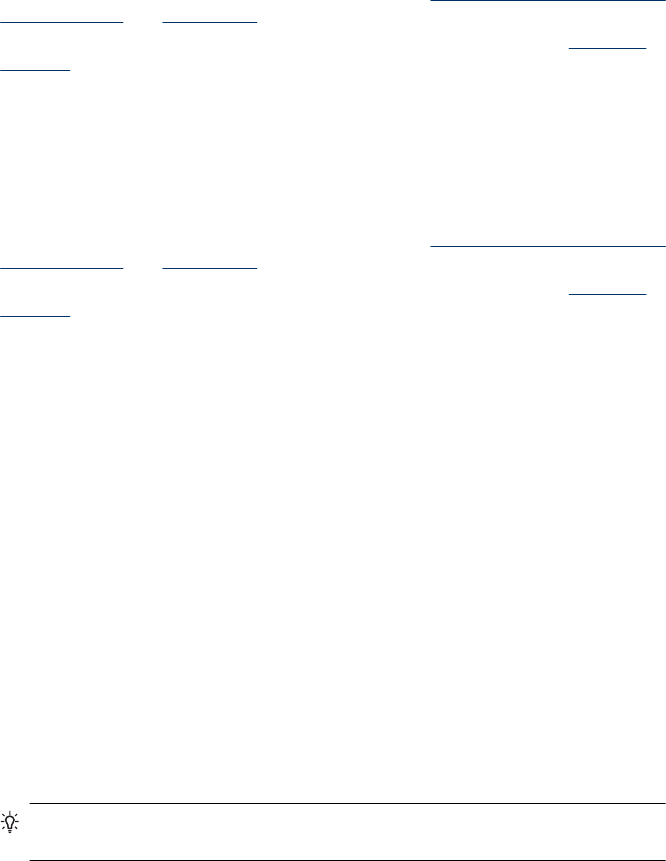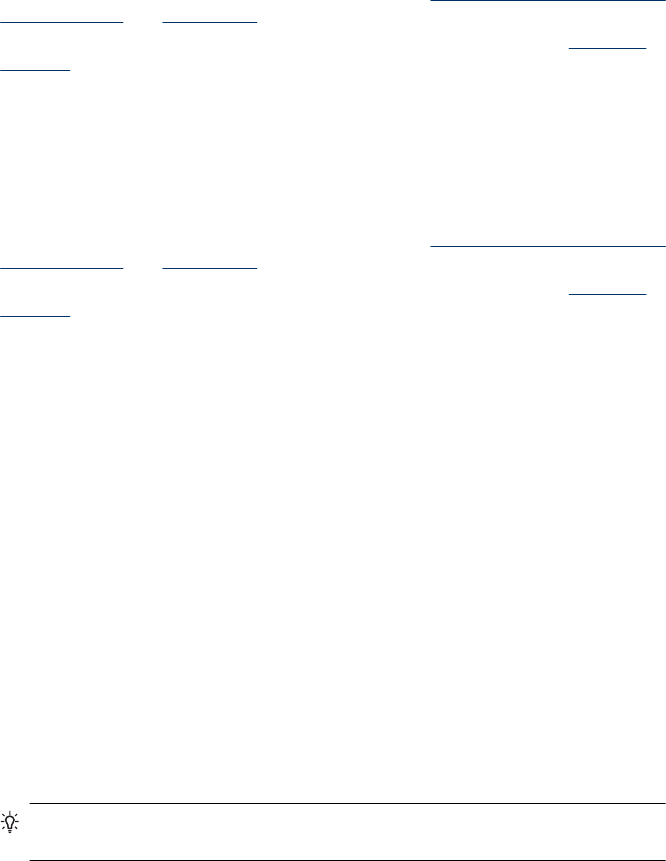
To print automatically on both sides of a page (Windows)
1. Load the appropriate media. For more information, see
Guidelines for printing on both
sides of a page and Load media.
2. Make sure the duplexer is properly installed. For more information, see
Install the
duplexer.
3. With a document open, click Print on the File menu, and then select a printing
shortcut.
4. Change any other settings, and then click OK.
5. Print your document.
To print automatically on both sides of a page (Mac OS X)
1. Load the appropriate media. For more information, see
Guidelines for printing on both
sides of a page and Load media.
2. Make sure the duplexer is properly installed. For more information, see
Install the
duplexer.
3. Verify that you are using the correct printer and page size in the Page Setup.
4. On the File menu, click Print.
5. Select Copies and Pages from the drop-down list.
6. Select Two-sided printing tab, and then check to print on both sides of the page.
7. Select Layout and then select the binding orientation by clicking the appropriate icon.
8. Change any other settings, and then click Print.
Print a Web page
You can print a Web page from your Web browser on the HP all-in-one.
If you use Internet Explorer 6.0 or higher for Web browsing, you can use HP Smart Web
Printing to ensure simple, predictable web printing with control over what you want and
how you want it printed. You can access HP Smart Web Printing from the toolbar in
Internet Explorer. For more information about HP Smart Web Printing, see the help file
provided with it.
To print a Web page
1. Make sure you have paper loaded in the main input tray.
2. On the File menu in your Web browser, click Print.
TIP: For best results select HP Smart Web Printing from the File menu. A check
mark appears when it is selected.
The Print dialog box appears.
3. Make sure the product is the selected printer.
4. If your Web browser supports it, select the items on the Web page that you want to
include in the printout.
For example, in Internet Explorer, click the Options tab to select options such as As
laid out on screen, Only the selected frame, and Print all linked documents.
5. Click Print or OK to print the Web page.
Chapter 3
42 Print