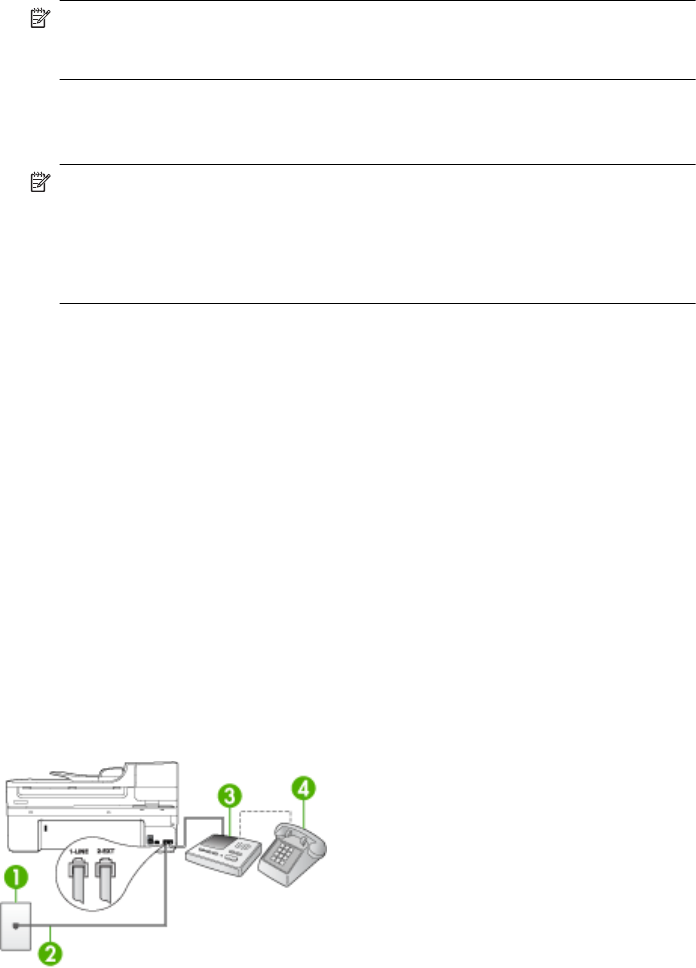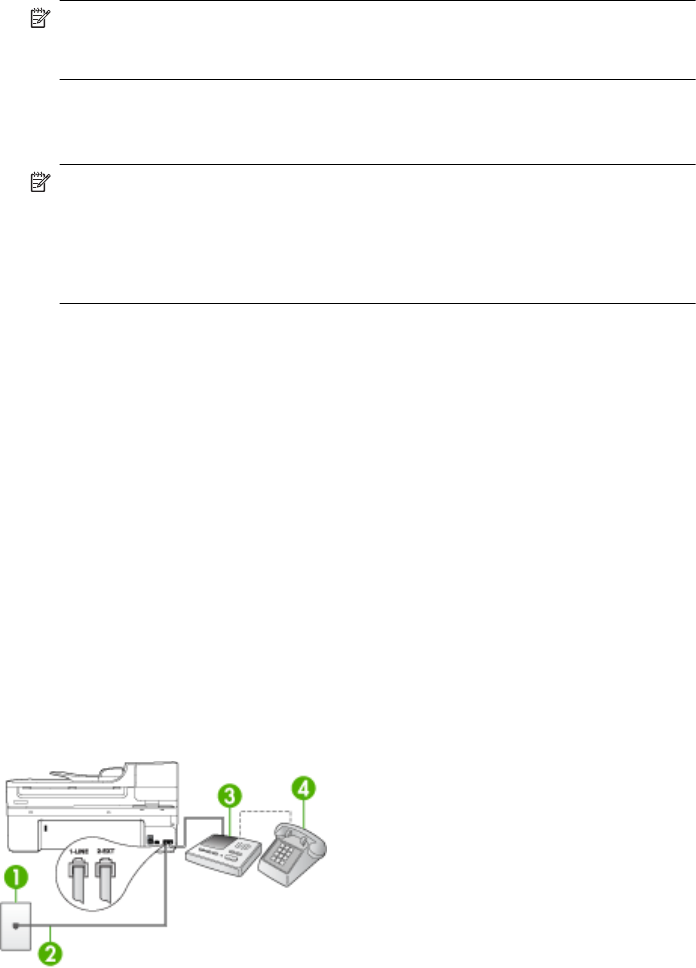
To set up the device with a computer DSL/ADSL modem
1. Obtain a DSL filter from your DSL provider.
NOTE: Phones in other parts of the home/office sharing the same phone number
with DSL service will need to be connected to additional DSL filters, otherwise
you will experience noise when making voice calls.
2. Using the phone cord supplied in the box with the devices, connect one end to the
DSL filter, then connect the other end to the port labeled 1-LINE on the back of the
device.
NOTE: You might need to connect the supplied phone cord to the adapter
provided for your country/region.
If you do not use the supplied cord to connect from the DSL filter to the device,
you might not be able to fax successfully. This special phone is different from
phone cords you might already have in your home or office.
3. If you have a parallel-type phone system, remove the white plug from the port labeled
2-EXT on the back of the device, and then connect a phone to this port.
4. Connect the DSL filter to the parallel splitter.
5. Connect the DSL modem to the parallel splitter.
6. Connect the parallel splitter to the wall jack.
7. Run a fax test.
When the phone rings, the device automatically answers after the number of rings you
set in the Rings to Answer setting. The device begins emitting fax reception tones to the
sending fax machine and receives the fax.
If you encounter problems setting up the device with optional equipment, contact your
local service provider or vendor for further assistance.
Case I: Shared voice/fax line with answering machine
If you receive both voice calls and fax calls at the same phone number, and you also have
an answering machine that answers voice calls at this phone number, set up the device
as described in this section.
Figure 8-9 Back view of the device
Set up faxing for the device 121