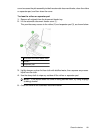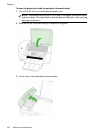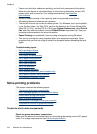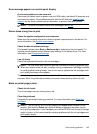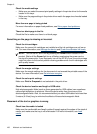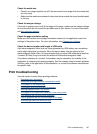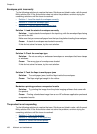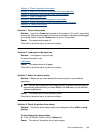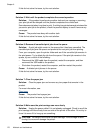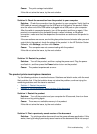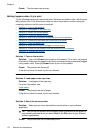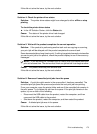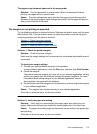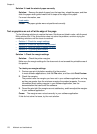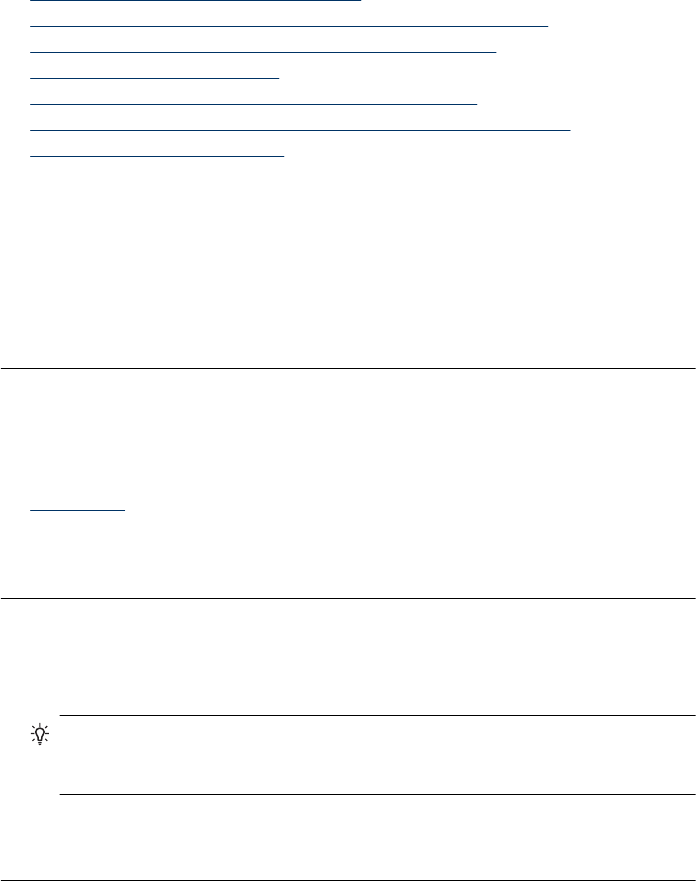
• Solution 4: Check the printer driver status
•
Solution 5: Wait until the product completes the current operation
•
Solution 6: Remove all cancelled print jobs from the queue
•
Solution 7: Clear the paper jam
•
Solution 8: Make sure the print carriage can move freely
•
Solution 9: Check the connection from the product to your computer
•
Solution 10: Restart the product
Solution 1: Turn on the product
Solution: Look at the Power light located on the product. If it is not lit, the product
is turned off. Make sure the power cord is firmly connected to the product and plugged
into a power outlet. Press the Power button to turn on the product.
Cause: The product was turned off.
If this did not solve the issue, try the next solution.
Solution 2: Load paper in the input tray
Solution: Load paper in the input tray.
For more information, see:
Load media
Cause: The product was out of paper.
If this did not solve the issue, try the next solution.
Solution 3: Select the correct printer
Solution: Make sure you have selected the correct printer in your software
application.
TIP: You can set the product as the default printer to ensure that the printer is
automatically selected when you select Print in the File menu of your different
software applications.
Cause: The product was not the selected printer.
If this did not solve the issue, try the next solution.
Solution 4: Check the printer driver status
Solution: The printer driver status might have changed to either offline or stop
printing.
To check the printer driver status
Ÿ In the HP Solution Center, click the Status tab.
Cause: The status of the printer driver had changed.
Print troubleshooting 169