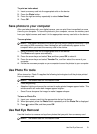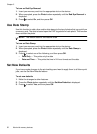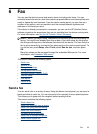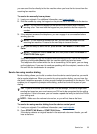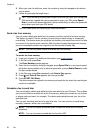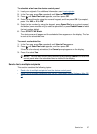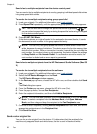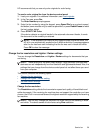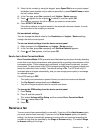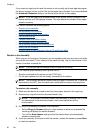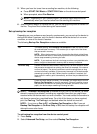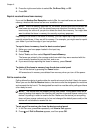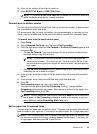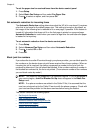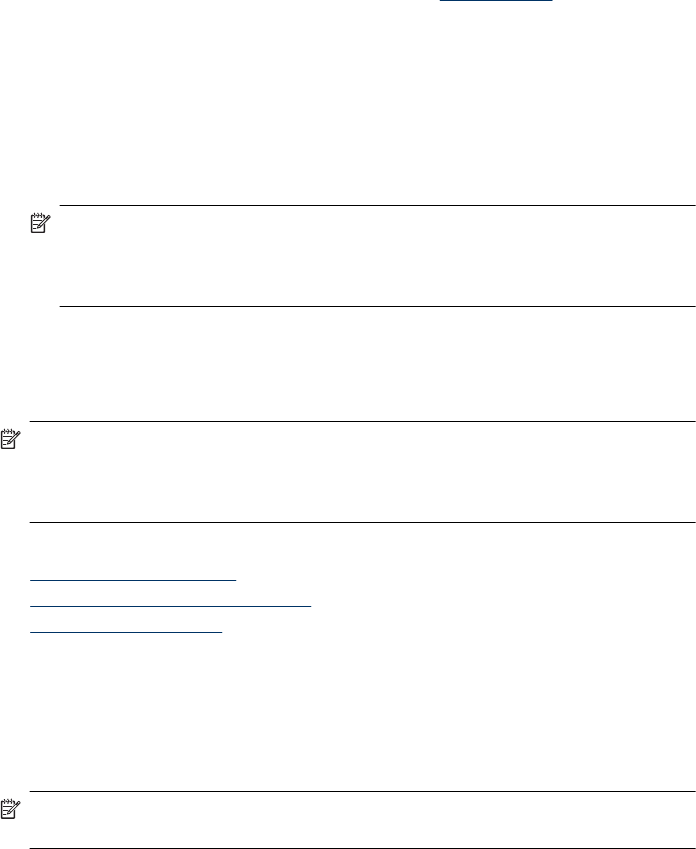
HP recommends that you use only color originals for color faxing.
To send a color original fax from the device control panel
1. Load your originals. For additional information, see
Load originals.
2. In the Fax area, press Fax.
The Enter Number prompt appears.
3. Enter the fax number by using the keypad, press Speed Dial or a one-touch speed
dial button (some models only) to select a speed dial, or press Redial/Pause to redial
the last number dialed.
4. Press START FAX Color.
If the device detects an original loaded in the automatic document feeder, it sends
the document to the number you entered.
NOTE: If the recipient's fax machine only supports black-and-white faxes, the
HP all-in-one automatically sends the fax in black and white. A message appears
after the fax has been sent indicating that the fax was sent in black and white.
Press OK to clear the message.
Change the fax resolution and Lighter / Darker settings
You can change the Resolution and Lighter / Darker settings for documents that you
are faxing.
NOTE: These settings do not affect copy settings. Copy resolution and lightness/
darkness are set independently from fax resolution and lightness/darkness. Also, the
settings that you change from the device control panel do not affect faxes you send
from your computer.
This section contains the following topics:
•
Change the fax resolution
•
Change the Lighter / Darker setting
•
Set new default settings
Change the fax resolution
The Resolution setting affects the transmission speed and quality of faxed black-and-
white documents. If the receiving fax machine does not support the resolution you have
chosen, the HP all-in-one sends faxes at the highest resolution supported by the receiving
fax machine.
NOTE: You can only change the resolution for faxes that you are sending in black
and white. The device sends all color faxes using Fine resolution.
Send a fax 59