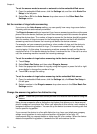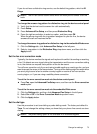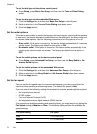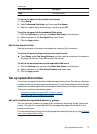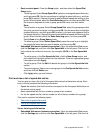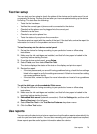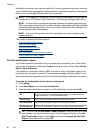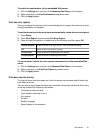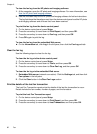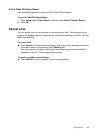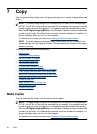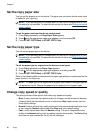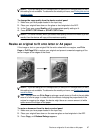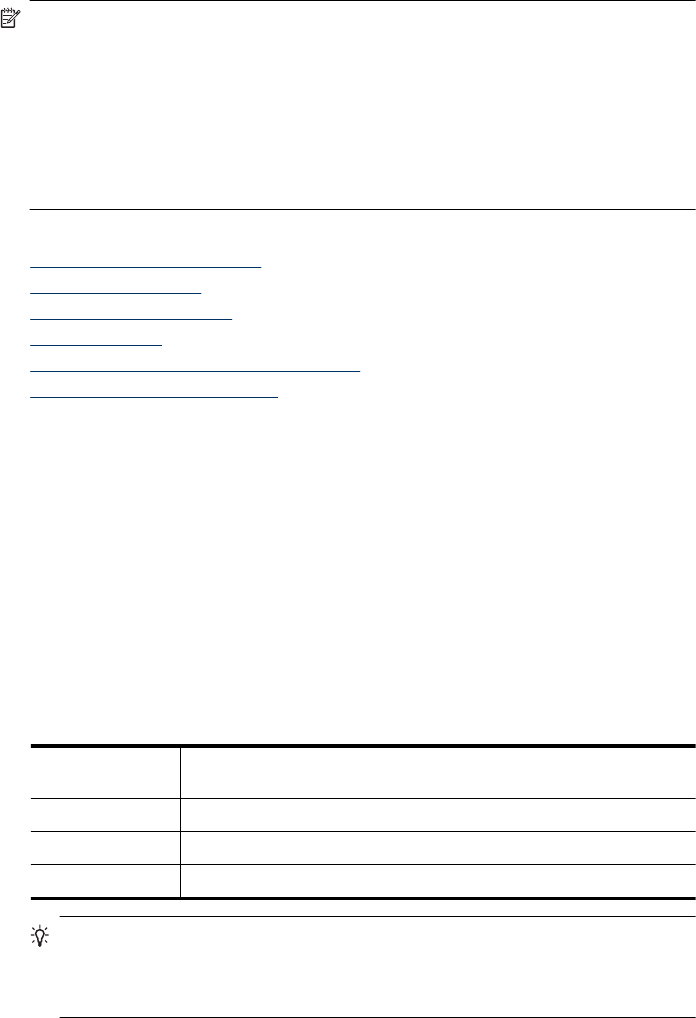
By default, the device is set to print a report only if there is a problem sending or receiving
a fax. A confirmation message that indicates whether a fax was successfully sent appears
briefly on the control-panel display after each transaction.
NOTE: If the reports are not legible, you can check the estimated ink levels from the
control panel, HP Solution Center (Windows), or HP Device Manager (Mac OS X).
NOTE: Ink level alerts and indicators provide estimates for planning purposes only.
When you receive a low-ink alert, consider having a replacement cartridge available
to avoid possible printing delays. You do not need to replace the ink cartridges until
print quality becomes unacceptable.
NOTE: Ensure that the printhead and ink cartridges are in good conditions and
installed properly.
This section contains the following topics:
•
Print fax confirmation reports
•
Print fax error reports
•
Print and view the fax log
•
Clear the fax log
•
Print the details of the last fax transaction
•
Print a Caller ID History Report
Print fax confirmation reports
If you require printed confirmation that your faxes were successfully sent, follow these
instructions to enable fax confirmation before sending any faxes. Select either On Fax
Send or Send & Receive.
The default fax confirmation setting is Off. This means that a confirmation report is not
printed for each fax sent or received. A confirmation message indicating whether a fax
was successfully sent appears briefly on the control-panel display after each transaction.
To enable fax confirmation via the device control panel
1. Press Setup.
2. Press Print Report, and then Fax Confirmation.
3. Press the right arrow button to select one of the following, and then press OK.
Off Does not print a fax confirmation report when you send and receive
faxes successfully. This is the default setting.
On Fax Send Prints a fax confirmation report for every fax you send.
On Fax Receive Prints a fax confirmation report for every fax you receive.
Send & Receive Prints a fax confirmation report for every fax you send and receive.
TIP: If you choose On Fax Send or Send & Receive, and scan your fax to send
from memory, you can include an image of the first page of the fax on the Fax
Sent Confirmation report. Press Setup, and then selectImage on Fax Send
Report. Select On and then press OK.
Chapter 6
80 Fax