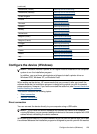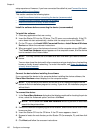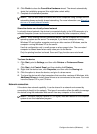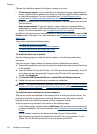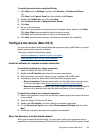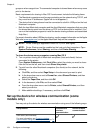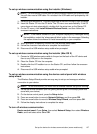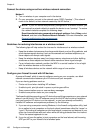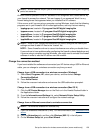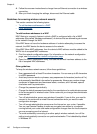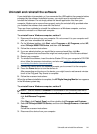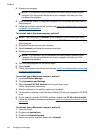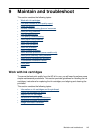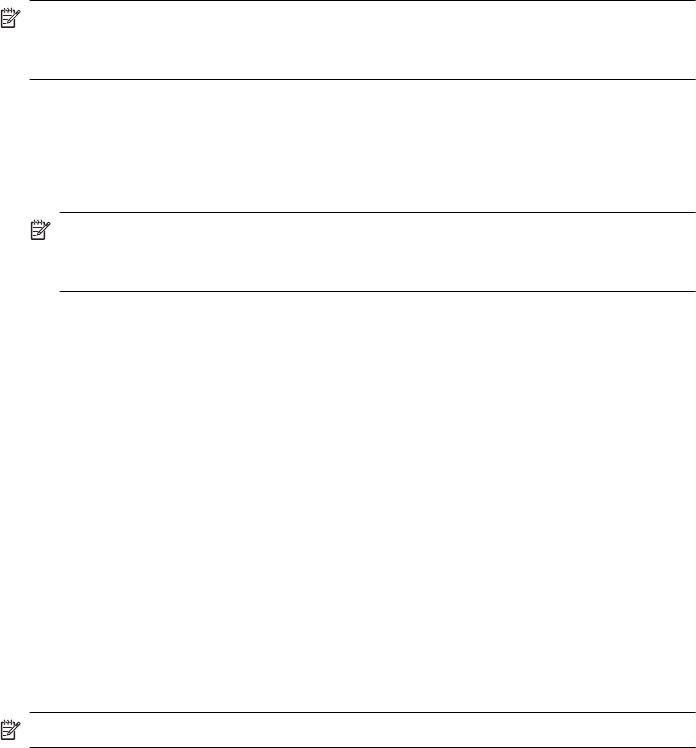
To set up wireless communication using the installer (Windows)
NOTE: For this method, you will need to have a wireless network set up and running.
You will also need a USB cable. Do not attach the USB cable until prompted by the
installer.
1. Save any open documents. Close any applications that are running on your computer.
2. Insert the Starter CD into the CD drive. The CD menu runs automatically. If the CD
menu does not start automatically, double-click the setup icon on the Starter CD.
3. On the CD menu, click Install Network/Wireless Device, and then follow the
onscreen instructions.
NOTE: If the firewall software on your computer displays any messages during
the installation, select the “always permit/allow“ option in the messages. Selecting
this option allows the software to install successfully on your computer.
4. When prompted, temporarily connect the USB wireless setup cable.
5. Follow the onscreen instructions to complete the installation.
6. Disconnect the USB wireless setup cable when prompted.
To set up wireless communication using the installer (Mac OS X)
1. Connect a USB wireless setup cable to the port on the back of the HP device and
then to any USB port on the computer.
2. Place the Starter CD into the computer.
3. Double-click the HP Installer icon on the Starter CD, and then follow the onscreen
instructions.
4. Disconnect the USB wireless setup cable when prompted.
To set up wireless communication using the device control panel with wireless
setup wizard
The Wireless Setup Wizard provides an easy way to set up and manage a wireless
connection to your device.
NOTE: To use this method, you must have a wireless network set up and running.
1. Set up the device hardware (see the getting started guide or the setup poster that
came with your device).
2. On the device control panel, press the Setup button.
3. Press an arrow button to move to Network Settings, and then press OK.
4. Press an arrow button to move to Wireless Setup Wizard, and then press OK.
5. Follow the display instructions to complete the setup.
To turn off wireless communication
Device control panel: Press Setup, then select Network Setup, then select Wireless
Radio, and then select either On or Off.
Set up the device for wireless communication (some models only) 137