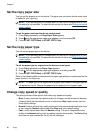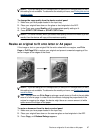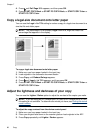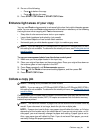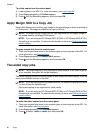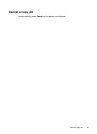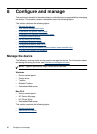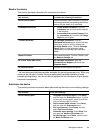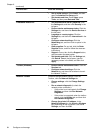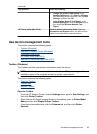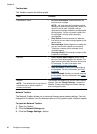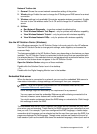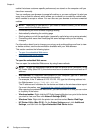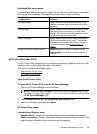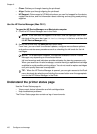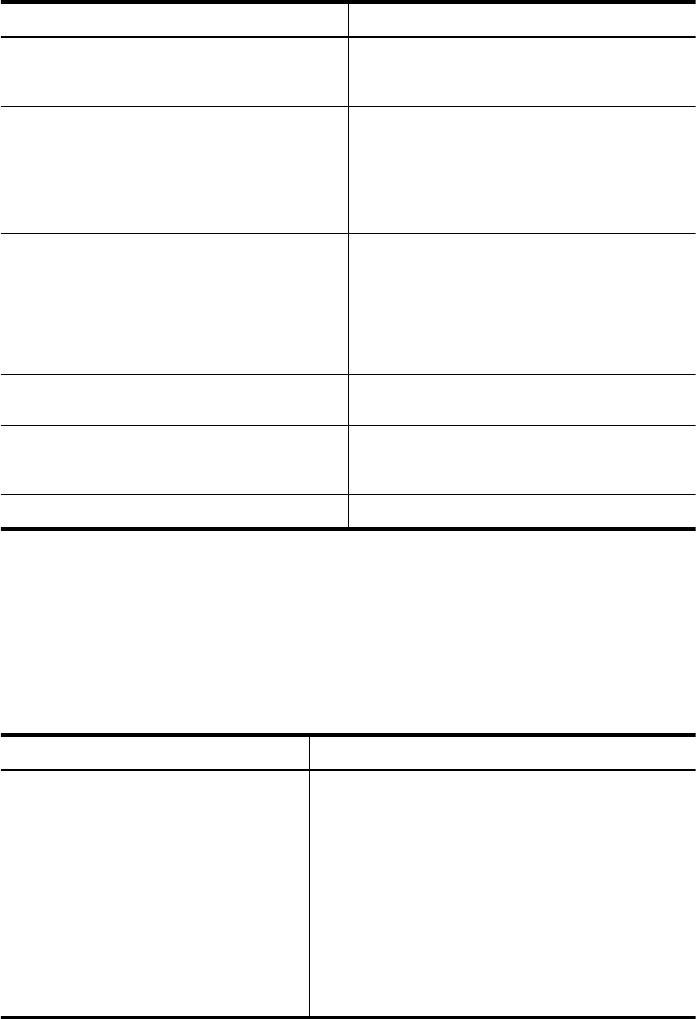
Monitor the device
This section provides instructions for monitoring the device.
Use this tool... to obtain the following information...
Device control panel Obtain information about the status of jobs that
are being processed, the operating status of the
device, and the status of ink cartridges.
Embedded Web server
•
Printer status information: Click the
Information tab, and then click a selection
in the left pane.
•
Accumulated ink and media usage: Click
the Information tab, and then click Usage
Report in the left pane.
Toolbox (Windows) Ink cartridge information: Click the
Estimated Ink Levels tab to view the ink-level
information, and then scroll to display the
Cartridge Details button. Click the Cartridge
Details button to view information about
replacement print cartridges and expiration
dates.*
Network Toolbox View network settings. From the Toolbox, click
the Network Settings tab.
HP Printer Utility (Mac OS X) Ink cartridge information: Open the
Information and Support panel and click
Supplies Status. *
HP Solution Center Provides current status of the device.
* Ink level alerts and indicators provide estimates for planning purposes only. When you
receive a low-ink alert, consider having a replacement cartridge available to avoid
possible printing delays. You do not need to replace the ink cartridges until print quality
becomes unacceptable.
Administer the device
This section provides information about administering the device and modifying settings.
Use this tool... to do the following...
Device control panel
•
Language and country/region: Press Setup,
and then open the Preferences menu. If you do
not see your country/region, press 99, and then
find your country/region in the list.
•
Device control panel volume: Press Setup,
and then open the Preferences menu.
•
Fax sound volume: Press Setup, and then
select Fax Sound Volume.
•
Automatic report printing: Press Setup, and
then open the Advance Fax Setup menu.
•
Set the dial type: Press Setup, and then open
the Basic Fax Setup menu.
Manage the device 93